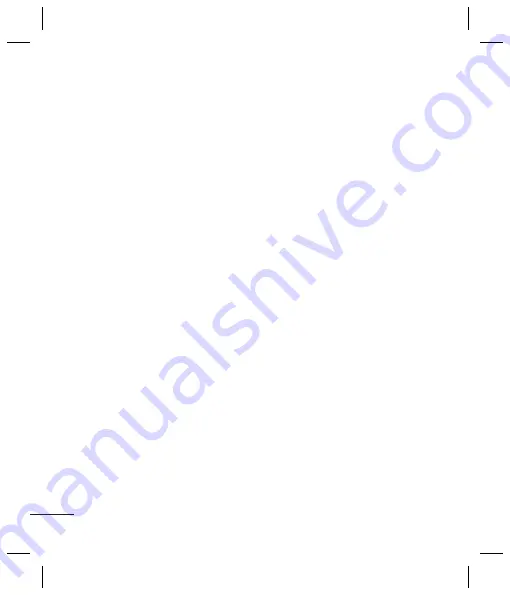
8
5
To
Op
, th
Vid
ca
Ot
me
6
Pre
rec
an
co
7
Pre
sen
Ente
You c
using
follow
availa
mod
mod
Note
text i
in ad
T9 p
T9 pr
dictio
writin
you p
key a
want
so you can take a picture of your
contact.
6
Select
Save
.
Messaging
Your GM200 includes functions related
to SMS (Short Message Service), MMS
(Multimedia Message Service) and
E-mail, as well as the network’s service
messages.
Sending a message
1
Press
Menu
, select
Messaging
, and
choose
New message
.
2
Choose
Message
to send an SMS or
MMS.
3
A new message editor will open. The
message editor combines SMS and
MMS into one intuitive and easy to
switch between mode. The default
setting of the message editor is SMS
mode.
4
Enter your message using either
the T9 predictive mode or Abc
manual mode.
5
Select
Options
and choose
Insert
to
add an
Image
,
Sound
,
Video
,
Symbol
,
Text template
,
Emoticon
,
Name
&
Number
,
New slide
,
Subject
, or
More
(
Contact
/
My business card
/
Schedule
/
Memo
/
To do
).
6
Press the centre key.
7
Enter the phone number or press
Options
and select
Contacts
or
Recent list
to open your contacts
list. You can add multiple contacts.
8
Select
Send
.
Setting up your email
You can stay in touch on the move
using email on your GM200. It’s quick
and simple to set up a POP3 or IMAP4
email account.
1
Press
Menu
, select
Messaging
, and
choose
Settings
.
2
Select
then
E-mail account
.
3
Select
New
then set the E-mail
account.
Sending an email using your new
account
To send/receive an email, you should
set up an email account.
1
Select
Menu
, select
Messaging
and
choose
New message
.
2
Choose
and a new email will
open.
3
Write a subject then press
Option
and choose Write email and press
OK.
4
Enter your message.
Summary of Contents for GM200
Page 2: ...Bluetooth QD ID B015111 ...
Page 26: ......
Page 27: ...GM200 用户手册 简体中文 此指南有助于您了解您的新手机 它将提供关于手机功能的有用说明 视话机软件或服务提供商而定 本手册中 的部分内容可能与您的手机有所不同 ...
Page 48: ......
Page 73: ......
Page 74: ...Memo ...

























