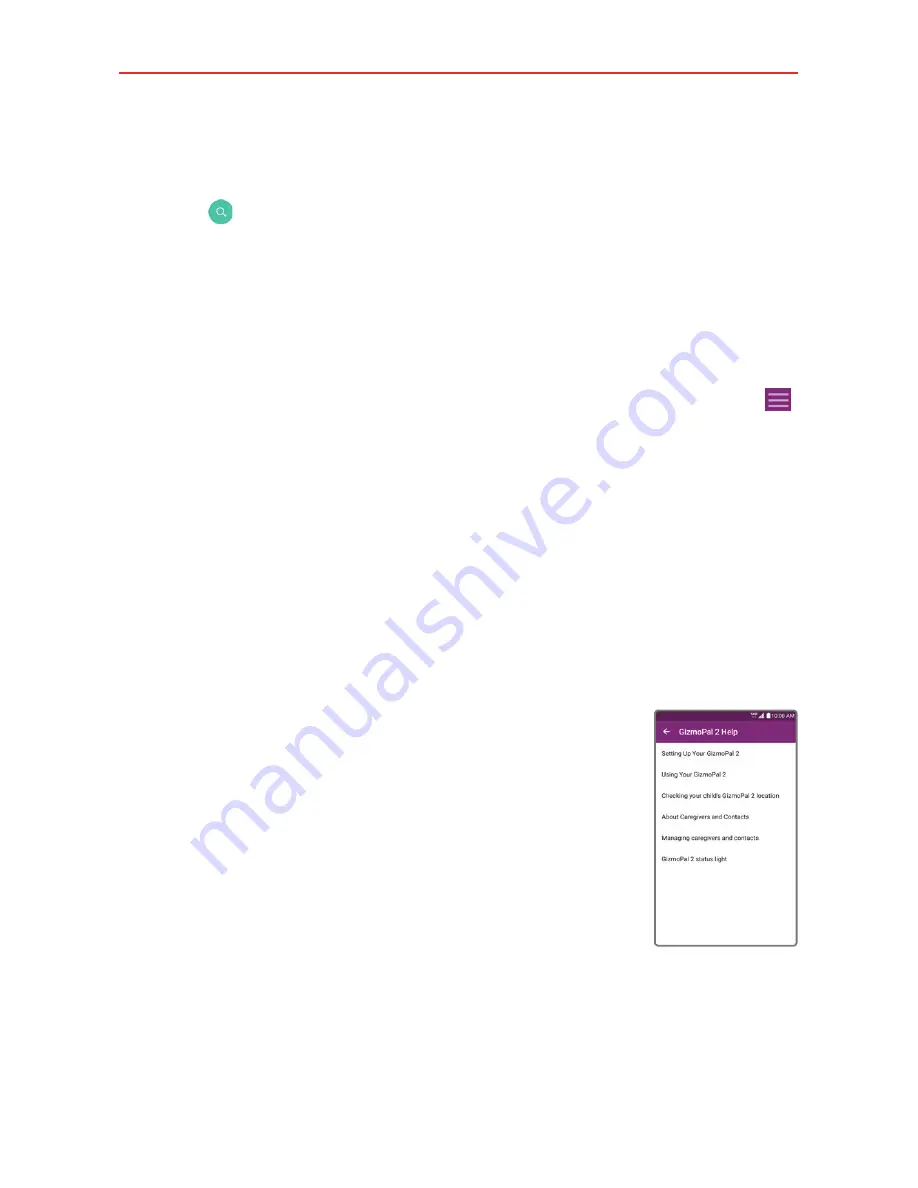
11
The GizmoHub App
Home Screen /Maps Tab
The GizmoHub Home screen is the Maps tab. From here you can tap the
Find
icon to locate your gizmo. (See Checking GizmoPal 2’s current
location on page 13.)
Setting Up a PIN for Security
You can create a security PIN so that others can’t open the GizmoHub app
on your smartphone.
1. From the GizmoHub app on the caregiver’s smartphone, go to
Menu
>
Set up PIN for security
.
2. Read the information and tap
SET PIN
.
3. Read the PIN security information and tap
OK
.
4. Enter the 4-digit PIN and tap
SAVE PIN
.
5. Enter the 4-digit PIN once more and tap
CONFIRM PIN
.
NOTE
To change the security PIN, remove the existing PIN using the same menu, then create
a new PIN.
GizmoHub Help
GizmoHub Help includes Help information for different
gizmos. The GizmoPal 2 Help information includes:
#
Setting up your GizmoPal 2
#
Using your GizmoPal 2
#
Checking your GizmoPal’s location
#
About caregivers and contacts
#
Managing caregivers and contacts
#
GizmoPal 2 status icons
Summary of Contents for GizmoPal 2
Page 57: ......




























