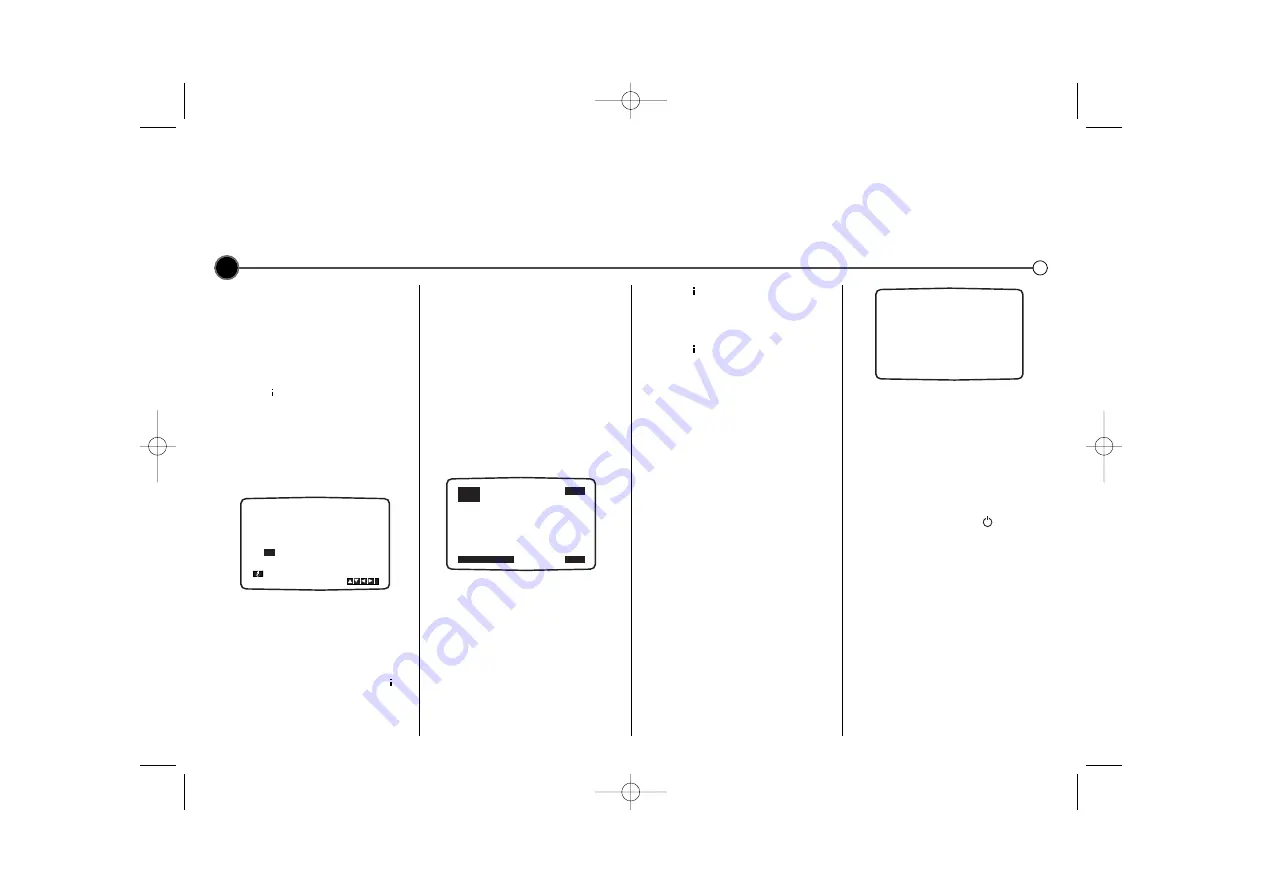
Advanced functions
on your Video
Your Video has some advanced operations with features you may find useful.
Setting the clock
The Video uses a 24 hour clock, so
that for example 1 pm is represented
as 13:00. Single digit numbers should
be entered with a 0 in front for
instance, 01.
1
Press
to enter the main menu.
Use the
1
or
2
buttons to select
TIME DATE
then press
OK
.
2
Use the numbered buttons on the
remote control to enter the the
HOURS, MINUTES, DAY,
MONTH
and
YEAR
.
The day of the week will appear
automatically once the date has
been entered. If you make a
mistake use
1
or
2
to select the
item and re-enter the details.
3
Once you are satisfied press
to
store your settings.
On screen display
(OSD)
This can be used to display the
current time, tape counter, tape
remaining, day, month and year, day
of week, channel and operational
mode of your Video on your
television screen. If a recording is
taking place, the on screen displays
will not be recorded onto tape.
1
Press
OK
to show the
OSD
.
2
Press
OK
repeatedly to cycle
through the display options.
The tape counter and amount of
tape left will appear if there is a
tape loaded.
3
Press
OK
again to remove all
OSD’s
from the television screen.
To turn off the on screen displays
completely.
1
Press
to enter the main menu.
2
Select
fOSD ON OFF
using
1
or
2
then press
OK.
3
Select
OFF
using
3
or
4
.
Press
to save the setting.
Resetting the digital
tape counter
The tape counter displays the play
or recording time elapsed in hours
minutes and seconds. Press
CLEAR
to reset the counter to 0:00:00.
When you press
STOP
9
and press
REW
5
, the Video will stop at
0:00:00, the point where you reset
the counter.
Lock (Child Lock)
You can turn off the buttons on the
Control Panel so that your Video can
only be operated using the Remote
Control.
1
Press the
LOCK
on the Remote
Control.
SAFE
will appear on the
television screen for a few
seconds.
None of the buttons on the Control
Panel will work apart from
EJECT
/
.
If any other buttons on the front of
the Video are pressed,
SAFE
will
appear on the television screen for a
few seconds. To unlock the Child
Lock press the
LOCK
again on the
Remote Control.
Automatic power off
By pressing the
POWER
while
rewinding a tape the Video will turn
off automatically when the tape
rewind has completed.
12
HH
MM
DD
MM
YY
:
.
.
- -
- -
- -
- -
- - - - - - -
i
1
2
TIME
DATE
STOP
SP
PR-01
1. 1. 2004 THU
12:00
SAFE
GC982NW1F.BHKGLLS_ENG 3/20/09 4:46 PM Page 12

















