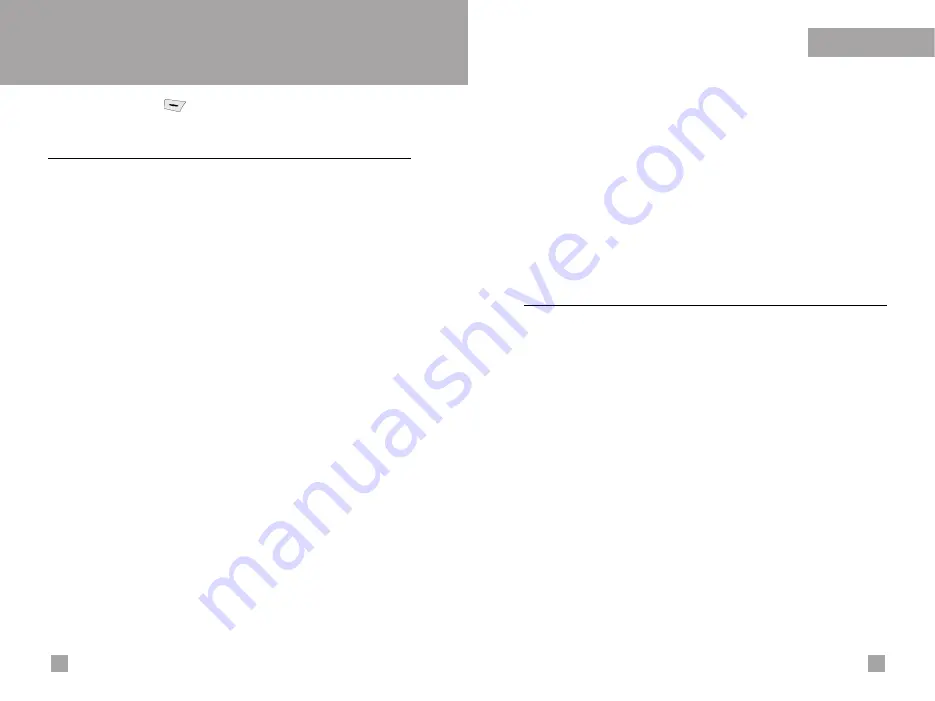
49
Organizer
48
Organizer
Menu 4
Press the Menu key ( ). Select
Organizer
. using navigation
keys.
Schedule
Menu 4.1
When you enter this menu, a calendar appears. A square cursor is
located on the current date. You can move to another date using
navigation keys. If a date is shown in a different colour, it means
that there is a schedule or memo for that day. This function reminds
you of your schedule and memos. The phone will sound an alarm
tone if you set the phone to do so.
•
View
Shows the note for the chosen day. Press [Options] to delete or
edit the note you selected.
•
Edit
Use this to edit the schedule.
•
Delete
Use this to delete the schedule
•
Add new
You can edit a maximum of 30 characters and take up to 20
notes.
•
Calendar
Goes back to the calendar.
•
Scheduler tone
The phone can sound an alarm tone when the scheduled date
and time for an event has been reached with this option.
•
View all schedules
Shows the notes that are set for all days. Use the up/down
navigation keys to browse through the note lists.
•
Go to date
Use this to jump to a specific date. Enter the date using the
numeric keys and the left/right navigation keys
•
Delete past
You can delete expired schedule notes that have already been
notified.
•
Delete all
Use this to delete all schedules. You are asked to confirm this
action.
Memo
Menu 4.2
You can write, edit and delete a memo on a specific date.
1.
Scroll to highlight Memo.
2.
Press the left soft key [Add].
3.
Input the memo and then press the left soft key [Options].
The following options are available.
]
Save:
Allows you to save the memo.
]
T9 languages:
Select the T9 language to use in the memo.
]
Exit editor:
Allows you to exit from the memo editor.
After a memo is already input in your phone,
1.
Select a memo.
2.
Press the left soft key [Select].
3.
Press the left soft key [Options].
The following options are available.
]
Edit:
You can edit the selected memo.
]
Delete:
Deletes the selected memo.
Summary of Contents for G7050
Page 2: ...G7050 Guía del usuario ESPAÑOL ...
Page 53: ...G7050 User Guide ENGLISH ...
Page 100: ......
Page 101: ......






























