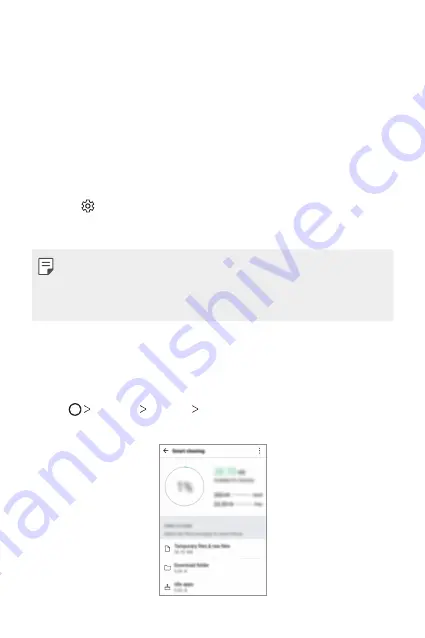
Custom-designed Features
18
Starting Smart Notice
You can add the Smart Notice widget when it is not added by default or is
deleted from the Home screen. Take the following steps to add the widget:
1
On the Home screen, tap and hold on an empty space, then tap
Widgets
.
2
Tap and hold
Smart Notice
, then drag it to another position on the
Home screen.
•
The Smart Notice widget appears on the Home screen, and its
automatic reminder functions start along with an overview of them.
•
Tap on the widget screen to change Smart Notice settings
according to your preferences or to select the items on which you
want Smart Notice to provide automatic reminders.
•
The Smart Notice feature may be turned on when you purchase the
device.
•
The default setting may vary depending on the area or the service
provider.
Smart cleaning
You can delete temporary files or apps that are no longer used.
1
Tap
Settings
General
Smart cleaning
.
2
Use desired functions.
Summary of Contents for G5 Verizon
Page 1: ... عربي فارسی РУССКИЙ ENGLISH MFL69452501 1 1 www lg com USER GUIDE LG H850 ...
Page 11: ... المصممة الميزات خاص لغرض 01 ...
Page 31: ... األساسية الوظائف 02 ...
Page 66: ... المفيدة التطبيقات 03 ...
Page 103: ... الهاتف إعدادات 04 ...
Page 127: ... الملحق 05 ...
Page 148: ... سفارشی های ویژگی 01 ...
Page 170: ... اصلی عملکردهای 02 ...
Page 205: ... مفید های برنامه 03 ...
Page 246: ... تلفن تنظیمات 04 ...
Page 270: ... موضوعی فهرست 05 ...
Page 293: ...Настраиваемые функции 01 ...
Page 315: ...Основные функции 02 ...
Page 355: ...Полезные приложения 03 ...
Page 399: ...Параметры телефона 04 ...
Page 425: ...Приложение 05 ...
Page 449: ...Custom designed Features 01 ...
Page 470: ...Basic Functions 02 ...
Page 505: ...Useful Apps 03 ...
Page 542: ...Phone Settings 04 ...
Page 566: ...Appendix 05 ...
Page 578: ......






























