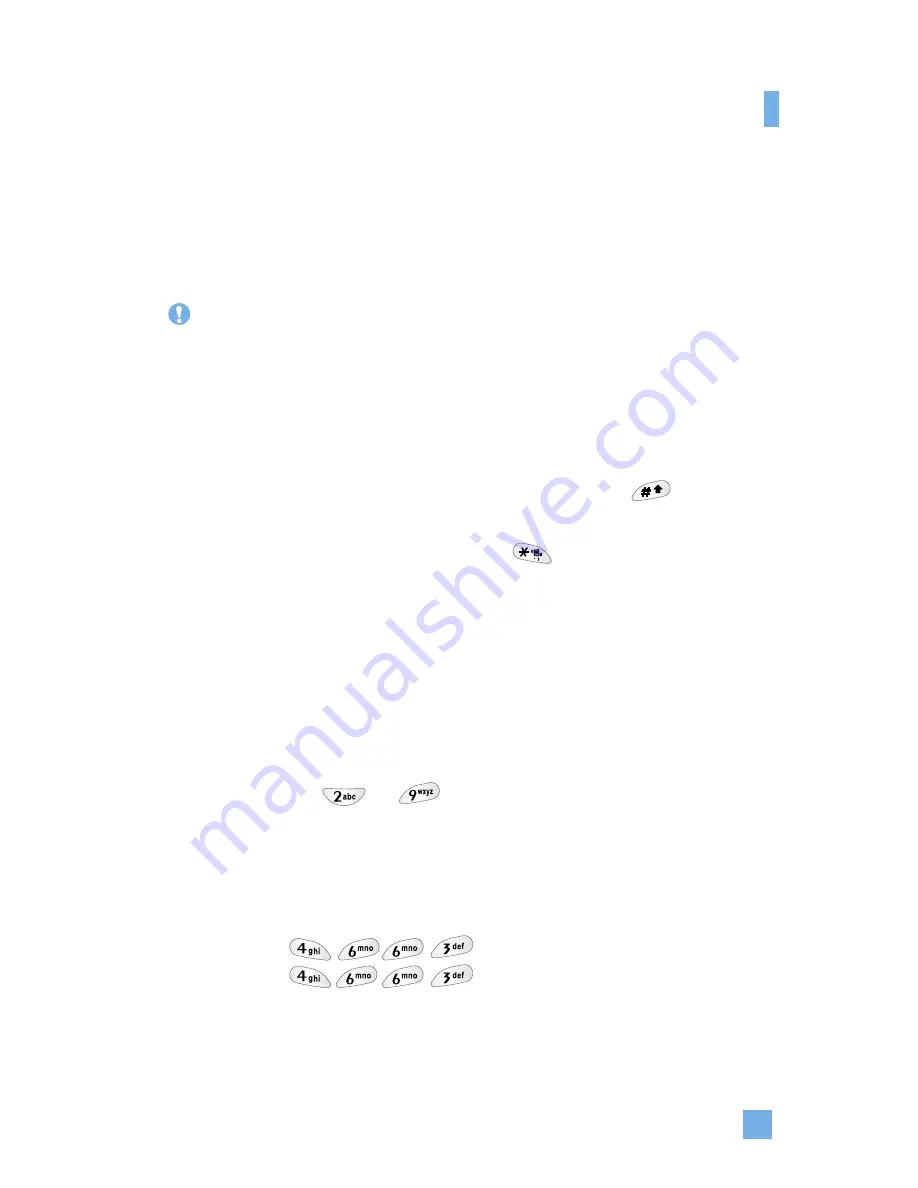
29
Symbolic Mode
This mode allows you to enter special characters.
Changing the Text Input Mode
1.
When you are in a field that allows characters to be entered, you will
notice the text input mode indicator in the upper right corner of the
display.
2.
If you want to change modes, press and hold down the
key. The
available modes are displayed.
3.
If you want to symbolic mode, press the
key.
Using the T9 Mode
The T9 predictive text input mode allows you to enter words easily with a
minimum number of key presses. As you press each key, the phone begins
to display the characters that it thinks you are typing based on a built-in
dictionary. As new letters are added, the word changes to reflect the most
likely candidate from the dictionary.
1.
When you are in the T9 predictive text input mode, start entering a word
by pressing keys
to
Press one key per letter.
]
The word changes as letters are typed - ignore what’s on the screen
until the word is typed completely.
]
If the word is still incorrect after typing completely, press the down
navigation key once or more to cycle through the other word options.
Example: Press to type
Good
Press [down navigation key] to type
Home
]
If the desired word is missing from the word choices list, add it by
using the ABC mode.
Notice
You can select a different T9 language from the menu option. The
default setting on the phone is T9 disabled mode.
General Functions
Summary of Contents for G4015 - Cell Phone
Page 6: ...G4015 User Guide ...
Page 124: ...Memo ...
Page 125: ...Memo ...
Page 126: ...Memo ...
Page 127: ...Memo ...
Page 128: ...Memo ...
Page 129: ...Memo ...
















































