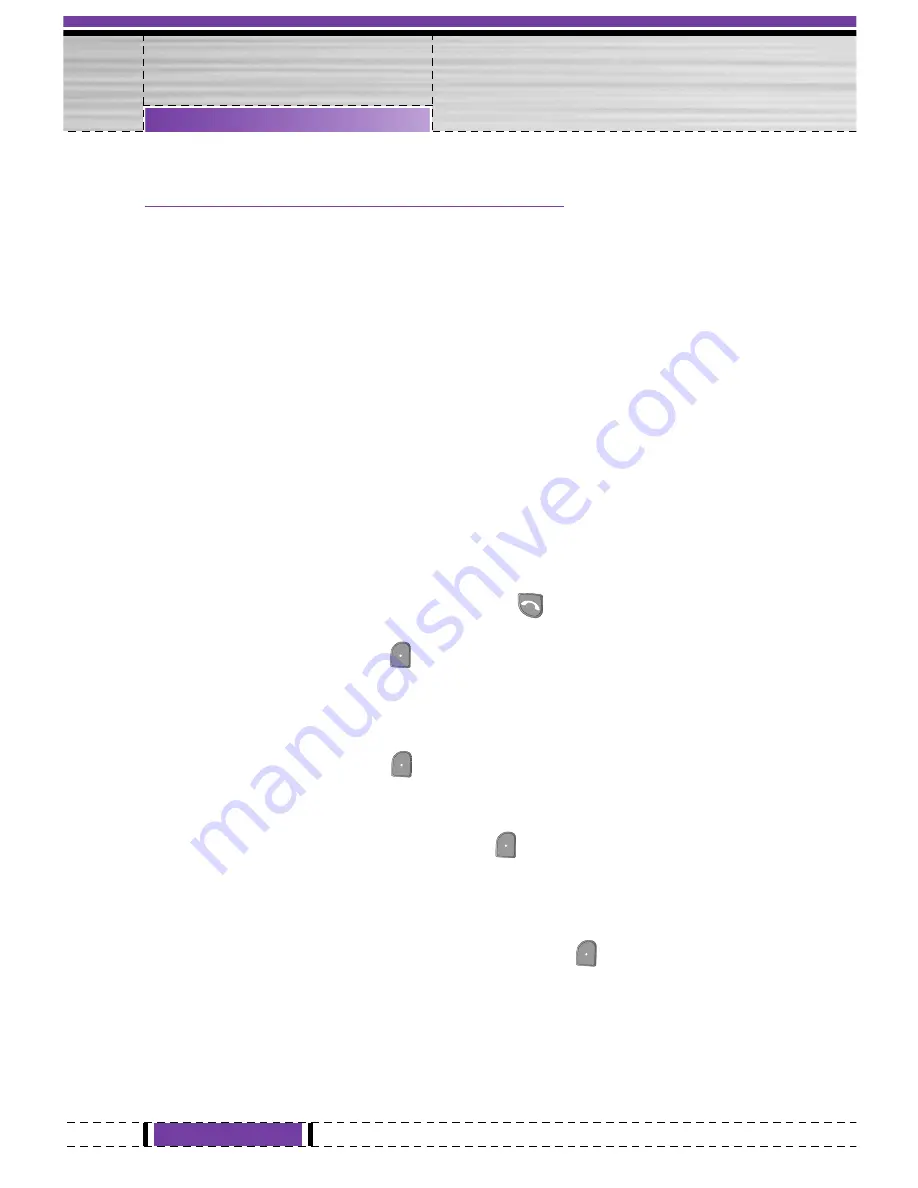
2 Multiparty or Conference Calls
The multiparty or conference service provides you with the ability to
have a simultaneous conversation with more than one caller, if your
network service provider supports this feature.
A multiparty call can only be set up when you have one active call
and one call on hold, both calls having been answered. Once a
multiparty call is set up, calls may be added, disconnected or
separated (that is, removed from the multiparty call but still
connected to you) by the person who set up the multiparty call.
The maximum callers in a multiparty call is five. Once started, you
are in control of the multiparty call, and only you can add calls to the
multiparty call.
2-1 Making a Second Call
You can make a second call while you are already in a call. To do
this, enter the second number and press
[Send]. When you get
second call the first call is automatically put on hold. You can swap
between calls by selecting
[Options] then
Swap
.
2-2 Setting up a Multiparty Call
You can connect a call on hold to the currently active call to form a
multiparty call by selecting
[Options] then
Multiparty / Join all
.
2-3 Putting the Multiparty Call on Hold
To put a multiparty call on hold, select
[Options] then
Multiparty
/ Hold all
.
2-4 Activate the Multiparty Call on Hold
To make a multiparty call on hold active, select
[Options] then
Multiparty / Join all
.
24
G1610 User Guide
In call Menu
Summary of Contents for G1610
Page 83: ...d How to use Necklace holder e How to use Belt clip 83 G1610 User Guide Bluetooth Headset ...
Page 93: ......
Page 94: ......
Page 95: ...Memo ...
Page 96: ......
















































