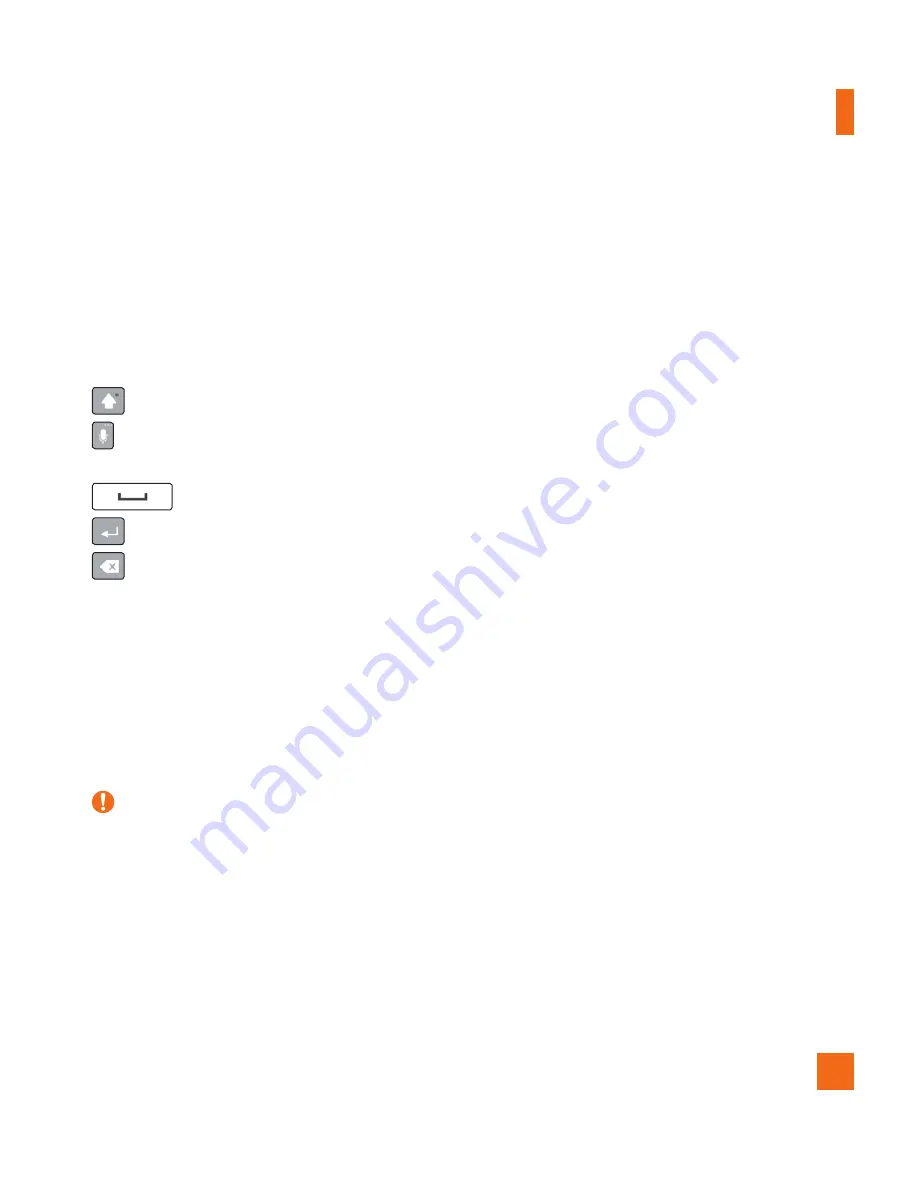
31
9ÕÀÊiÊÃVÀii
"ÃVÀiiÊiÞL>À`
You can enter text using the on-screen keyboard. The on-screen keyboard appears on the screen
when you tap an available text entry field.
Using the keypad and entering text
Tap once to capitalize the next letter you type. Tap twice for all caps.
Tap to enter text with your voice. Touch and hold to enter text by handwriting, access the Clip
Tray, and access the keyboard settings.
Tap to enter a space.
Tap to create a new line.
Tap to delete the previous character.
Entering special characters
The on-screen keyboard allows you to enter special characters.
For example, to input "á", touch and hold the "a" button until the pop-up appears and displays
related special characters. Without lifting the finger, drag your finger to the desired special
character. Once it's highlighted, lift your finger.
Ê
"/\Ê
X
A symbol at the top right corner of a key indicates that additional characters are available
for that key.






























