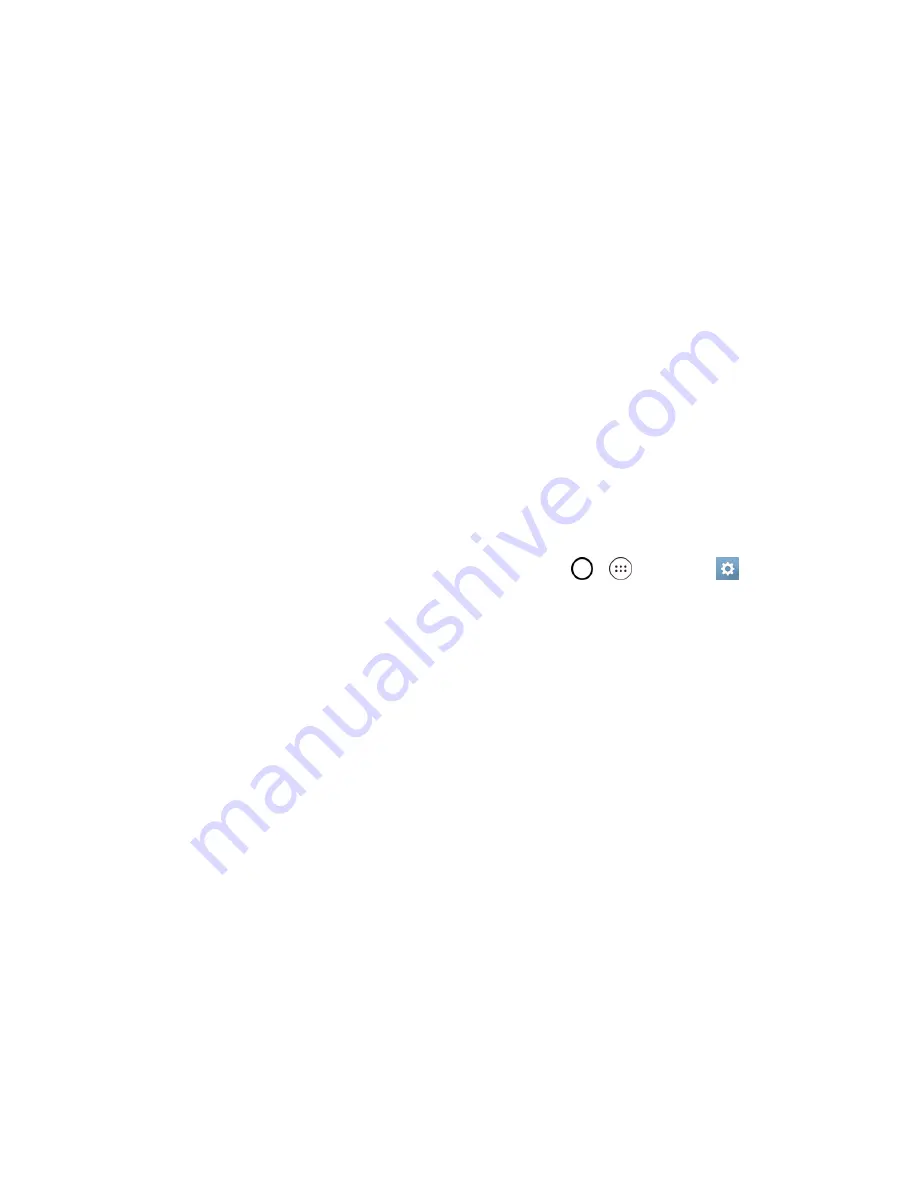
Get Started
16
o
Tap
Activate
to override auto-activation and start the manual activation wizard.
o
Follow the onscreen prompts to complete the activation process.
To confirm activation, make a phone call. If your phone is still not activated, visit
sprint.com/support
for assistance. If you do not have access to the Internet, call Sprint Customer Service at
1-888-211-
4727
from another phone.
Tip
: Do not press the Power/Lock key while the phone is being activated. Pressing the Power/Lock
key cancels the activation process.
Note
: If you are having any difficulty with activation, visit
sprint.com/support
.
Complete the Setup Screens
The setup screens help you set up certain features and preferences on your phone. Once your
phone has been turned on, you will see a Accessibility message. You can then complete the setup
process.
Note
: You may be able to complete the setup screens before your phone has been activated on your
Sprint account.
Note
: During or after setup, you may see a
Connections Optimizer
notice. Read the notice and
touch
I Agree
to allow your phone to connect automatically to the best available data network,
including Wi-Fi. To turn Connections Optimizer off at any time, tap
>
>
Settings
>
Networks
tab >
More
>
Mobile networks
>
Connections optimizer
and uncheck the box. See
Connections Optimizer
for details.
1. On the configuration screen, touch
Next
to get started.
2. Follow the onscreen instructions to complete each section. For each topic, you will have the
option to skip it and continue to the next screen.
l
Select language
- Select a desired language.
l
Set internet connection
- If prompted, follow the prompts to sign in to an available Wi-Fi
network. For secured Wi-Fi networks, you will need to enter a password. See
Wi-Fi
for more
details.
l
Tap & Go
- Allows you to quickly copy any Google Accounts, backed up apps and data from
your existing Android device. Tap
SKIP
if you want to skip this step.
l
Google Services
- Read all of the information for the available Google Services and, if you
agree, tap
Next
. Otherwise, uncheck the options and tap
Next
.
o
Use Google's location service
- Helps apps determine location. This means sending
anonymous location to Google, even when no apps are running. Tap
Learn more
for
additional information.
o
Help improve location services
- Allows apps and services to scan for Wi-Fi networks
even when Wi-Fi is off.
















































