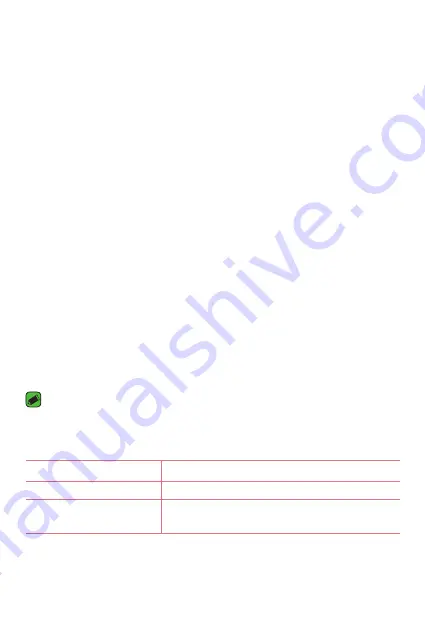
Basics
44
Enjoying content from nearby devices
1
To connect nearby devices to your device, tap the
Nearby devices
option on the
Gallery
and
Music
apps.
A
Make sure that your device and nearby devices are connected to the
same Wi-Fi network and that the DLNA service on the nearby device
is turned on.
2
Tap the device you wish to connect to.
If the device is not listed, tap
Search nearby devices
.
3
After a connection is established, you can enjoy the content on your
device.
Transferring data between a PC and your device
You can copy or move data between a PC and the device.
Transferring data
1
Connect your device to a PC using the USB cable that came with your
device.
2
Open the Notifications panel, tap the current USB connection, and
select
Media sync (MTP)
.
3
A window will pop-up on your PC, allowing you to transfer the desired
data.
NOTE
A
The LG United Mobile Driver is required to be installed on your PC to be able to
detect the device.
A
Check the requirements for using
Media sync (MTP)
.
Items
Requirement
OS
Microsoft Windows XP SP3, Vista or higher
Window Media Player
version
Windows Media Player 10 or higher
A
Please refer to www.android.com/filetransfer/#tips in order to use
MTP on the MAC OS.
Summary of Contents for G Pad X 10.1
Page 1: ...www lg com MFL69449301 1 0 ENGLISH LG V930 User Guide ...
Page 12: ...Special Features Special Features ...
Page 23: ...Basics Basics ...
Page 47: ...Apps Apps ...
Page 68: ...Settings Settings ...
Page 81: ...Appendix Appendix ...
Page 88: ...For Your Safety For Your Safety ...
Page 119: ......






























