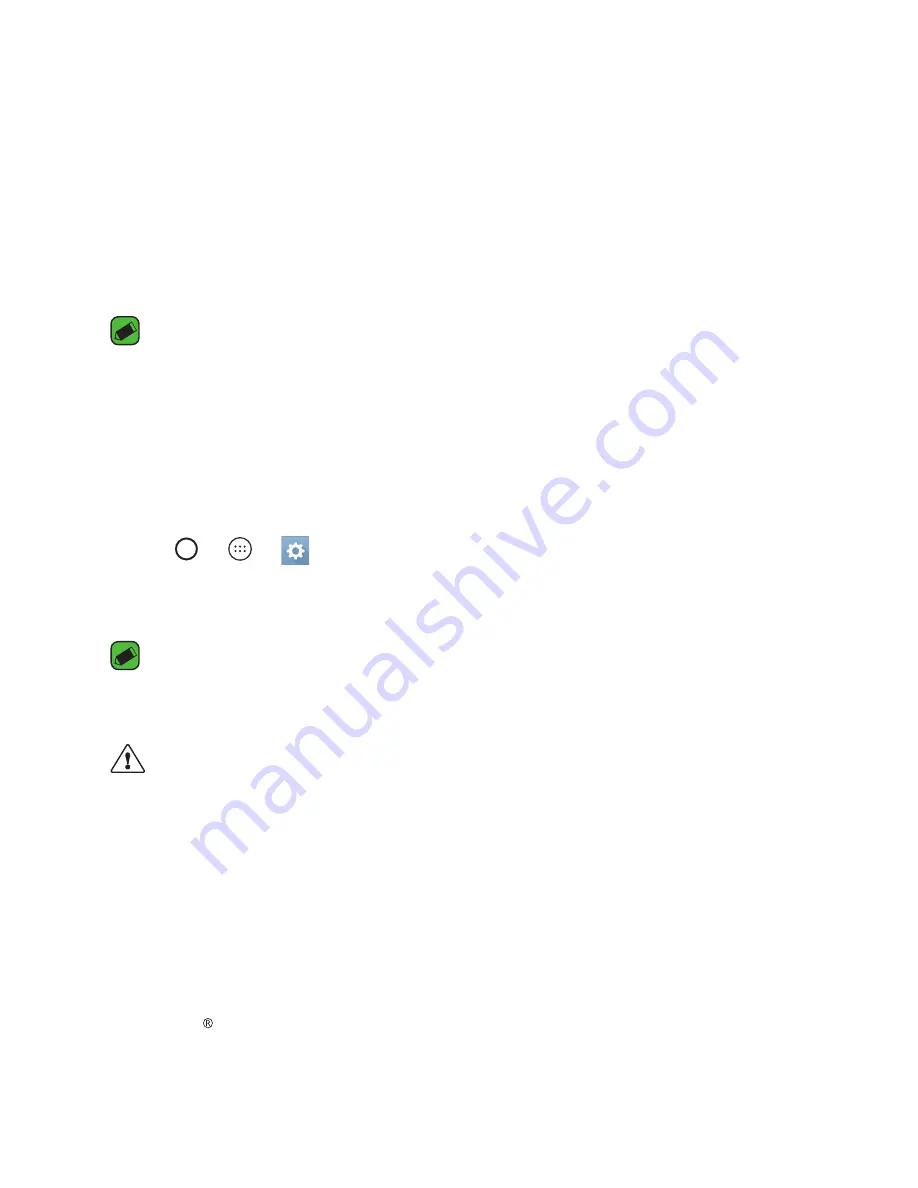
Basics
31
Locking and unlocking the device
Pressing the
Power/Lock Key
turns off the screen and puts the device
into lock mode. The device automatically gets locked if it is not used for a
specified period. This helps to prevent accidental taps and saves battery
power.
To unlock the device, press the
Power/Lock Key
and swipe the screen in
any direction.
NOTE
Ţ
Double-tapping on the screen also can wake up the screen instead of the
Power/Lock Key
.
Changing the screen lock method
You can change the way that you lock the screen to prevent others
accessing your personal information.
1
Tap
>
>
>
Display
>
Lock screen
>
Select screen lock
.
2
Select a desired screen lock from
None
,
Swipe
,
Knock Code
,
Pattern
,
PIN
and
Password
.
NOTE
Ţ
Create a Google account before setting an unlock pattern and remember the
Backup PIN you created when creating your pattern lock.
Caution!
Ţ
If you haven't created a Google account on the device and you forgot your
PIN, Password, and the backup PIN, you need to perform a hard reset. If you
perform a hard reset, all user applications and user data will be deleted. Please
remember to back up any important data before performing a hard reset.
Smart Lock
You can use Smart Lock to make unlocking your device easier.
You can set it to keep your device unlocked when you have a trusted
Bluetooth device connected to it, when it's in a familiar location like your
home or work, or when it recognizes your face or voice, or when it detects
you’re carrying it.
Summary of Contents for G Pad F 8.0
Page 1: ...www lg com MFL69514301 1 0 ENGLISH LG UK495 USER GUIDE ...
Page 13: ...Special Features Special Features ...
Page 22: ...Basics Basics ...
Page 46: ...Apps Apps ...
Page 65: ...Settings Settings ...
Page 77: ...Appendix Appendix ...
Page 83: ...For Your Safety For Your Safety ...
Page 113: ......






























