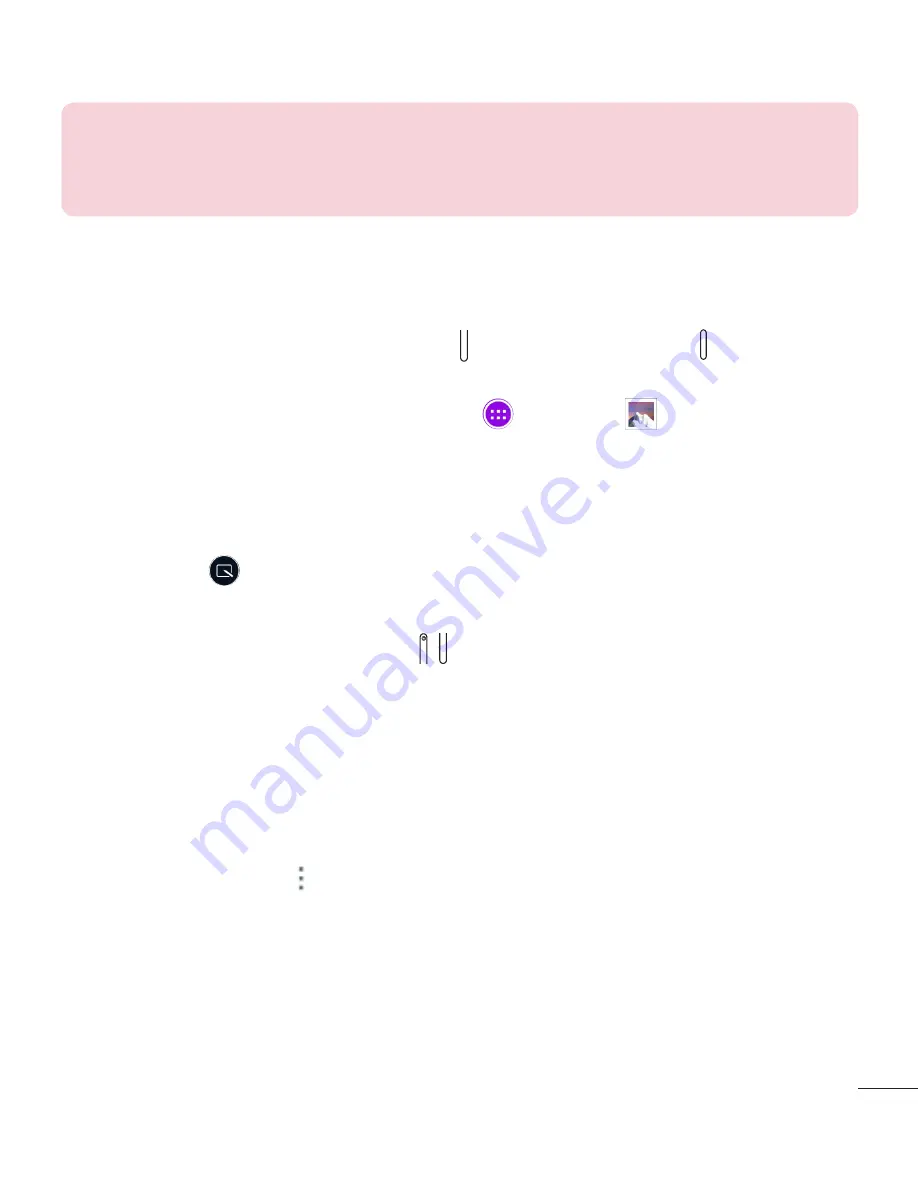
43
NOTE:
The QSlide function can support up to two windows at the same
time. QSlide only supports the following applications: Video, Internet,
Calendar, Email, File Manager, and Calculator.
Capturing a Screenshot
Press and hold the
Volume
Down Key
and
Power/Lock Key
at the same
time for 2 seconds to capture a screenshot of the current screen.
To view the captured image, go to
Apps
>
Gallery
>
Screenshots
folder.
Using Qu to capture a screenshot
On the screen you want to capture, drag the Status Bar downward and select
Qu
.
OR
Press and hold both
Volume Keys
at the same time.
Using Capture plus to capture a screenshot of the browser
This feature allows you to capture a portion of the screen in the default
Internet browser.
1
Open the
Internet
app and navigate to the page you want to capture a
screen shot of.
2
Tap the
Menu icon
>
Capture plus
.
3
Adjust the blue box to the desired size, and then tap
Save
. The selected
area is saved to the
Capture plus
folder in the Gallery.
Summary of Contents for G Pad 8.0 V490
Page 1: ...Guia do Utilizador User Guide www lg com PORTUGUÊS E N G L I S H LG V490 MFL69128801 1 0 ...
Page 2: ......
Page 124: ......
Page 234: ......






























