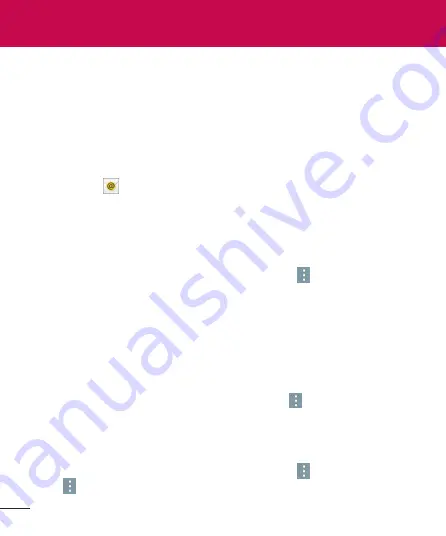
58
You can use the Email application to read emails from services like Yahoo!,
MSN, and AOL. The Email application supports the following account types:
POP3, IMAP and Exchange.
Your service provider or system administrator can provide you with the
account settings you need.
Managing an email account
Tap the
on the Home screen. The first time you open the Email
application, a set-up wizard opens to help you to set up an email account.
After the initial setup, the contents of your inbox are displayed. If you have
added more than one account, you can switch among accounts.
To add another email account:
• Open the
application and tap the
Menu
icon >
Settings
>
Add
account
.
To switch between accounts:
If you've added more than one account, you can easily switch between them.
From any email folder, tap the current account (at the top of the screen),
then tap the account you want to access.
To change an email account’s settings:
Open the
application and tap the
Menu
icon >
Settings
>
General
settings
to configure settings that apply to all of your accounts. Tap an
individual account to configure settings only for that particular account.
To delete an email account:
• Open the
application and tap the
Menu
icon >
Settings
>
Menu
icon >
Remove account
> touch an account you want to delete >
Remove
>
Yes
.
















































