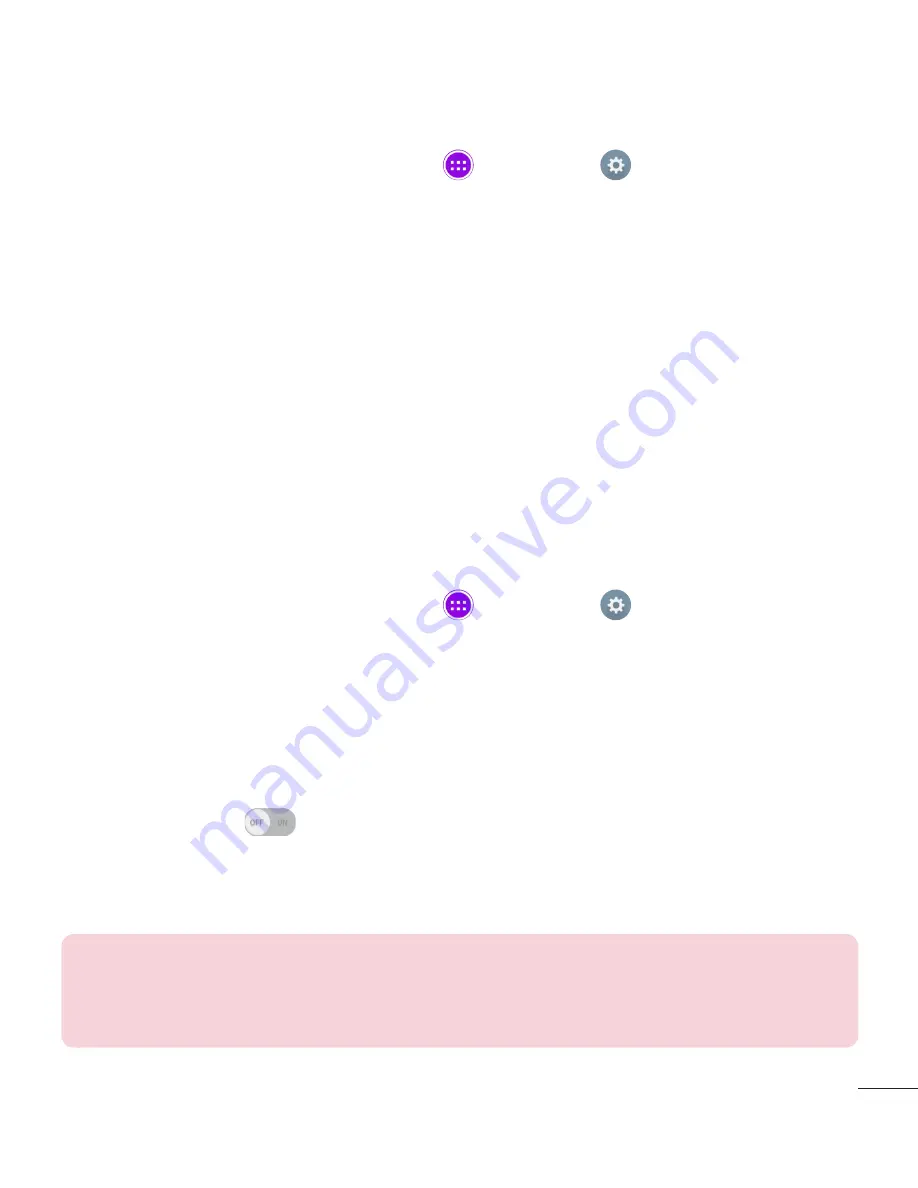
109
Backup your tablet data
1
From the Home screen, tap
Apps
>
Settings
>
Backup & reset
>
LG Backup service
>
Backup
.
2
On the Backup Location screen, touch
Internal storage
or
SD card
, then
tap
Next
.
3
Select the check box for the items you want to backup and select
Next
.
4
Read the information presented on the screen, then tap
Start
.
5
When all selected files have been backed up, you will see the message
Backup completed
.
Scheduling automatic backups
You can also program automatic backups for the data on your tablet
according to your schedule setting. To do this, complete the following steps:
1
From the Home screen, tap
Apps
>
Settings
>
Backup & reset
>
LG Backup service
>
Scheduled backup
.
2
Tap
Backup items
and select the check box next to the item you want to
backup.
3
Tap
Backup location
, and select
Internal storage
or
SD card
.
4
Set the backup time and scheduled backup files.
5
Tap the switch
to activate automatic backups.
Restoring tablet data
NOTE:
All files that are stored on your tablet are deleted before the
backup file is restored. Make sure to copy the backup file to another
location.
Summary of Contents for G Pad 8.0 3G V490
Page 2: ......










































