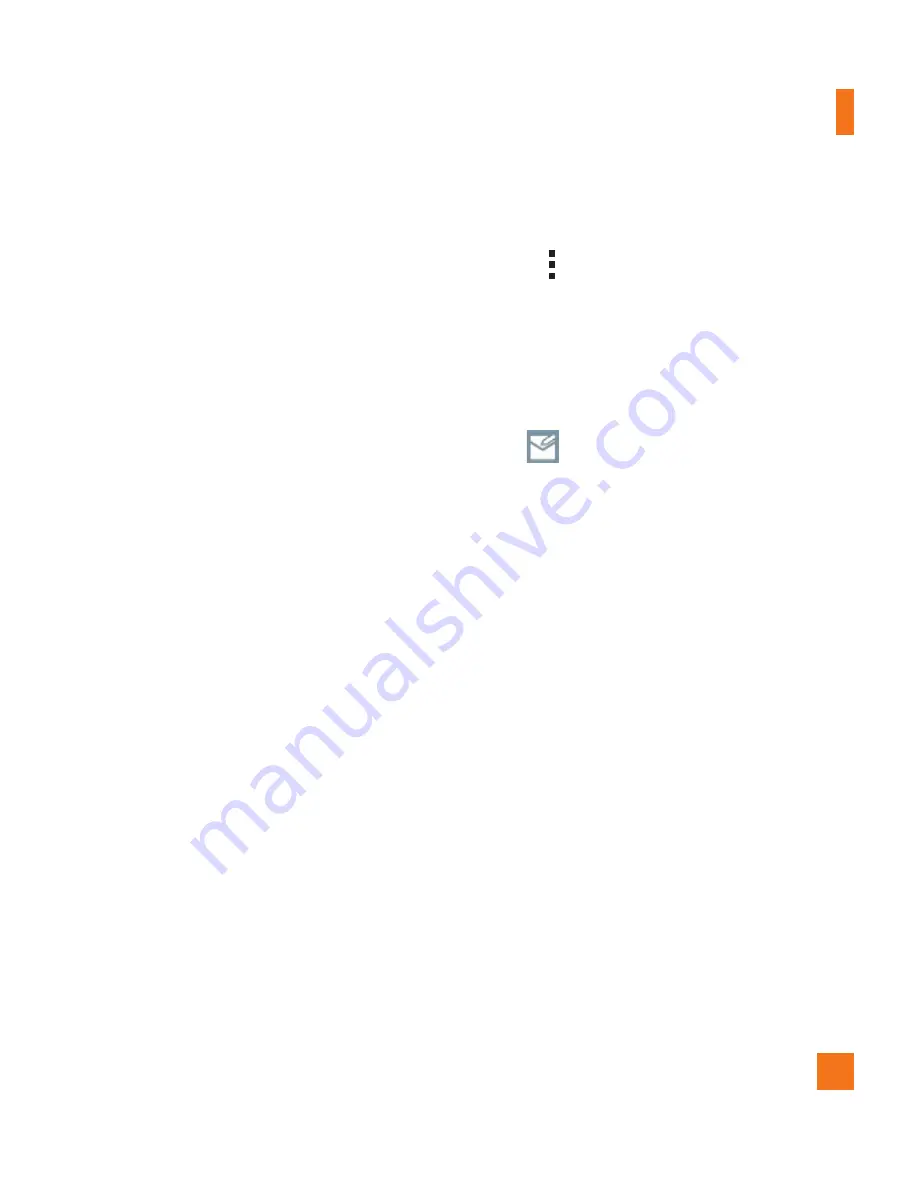
57
Working with account folders
Open the
application and tap the
Menu
icon and select
Folders
.
Each account has an Inbox, Outbox, Sent and Drafts folder. Depending on the features
supported by your account’s service provider, you may have additional folders.
Composing and sending email
1
While in the
application, tap
Compose
.
2
Enter an address for the message’s intended recipient. As you enter text, matching
addresses will be proposed from your Contacts. Separate multiple addresses using
semicolons.
3
Tap
Attach
to attach files, if required.
4
Enter the subject and your message.
5
Tap
Send
to send the message.
If you aren’t connected to a network, for example, if you’re working in airplane mode,
the messages that you send will be stored in your Outbox folder until you connect to
a network again. If it contains any pending messages, the Outbox will be displayed
on the Accounts screen.
Receiving emails
When a new email arrives in your Inbox, you'll be notified by a sound or vibration
(depending on your sound and vibration settings) and its notification icon appears on the
Status Bar.






























