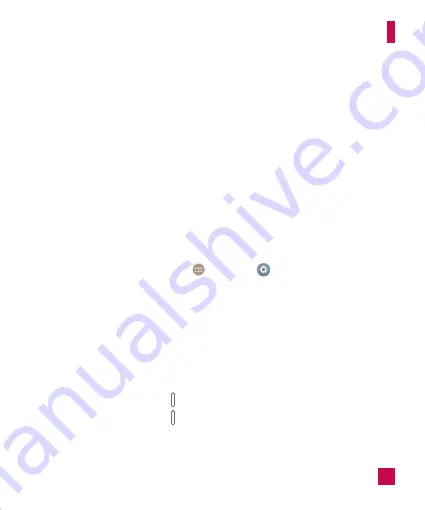
47
•
The language settings set by one user apply to all of the other users.
•
Each user can configure and use only their own content and data (e.g., Home screen
settings, Sound settings, etc.).
•
Any user can accept updated app permissions on the behalf of all of the other users.
•
Messages and scheduled calendar events will be sent to notify the specified user ID
only.
•
Once a user starts printing a document using Mobile Print, the print job will continue
even if the user ID is changed.
•
Data transfer, download, multimedia play, and communication services will stop if the
user ID is changed. However, the data transfer through Play Store can be continued
even if the user ID is changed.
To add a new user on your tablet
1
From the Home screen, tap
Apps
>
Settings
>
Users
>
Add user
.
2
Select the type of user you want to add.
X
User:
Users have their own apps and content.
X
Restricted profile:
You can restrict access to apps and content from your account.
3
The setup wizard opens to help you add a new user. Touch
Set up now
.
X
After creating a new user, that person needs to go through the setup process upon
their first login.
To switch users
1
Press the
Power/Lock Key
to lock the tablet's screen.
2
Press the
Power/Lock Key
once more to wake the tablet's screen.
3
Touch one of the colored icons at the bottom of the screen. Choose from the owner
ID or any other user IDs you created.
Your Home screen






























