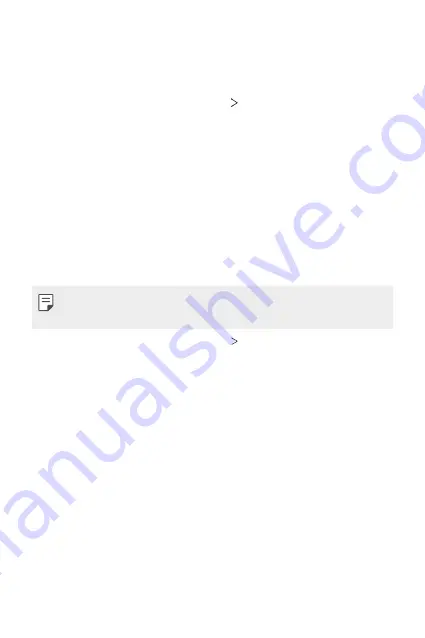
Settings
128
LG AirDrive
You can use your LG account to manage files saved on the device from a
computer. You do not need a USB connection.
1
On the settings screen, tap
Network
LG AirDrive
.
2
Use a single LG account to sign in to LG Bridge on the computer and
LG AirDrive
on the device.
•
LG Bridge software can be downloaded from
www.lg.com.
3
Manage files on the device from the computer.
MirrorLink
You can connect the device to a car via USB to use the MirrorLink app
installed on the device from the infotainment system or the head unit of
the car.
•
This app is available only in cars that support MirrorLink.
•
Download the MirrorLink app from an app store or market.
1
On the settings screen, tap
Network
MirrorLink
.
2
Connect the device to an automobile via USB and turn on
Use
MirrorLink
.
•
If your device is connected to a device that supports automatic
MirrorLink connection,
Use MirrorLink
is automatically activated on
your device.
Summary of Contents for G-H871S
Page 6: ...Custom designed Features 01 ...
Page 34: ...Basic Functions 02 ...
Page 72: ...Useful Apps 03 ...
Page 118: ...Settings 04 ...
Page 144: ...Appendix 05 ...
Page 155: ...For Your Safety 06 ...
Page 180: ...LIMITED WARRANTY STATEMENT 07 ...
Page 187: ......






























