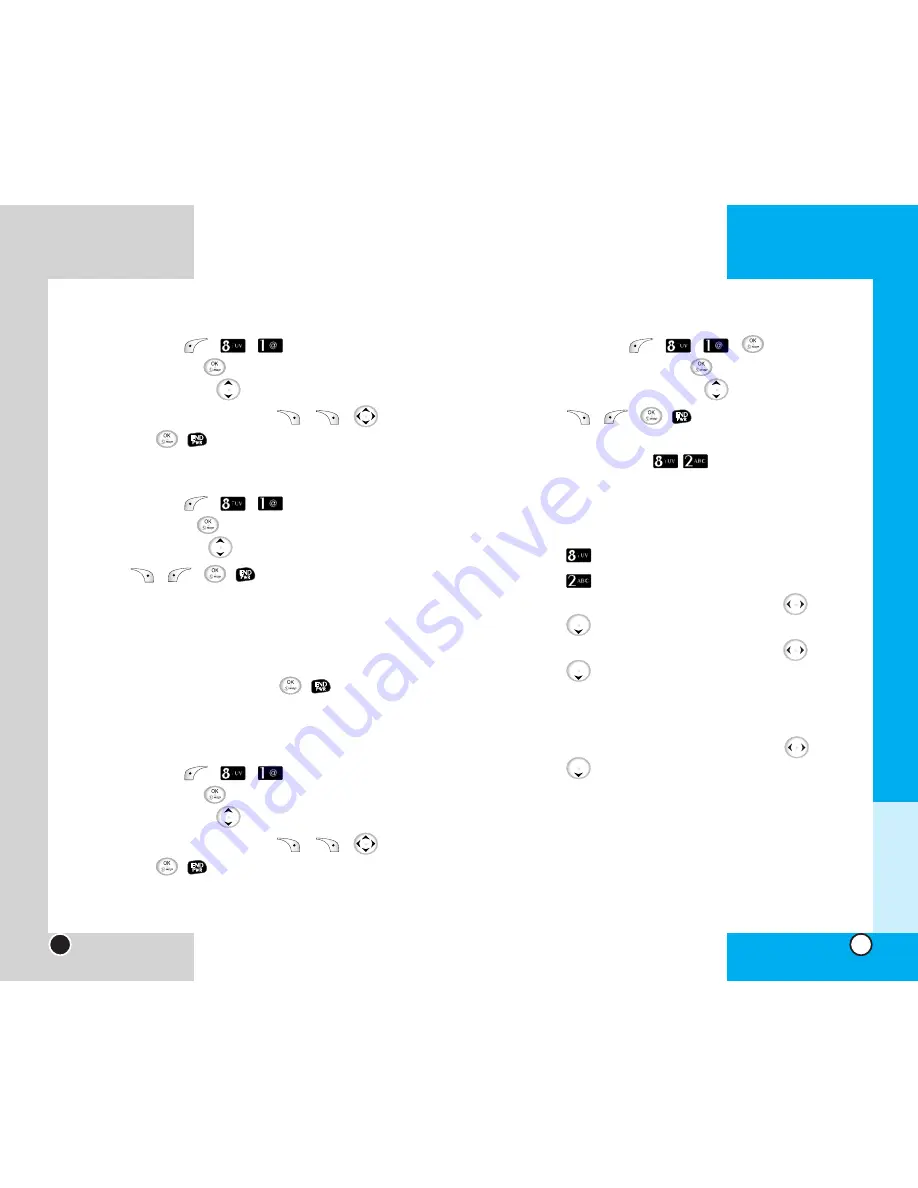
LG-SD7130
51
LG-SD7130
50
To delete the Memo
,
1. After pressing
+
+
+
, select the
Date to delete and press
, and then select the
Memo
to delete by pressing
.
2. Press +
+
,
.
Find Schedule
(
Menu
)
Allows you to enter keyword to find a schedule or event
for a certain day.
1. Press Soft Key 1
Menu
.
2. Press
Scheduler
.
3. Press
Find Schedule
.
4. Select the item of your choice by using
, then
press .
5. Select the Year of your choice by using
, then
press .
NOTE
You can search all years by pressing Soft Key 1
All
.
6. Select the Month of your choice by using
, then
press .
NOTE
You can search all months of a year by pressing
Soft Key 1
All
.
7. Enter Keyword or press Soft Key 2
Srch
.
Chapter 3
Menu Features
To change the Anniv.
,
1. After pressing
+
+
, select the Date to
change and press
, and then select the
Anniv.
to
change by pressing
.
2. After selecting the
Anniv.
with +
+
,
edit
and press
,
.
To delete the Anniv.
,
1. After pressing
+
+
, select the Date to
delete and press
, and then select the
Anniv.
to
delete by pressing
.
2. Press +
+
,
.
To Add Memo
,
(follow the order 1~5 on page 47)
6. Press the Soft Key 1
Add
.
7. After entering characters (For entering characters,
refer to pages 27-28) press
,
. (You must
enter any character.)
To change the Memo
,
1. After pressing
+
+
, select the Date to
change and press
, and then select the
Memo
to
change by pressing
.
2. After selecting the
Memo
with +
+
,
edit
and press
,
.
R
R






























