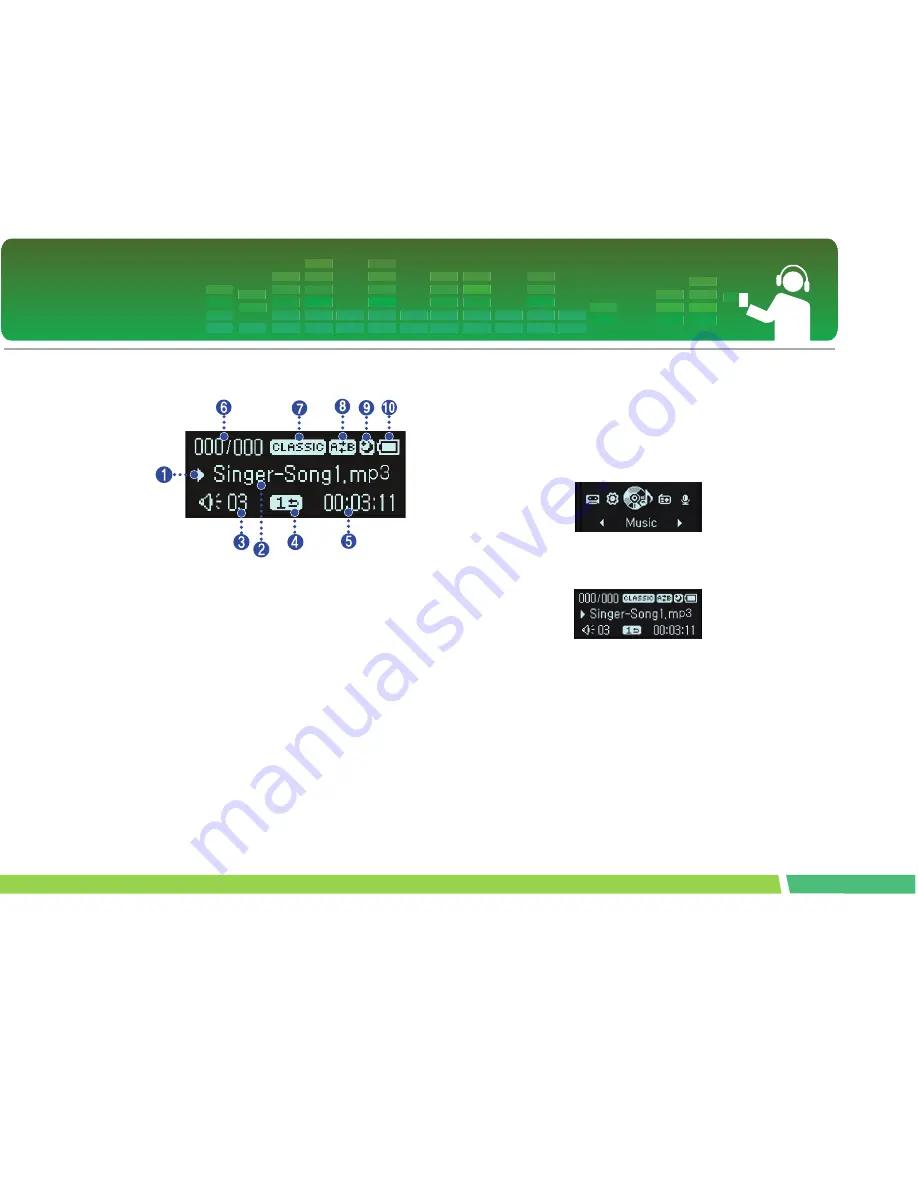
30
Playing music files
Music playing screen
1.
Play/Pause display
2 .
Song information display
3 .
Volume display
4 .
Play mode display
5 .
Playback time (upon playing)
6 .
Song play order display
7 .
EQ
8 .
Bookmark/A-B (Repeat)
9 .
Sleep Mode
10 .
Battery status
Play
1.
Press and hold MENU button to open the
home menu.
2 .
Push FF/REW button to select the [Music]
mode.
3 .
Pressing MENU button will open Music Play
screen.
4 .
Press PLAY/PAUSE button to play the music
files.
Pause
1.
Press PLAY/PAUSE button once to pause
while playing.
- Even in Pause/Stop status, song information can be
displayed.






























