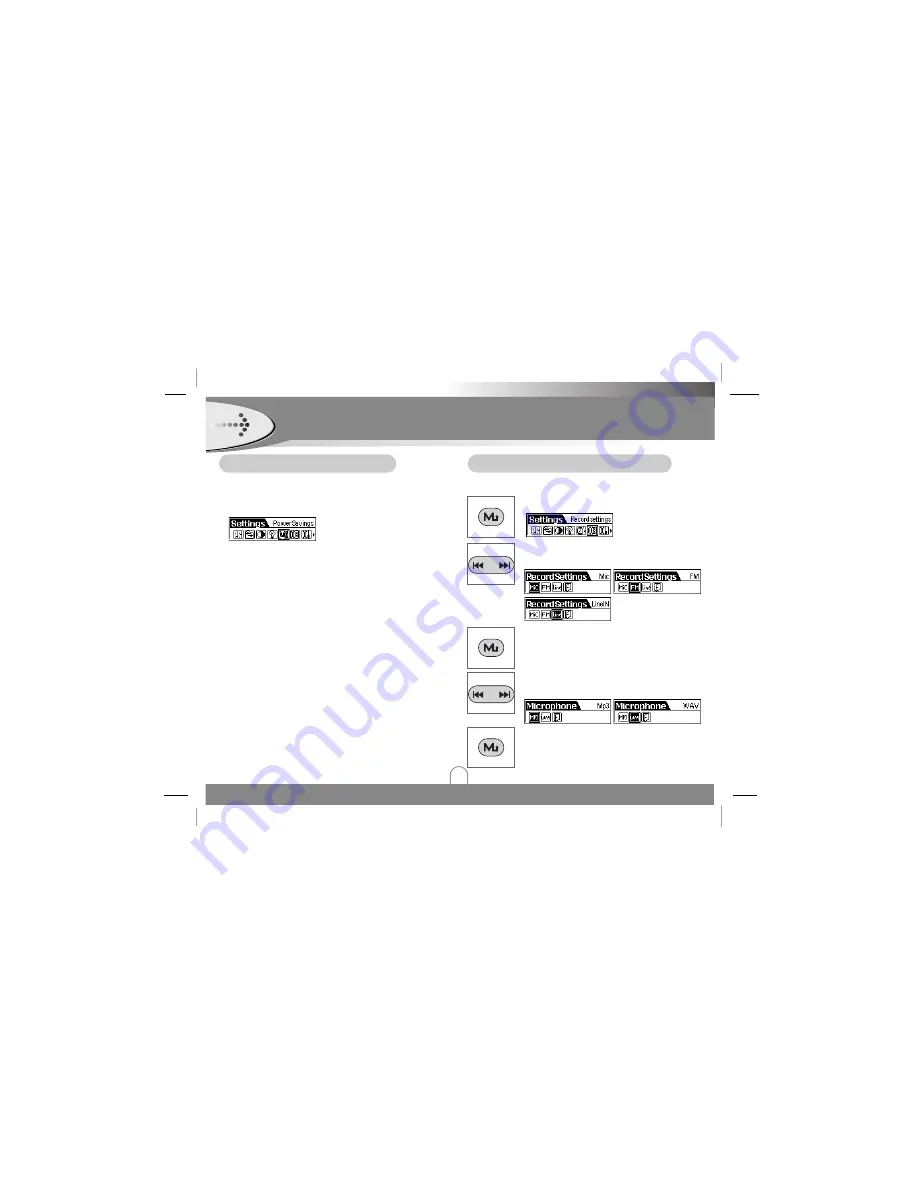
Power Savings Function
Use the Power Saving function to automatically
turn the MP3 Player off after a predetermined
length of inactivity.
Record Settings Function
Adjust the Power off time.
(Off, 1min, 2mins, 5mins 10mins, 15mins)
Note
• Select “Off” would never turn off the MP3 Player
automatically.
A function to adjust the bit rate of recording.
MENU Operation (Continued)
27
11
Select “Record Settings” in the menu.
2
2
Press
. >
button to select “Mic”,
“FM”or “LineIN.
3
3
Press MENU(M) button to enter
submenu.
4
4
Press
. >
button to select “WAV”,
“MP3”.
5
5
Press MENU(M) button to enter
submenu.
Summary of Contents for FM11 Series
Page 32: ...P NO 3834RL0014Y ...




















