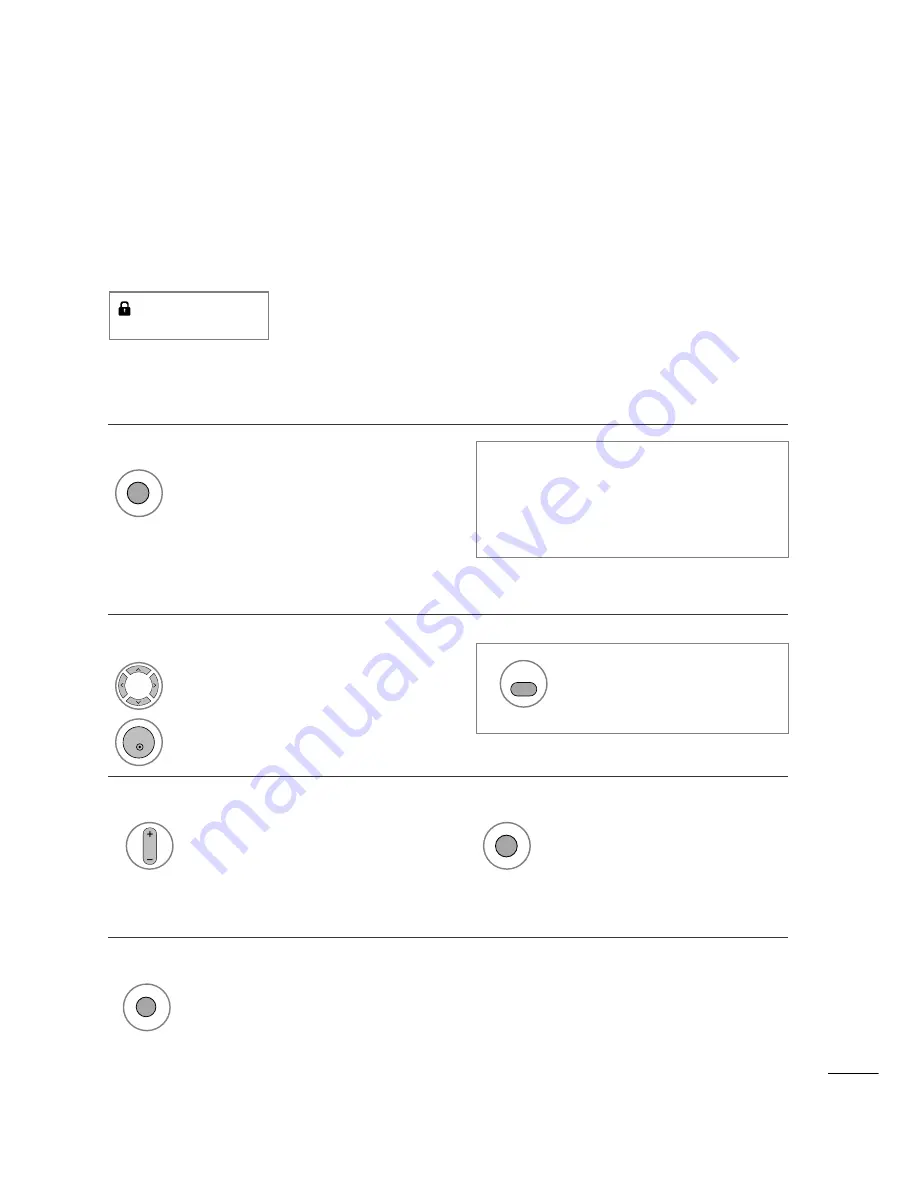
41
WATCHING TV /PROGRAMME CONTROL
You can check which programmes are stored in the memory by displaying the programme table.
SELECTING THE PROGRAMME TABLE
Displayed in the
Locked Programme.
Display the
PROGRAMME LIST.
1
Select a programme.
2
Switch to the chosen programme number.
1
A
Displaying programme LIST
A
Selecting a programme in the programme list
•
You may find some blue programmes. These
have been set up to be skipped by auto
programming or in the programme edit mode.
•
Some programmes with the channel number
shown in the programme LIST indicate there is
no station name assigned.
1
Turns the pages.
2
Returns to normal TV viewing.
A
Paging through a programme list
1
Display the Favourite Programme table.
A
Displaying the favourite programme table
LIST
PR
FAV
OK
LIST
From the programme you are cur-
rently watching, the mode will
change from TV to DTV to Radio.
TV/RADIO
















































