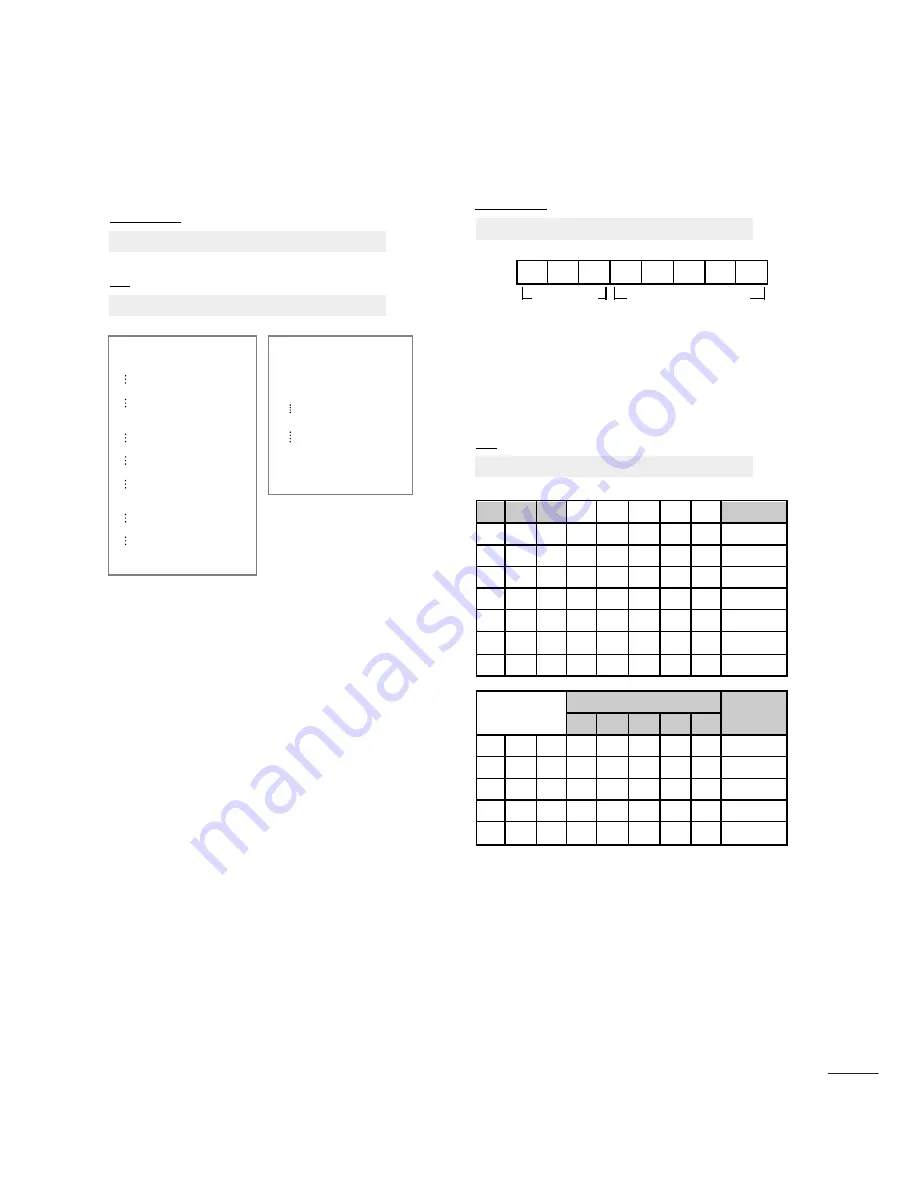
91
APPENDIX
** R
Reeaall d
daattaa m
maap
pp
piin
ng
g 1
1
00 : Step 0
A : Step 10 (Set ID 10)
F : Step 15 (Set ID 15)
10 : Step 16 (Set ID 16)
64 : Step 100
6E : Step 110
73 : Step 115
74 : Step 116
C7: Step 199
FE : Step 254
FF : Step 255
** R
Reeaall d
daattaa m
maap
pp
piin
ng
g 2
2
00 :-40
01 : -39
02 :-38
28 :0
4E : +38
4F : +39
50 : +40
1
16
6.. A
Au
utto
o C
Co
on
nffiig
gu
urree ((C
Co
om
mm
maan
nd
d:: jj u
u))
G
To adjust picture position and minimize image shaking
automatically. It works only in RGB (PC) mode.
Transmission
Data 01: To set
[j][u][ ][Set ID][ ][Data][Cr]
Ack
[u][ ][Set ID][ ][OK/NG][Data][x]
Ack
* Equalize command expression
[v][ ][Set ID][ ][OK/NG][Data][x]
1
17
7.. EEq
quuaalliizzee ((C
Co
om
mm
maan
nd
d:: jj vv))
G
To adjust equalize.
Transmission
Data :
Frequency : 0
120 Hz
1
200 Hz
2
500 Hz
3
1.2 kHz
4
3 kHz
5
7.5 kHz
6
12 kHz
Step (Frequency data):
Refer to ‘Real data mapping 3 ’.See page 92.
Ex) If you wish to set frequency 500Hz and -20 value on
menu OSD,refer to ‘Real data mapping 3’ and then
find Step value for -20.
010 (500Hz)00011(Step 3)=>01000011 =>43
(Hexadecimal):[j ][v ][ ][Set ID ][ ][43 ][Cr ]
*3 bits of Frequency and 5 bits of Step makes 8 bits (1
byte). Change 8 bits to Hexadecimal code.
MSB
LSB
0
[j][v][ ][Set ID][ ][Data][Cr]
0
0
0
0
0
0
0
Frequency
Data
0
0
1
0
0
0
7
6
5
4
3
2
1
0
Frequency
120Hz
200Hz
500Hz
1.2KHz
3KHz
7.5KHz
12KHz
0
1
0
0
1
1
1
0
0
1
0
1
1
1
0
7
6
5
4
3
2
1
0
0
0
0
0
0
0
1
1
1
1
..
..
..
..
..
..
..
..
..
..
1
1
1
1
1
OSD
Value
Step
-24
..
0
..
24



















