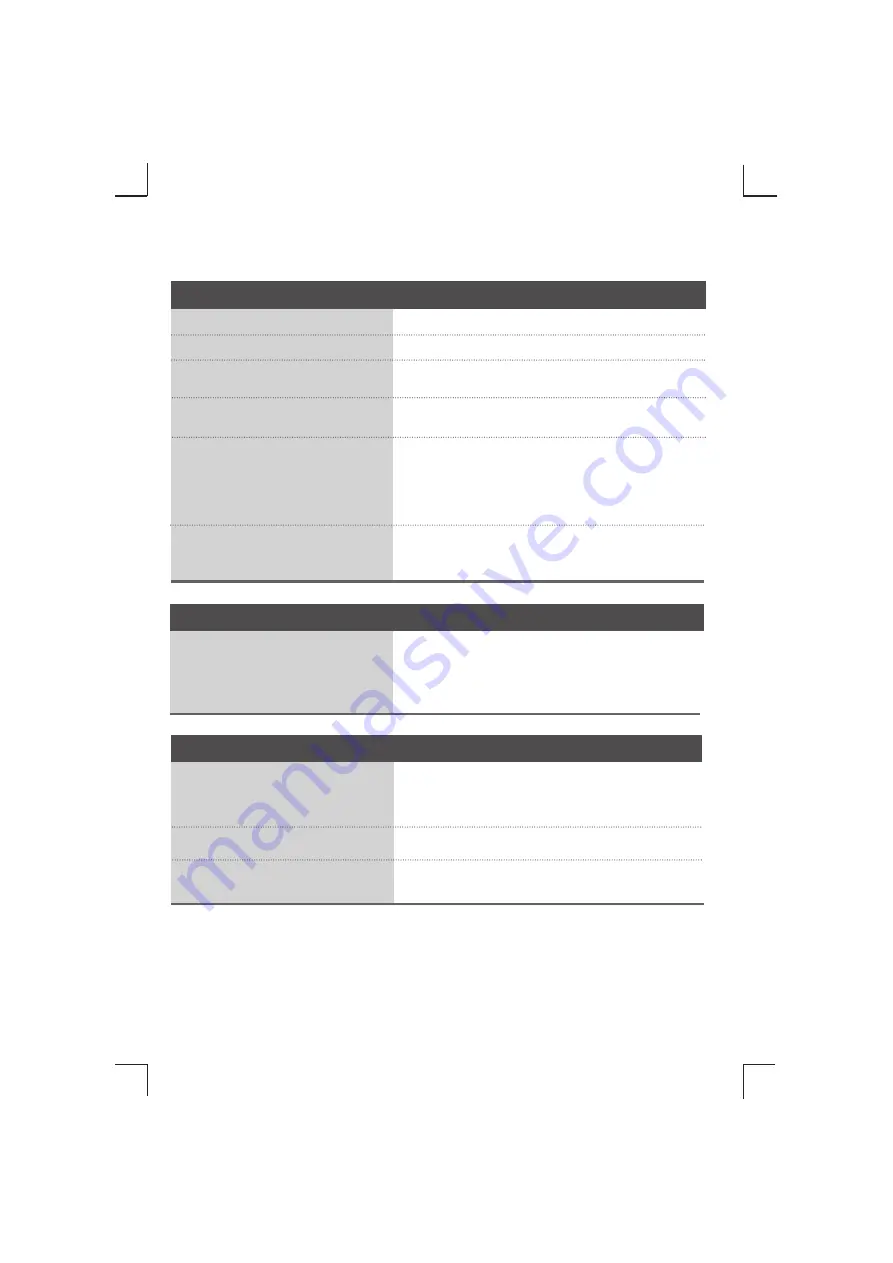
7
Troubleshooting
• See if the power cord is properly connected to the outlet.
• See if the power switch is turned on.
• Adjust brightness and contrast again.
• If the product is in power saving mode, move the mouse or press any
key.
• The signal from the PC (video card) is out of the vertical or horizontal
frequency range of the product. Adjust the frequency range by refer-
ring to the Specifications in this user's guide.
* Maximum resolution
17 inch : 1280 x 1024 @60Hz
19 inch : 1280 x 1024 @60Hz
• The signal cable between PC and product is not connected. Check
the signal cable.
• Press the 'INPUT' button in the remote control to check the input signal.
●
Is the product power cord connected?
●
Does the power indicator is turned on?
●
Power is on, power indicator is blue but
the screen appears extremely dark.
●
Does the power indicator look amber?
●
Does the 'Out of range' message appear?
●
Does the 'Check signal cable' message
appear?
No image is displayed
• Install the product driver, which is provided with the product, or down-
load it from the web site. (http://www.lge.com)
• See if the plug&play function is supported by referring to the video
card user's guide.
●
Did you install the driver?
'Unknown Product' message appears when the product is connected.
• Use the Position menu in OSD .
• See if the video card resolution and frequency are supported by the
product. If the frequency is out of range, set to the recommended res-
olution in the Control Panel – Display – Setting menu.
• Use the Clock menu in OSD.
• Use the Phase menu in OSD.
●
Is the screen position wrong?
●
Do thin lines appear on the background
screen?
●
Horizontal noise appears or the charac-
ters look blurred.
The screen image looks abnormal.









