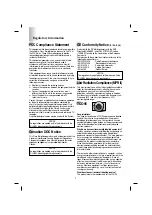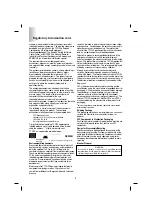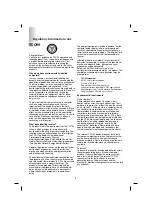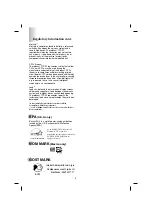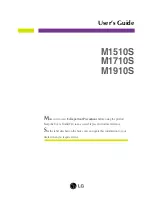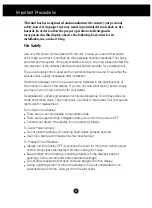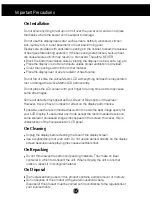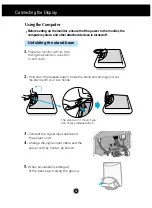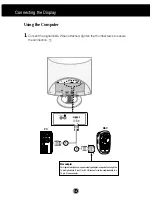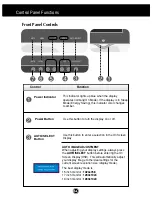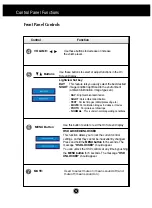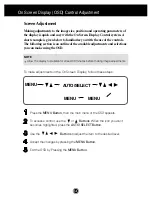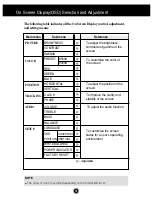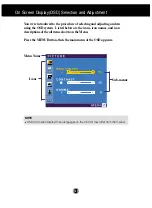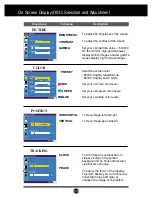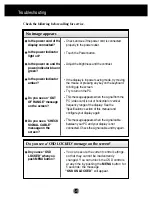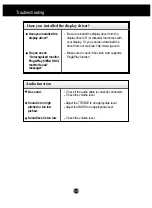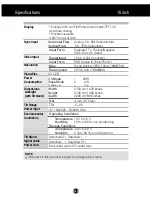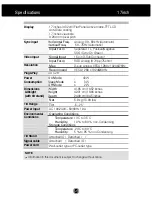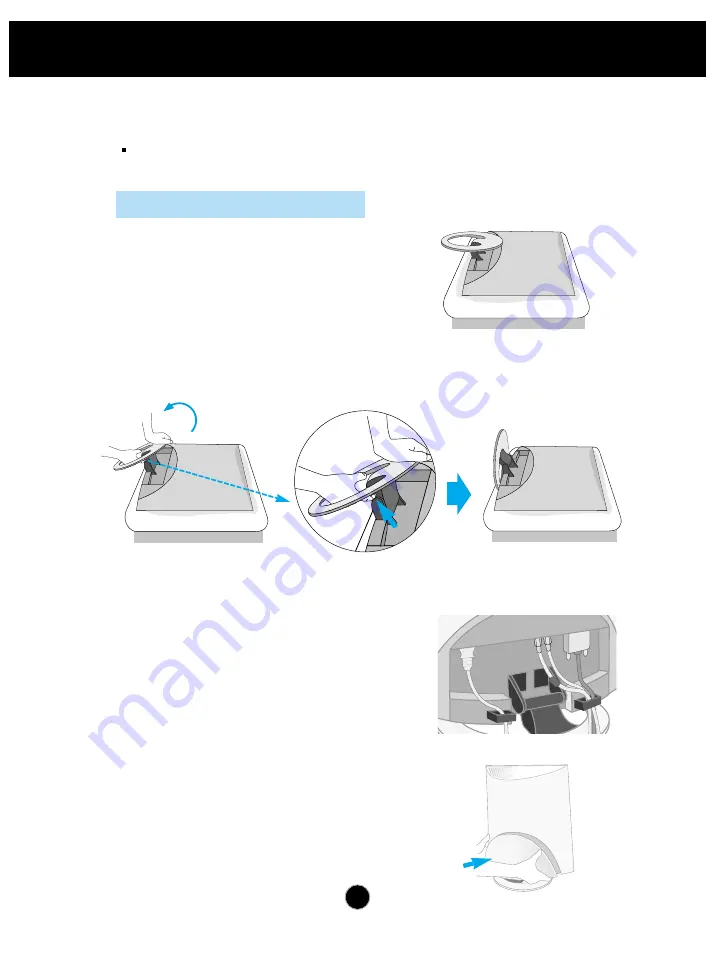
Connecting the Display
A3
Using the Computer
5.
When successfully arranged,
fit the back cap in along the groove.
3.
Connect the signal input cable and
the power cord.
4.
Arrange the signal input cable and the
power cord by holder, as shown.
Before setting up the monitor, ensure that the power to the monitor, the
computer system, and other attached devices is turned off.
1.
Place the monitor with its front
facing downward on a cushion
or soft cloth.
2.
Hold down the release button inside the stand and strongly pull out
the stand with your two hands.
The stand won't move if you
don't press release button.
Unfolding the stand base