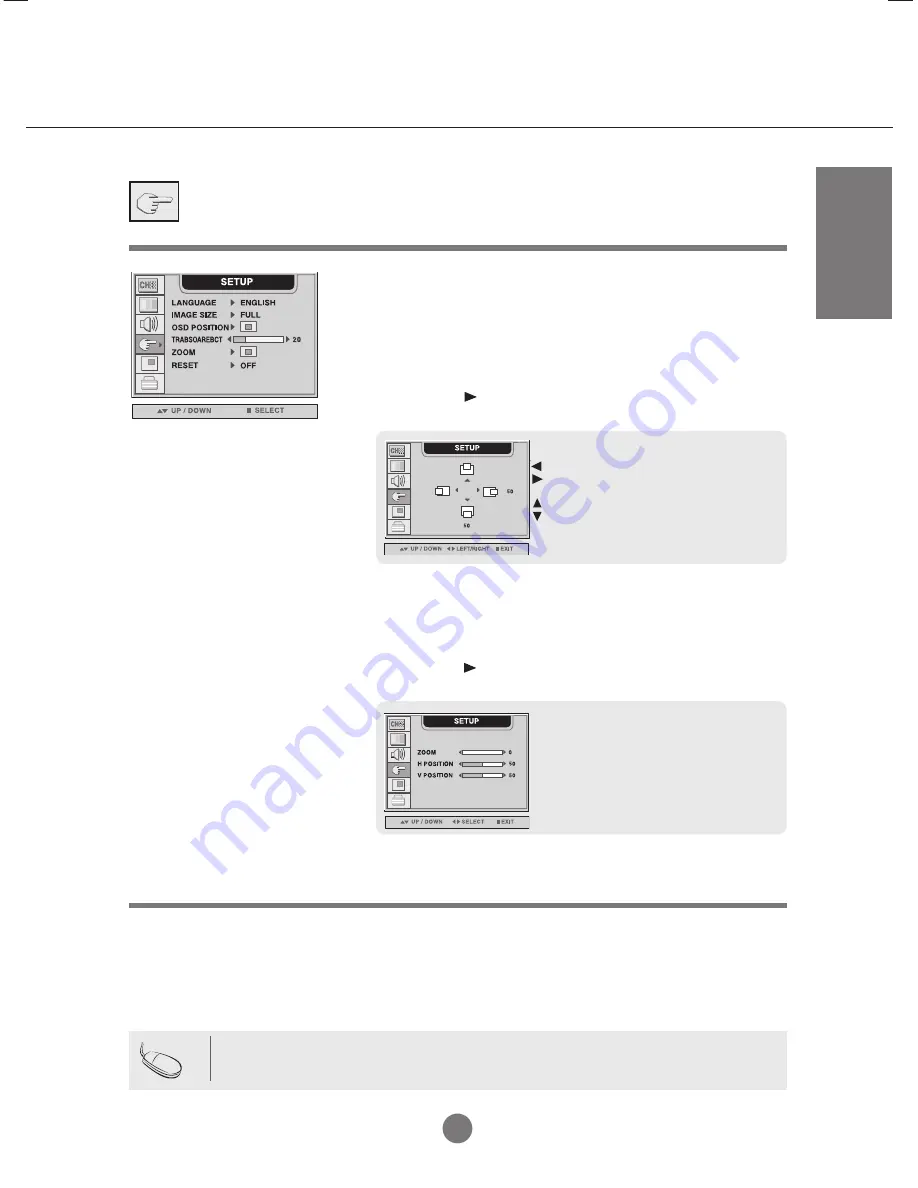
ENGLISH
A28
Selecting the options
To choose the language in which the control names are
displayed.
To select the image size of the screen.
(FULL/4:3/SPECTACLE/1:1)
To adjust position of the OSD window on the screen.
Press the button to display the submenu for OSD
POSITION.
LANGUAGE
IMAGE
SIZE
OSD
POSITION
To adjust the transparency of the OSD menu screen.
Use this function to zoom in the screen. When you turn the monitor
off and on again, the default screen size will be restored.
Press the button to display the submenu for OSD
POSITION.
TRANS
-PARENCY
ZOOM
Use this function to reset the monitor to the factory default.
However, language selection will not be initialized.
RESET
Left
Right
Up
Down
Moving the OSD screen position horizontally.
Moving the OSD screen position vertically.
* If the zooming value is set to '0', vertical
and horizontal positioning cannot be
adjusted.
Note
The
'ZOOM'
menu will be disabled when the screen size is 4:3, spectacle or 1:1, or
PIP/POP/PBP is activated.
Summary of Contents for FLATRON L3000H
Page 47: ...A45 Digitally yours ...















































