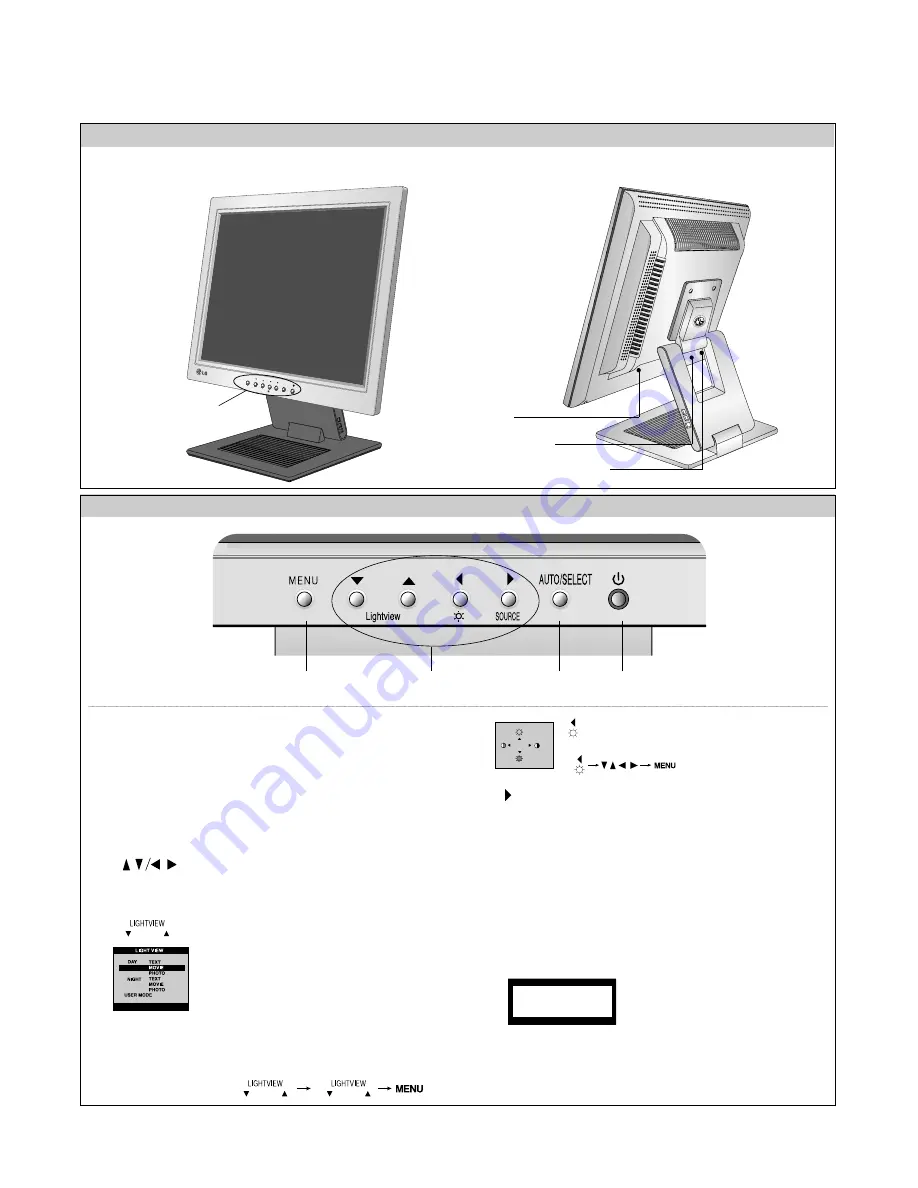
1. Power Button
Use this button to turn the display on or off.
<Power (DPMS) Indicator>
This Indicator lights up green when the display
operates normally. If the display is in DPM (Energy
Saving) mode, this indicator color changes to
amber.
2.
Button
Use these buttons to choose or adjust items in the
On Screen Display.
3. Menu Button
Use this button to enter or exit the On Screen
Display.
4. AUTO/SELECT Button
Use this button to enter a selection in the On
Screen Display.
OPERATING INSTRUCTIONS
- 5 -
FRONT VIEW
REAR VIEW
Front Control Panel
MENU
Lightview
/SOURCE
AUTO/SELECT
Power Connector
See front control panel
D-Sub Signal Connector
DVI-l Connector
1
4
3
2
When adjusting your display
settings, always press the
AUTO/SELECT button before
entering the On Screen
Display(OSD). This will automatically adjust your
display image to the ideal settings for the current
screen resolution size (display mode).
The best display mode is 1024x768.
PROCESSING
AUTO CONFIGURATION
This feature lets you easily select the best desired image
condition optimized to the environment (ambient
illumination, image types etc.).
• DAY : Bright ambient illumination
• NIGHT : Dark ambient illumination
• TEXT : For text images (Word processing etc.)
• MOVIE : For animation images in videos or movies
• PHOTO : For pictures or drawings
• USER MODE : For use under user setup image
conditions (Brightness, contrast and color tint are
selected by the user in OSD Screen Setup Menu.)
100
100
Bring up Contrast and Brightness adjustment.
:
Use this button to make Dsub or DVI connector active.
This feature is used when two computers are connected to the
display. The default setting is Dsub.
SOURCE
Summary of Contents for Flatron L1510P
Page 2: ... 1 ...
Page 19: ... 18 EXPLODED VIEW 1 3 4 9 11 a b 14 15 16 22 19 17 18 20 12 10 5 8 7 21 13 23 2 6 ...
Page 24: ...SCHEMATIC DIAGRAM 23 1 MST9031B 11 18 ...
Page 25: ... 24 2 MICOM 11 18 ...
Page 26: ... 25 3 POWER 11 18 ...
Page 27: ... 26 4 CONNECT JACK ...





















