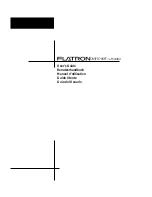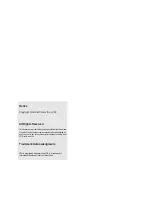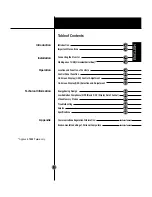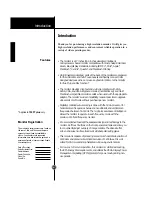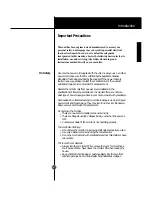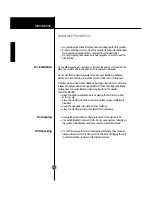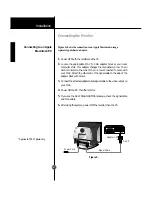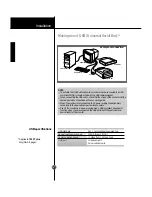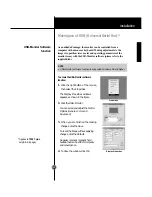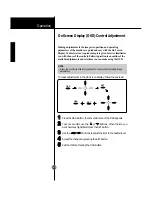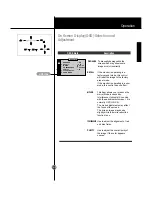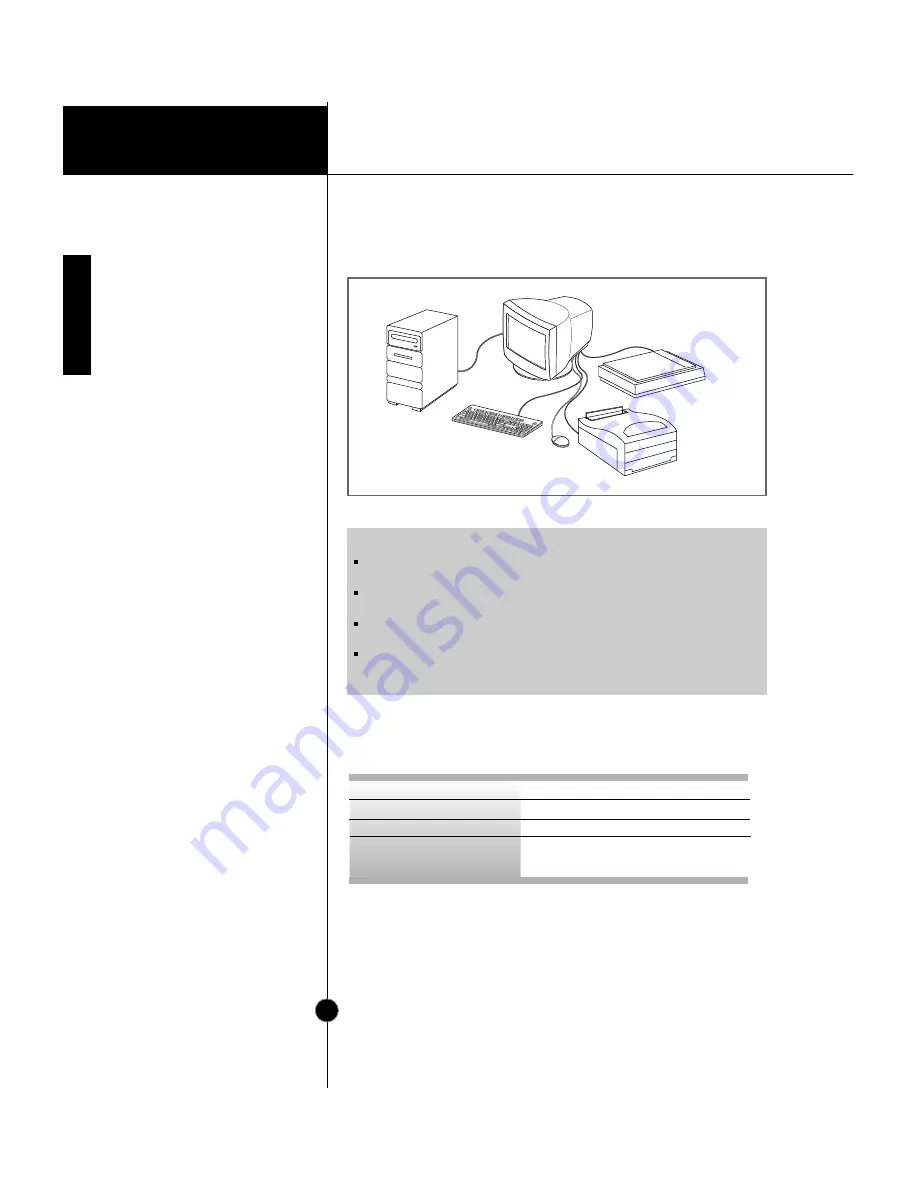
Installation
A7
USB specifications
* Applies to 795FT
plus
only(A6~A8 page).
Making use of USB (Universal Serial Bus) *
Example of connection
keyboard
printer
scanner
monitor
computer
mouse
USB standard
Downstream power supply
Communication speed
USB port
Rev. 1.0 complied self-powered hub
500mA for each (MAX)
12 Mbps (full), 1.5 Mbps (low)
1 Upstream port
4 Downstream ports
NOTE
To activate the USB hub function, the monitor must be connected to a USB
compliant PC(OS) or another hub with the USB cable(enclosed).
When connecting the USB cable, check that the shape of the connector at the
cable side matches the shape at the connecting side.
When the monitor is not connected to AC power supply, the peripherals
connected to the downstream ports will not operate.
Even if the monitor is in a power saving mode, USB compliant devices will
function when they are connected the USB ports(both the upstream and
downstream) of the monitor.