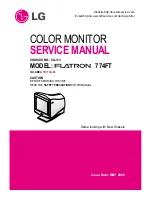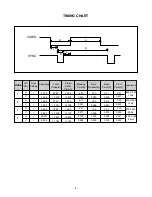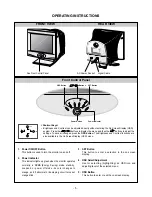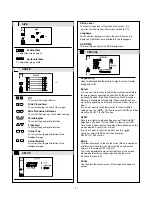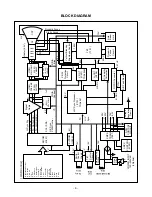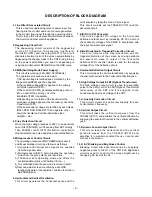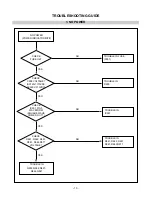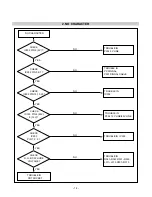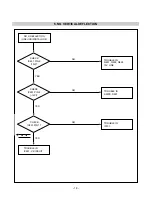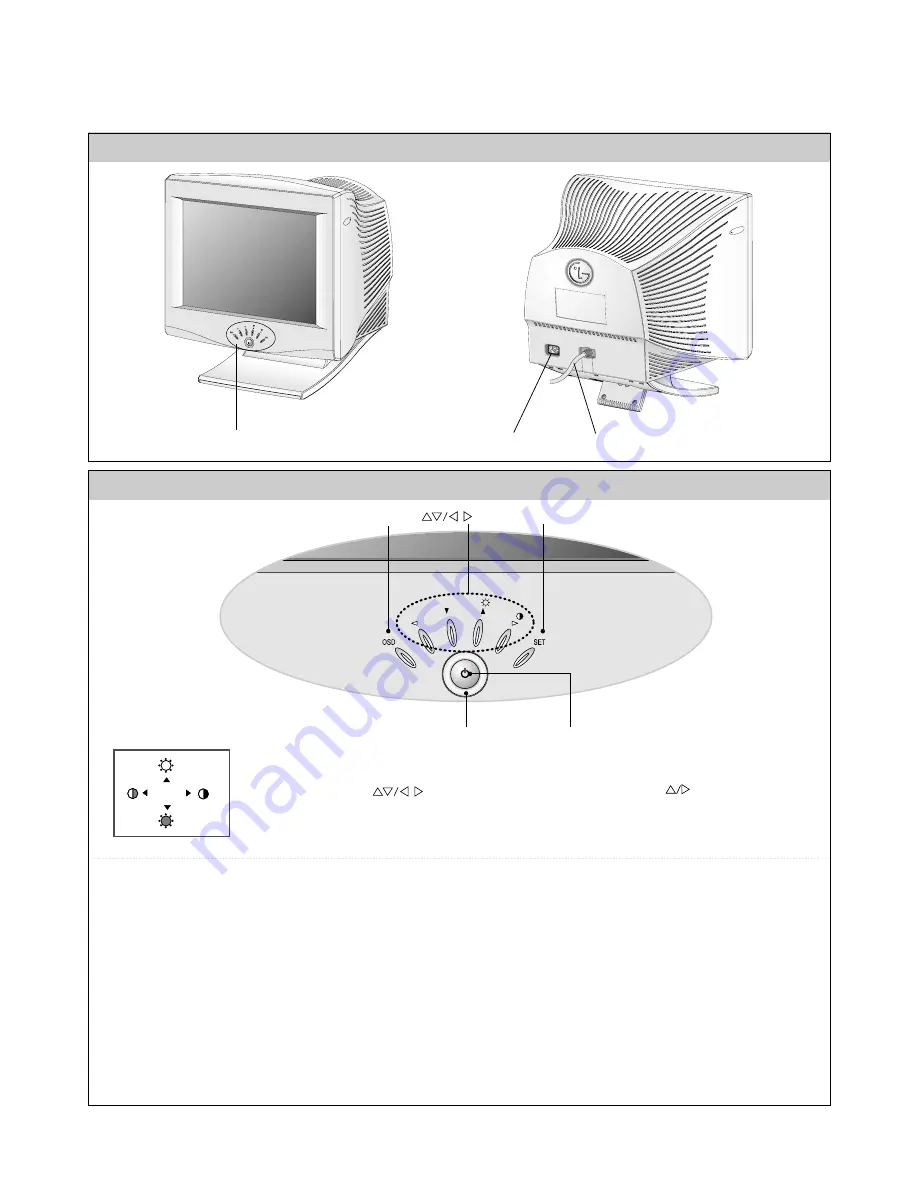
- 5 -
REAR VIEW
FRONT VIEW
Front Control Panel
OPERATING INSTRUCTIONS
1. Power ON/OFF Button
This button is used to turn the monitor on and off.
2. Power Indicator
This indicator lights up green when the monitor operates
normally; in DPMS (Energy Saving) mode, stand-by,
suspend, or power off mode - its color changes to
orange, and if abnormal or damaging circuit turns out
orange blink.
3. SET Button
This button to enter a selection in the on screen
display.
4. OSD Select/Adjustment
Use for selecting (highlighting) an OSD icon and
adjusting level of the selected menu.
5. OSD Button
This button to enter or exit the on screen display.
See Front Control Panel
Signal Cable
AC Power Socket
Buttons
OSD Button
Power Button
Power Indicator
<Shortcut Keys>
• Brightness and Contrast can be adjusted directly without entering the On Screen Display (OSD)
system. Press the
buttons to display the menu and then the buttons to adjust the
settings. To save all changes, press the OSD button. The Brightness and Contrast functions are
also available in the On Screen Display (OSD) menu.
100
100
SET Button