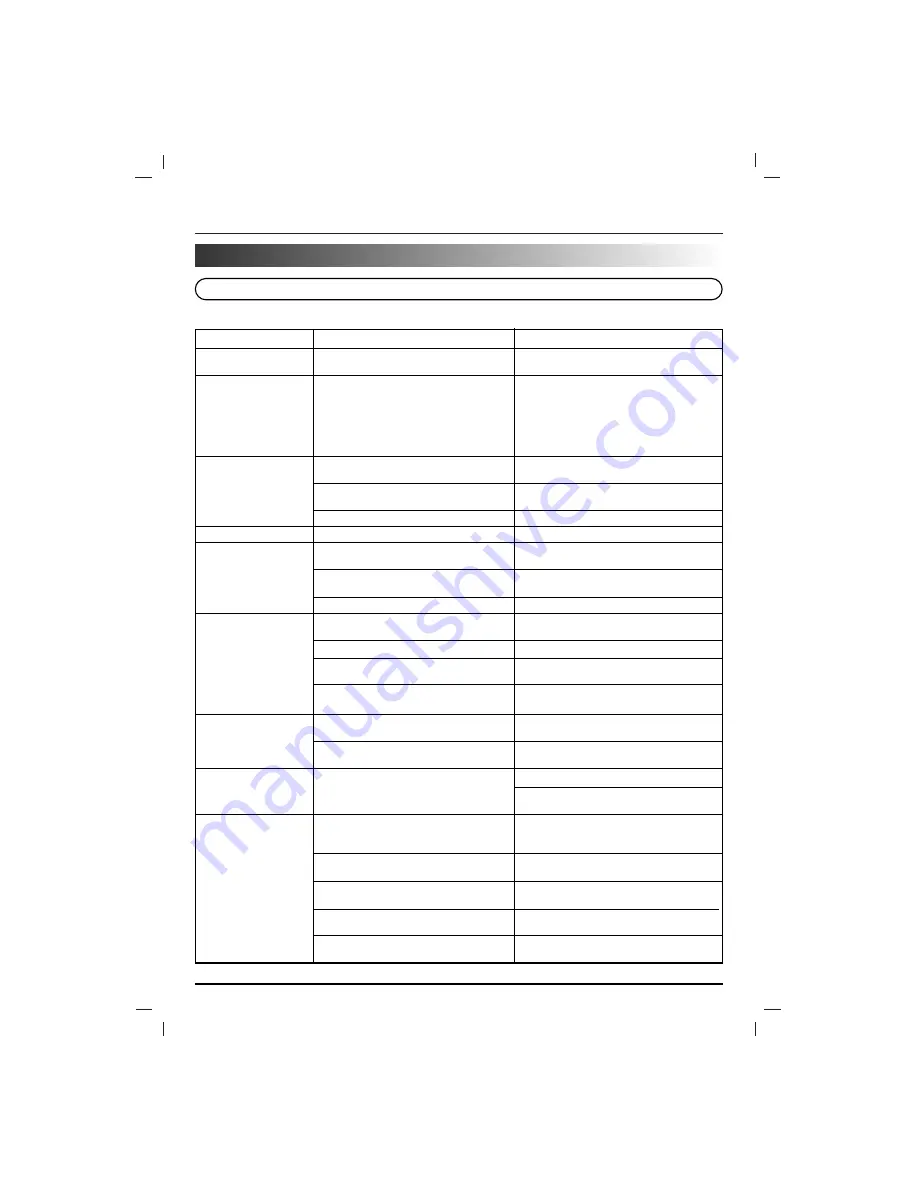
Before Calling Service Personnel
PAGE 26
REFERENCE
Check the following guide for the possible cause of a problem before contacting service.
Symptoms and Correction
Symptom
No power.
No picture.
There is no sound or
only a very low-level
sound is heard.
The playback picture is poor.
The unit does not start
playback.
Severe hum or noise is
heard.
Recording cannot be
done.
Radio stations cannot
be tuned in.
The remote control
does not work properly.
Cause
• The power cord is disconnected.
• The TV is not set to receive VCD signal
output.
• The video cable is not connected
securely.
• The connected TV power is turned off.
• The audio cables are not connected
securely.
• The power of the equipment connected
with the audio cable is turned off.
• The audio connecting cord is damaged.
• The disc is dirty.
• The disc is placed upside down.
• The disc is not placed within the guide.
• The disc is dirty.
• The plugs and jacks are dirty.
• The disc is dirty.
• The speakers and components are
connected poorly.
• The unit is located with TV nearly.
• The components are connected
incorrectly.
• The source is selected incorrectly.
• The antennas are connected poorly.
• The signal strength of the stations is too
weak (when tuning in with automatic
tuning).
• The remote control is not pointed at the
remote sensor of the unit.
• The remote control is too far from the
unit.
• There is an obstacle in the path of the
remote control and the unit.
• The batteries in the remote control are
exhausted.
Correction
• Plug the power cord into the wall outlet
securely.
• Select the appropriate video input mode
on the TV so the picture from the unit
appears on the TV screen.
• Connect the video cable into the jacks
securely.
• Turn on the TV.
• Connect the audio cable into the jacks
securely.
• Turn on the equipment connected with
the audio cable.
• Replace it with new one.
• Clean the disc.
• Place the disc with the playback side
down.
• Place the disc on the disc tray correctly
inside the guide.
• Clean the disc.
• Wipe them with a cloth slightly moistened
with alcohol.
• Clean the disc.
• Connect the speakers and components
securely.
• Move your TV away from the audio
components.
• Connect the components correctly.
• Select the source with the
FUNCTION
SELECT
button (CD, AUX or TUNER).
• Connect the antenna securely.
• Adjust the antennas and connect an
external antenna if necessary.
• Tune in the station manually.
• Point the remote control at the remote
sensor of the unit.
• Operate the remote control within about
23 ft (7 m).
• Remove the obstacle.
• Replace the batteries with new ones
Summary of Contents for FE-185VE
Page 28: ...P NO MFL38637137 ...



































