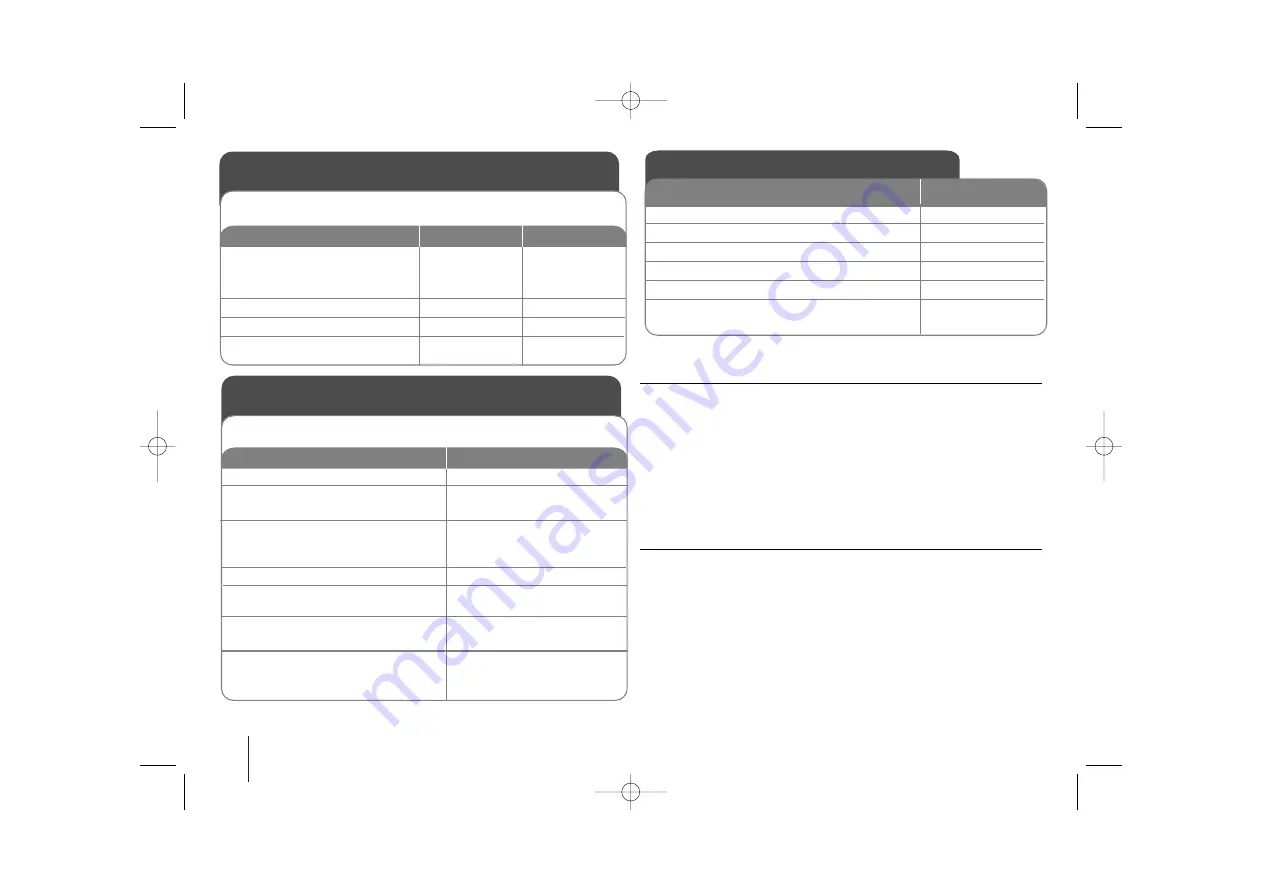
10
KARAOKE Mini Hi-Fi System
]
USER GUIDE
Adjust the settings - more you can do
Adjust the language settings
OSD–
Select a language for the Setup menu and on-screen display.
Disc Audio/Subtitle/Disc Menu –
Select a language for the
Menu/Audio/Subtitle.
[Original]: Refers to the original language in which the disc was recorded.
[Others]: To select another language, press number buttons then
SELECT/ENTER to enter the corresponding
4-digit number according to the language code list in the reference chapter.
If you make a mistake while entering number, press CLEAR to delete num-
bers then correct it.
[OFF] (for Disc Subtitle): Turn off Subtitle.
Adjust the display settings
TV Aspect –
Select which screen aspect to use based on the shape of your TV
screen.
[4:3]: Select when a standard 4:3 TV is connected.
[16:9]: Select when a 16:9 wide TV is connected.
Display Mode –
If you selected 4:3, you’ll need to define how you would like
widescreen programs and films to be displayed on your TV screen.
[Letterbox]: This displays a widescreen picture with black bands at the top
and bottom of the screen.
[Panscan]: This fills the entire 4:3 screen, cropping the picture as necessary.
Adjust the setting
ON REMOTE
1. Display setup menu:
SETUP
2. Select a desired option on the first level:
v
v V
V
3. Move to second level:
B
B
4. Select a desired option on the second level:
v
v V
V
5. Move to third level:
B
B
6.Change the setting:
v
v V
V
and
SELECT/ENTER
OSD Initial language setting (Optional)
1. Turn the power on:
Appear the language list display
window
2. Select the language :
3. Press:
4.To confirm press:
ON PLAYER
1
1
STANDBY/ON
ON REMOTE
1
1
POWER
v
v V
V b B
SELECT/ENTER
SELECT/ENTER
After factory setting ,this beginning menu language will only be displayed at
DVD or USB mode if you turn on the power at the first time .
Initial Setting the Area Code (Optional)
1.
Display setup menu:
2.
Select LOCK menu on the first
level:
3.
Move to second level:
Appears the
activated Area code on the second
level.
4.
Move to third level:
5.
Enter the new pass word and
then, press:
6.
Recheck entered new pass word
and then, press:
7.
Select a code for a geographic
area:
After select,Rating and
Password will be activated.(page23)
ON REMOTE
SETUP
v
v V
V
B
B
B
B
Numerical button of
0~ 9 then, SELECT/ENTER
Numerical button of
0~ 9 then, SELECT/ENTER
v
v V
V b B
After factory setting ,To set the Area code you have to as below.
FBD203_103-X5U_ENG_MOSCOW_6220 6/23/08 2:13 PM Page 10

























