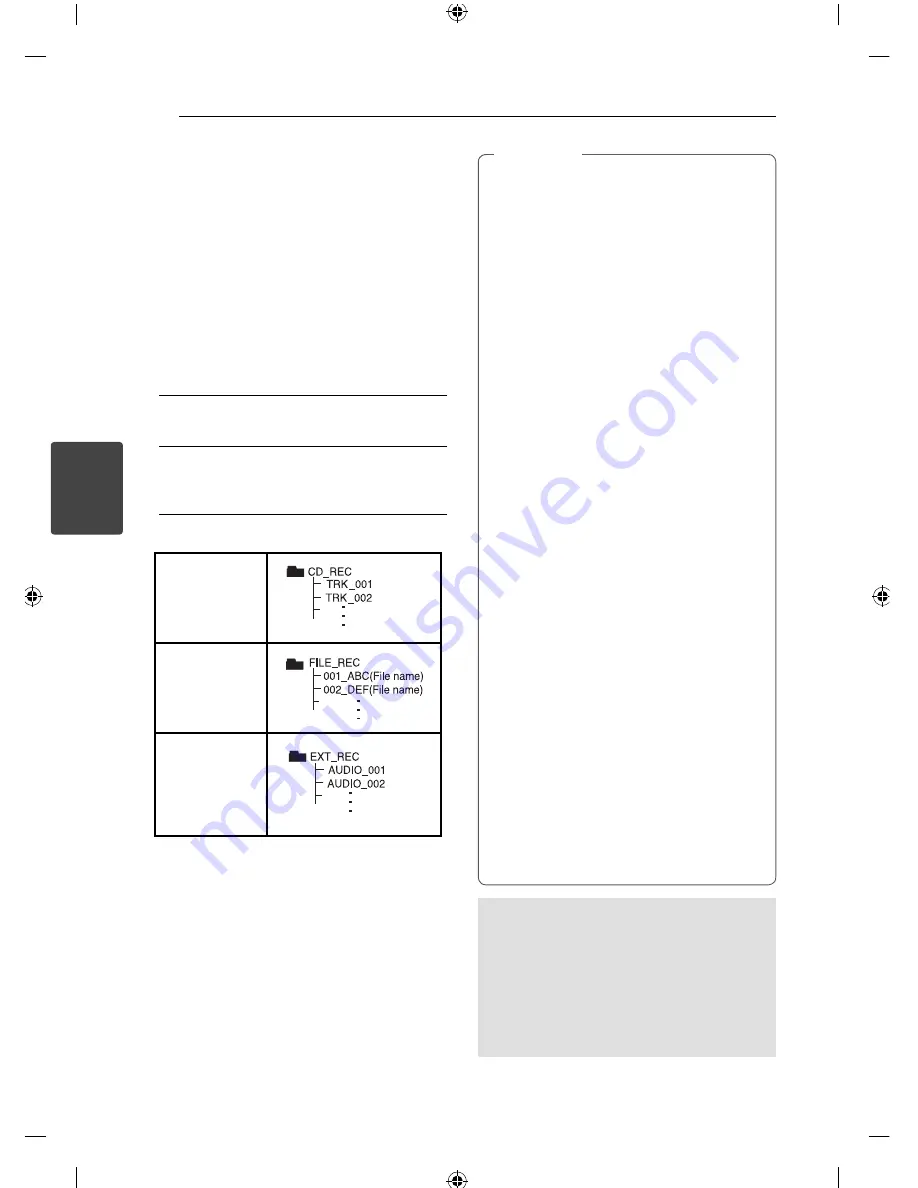
Operating
32
Operating
4
Advanced Operations
Recording to USB
You can record music or sound source to USB
device by connecting in to the port on the unit.
1. Connect the USB device to the unit.
2. Select a mode in which you want to record.
Play back a sound source fi rst.
3. Start the recording by pressing
X
REC
.
4. To stop recording, press
Z
STOP
.
[All tracks/ fi les recording]
Record to USB in stop or play mode.
[Program list recording]
After marking desired fi le(s) and you can record
it to USB (Refer to the page 26).
It’ll be stored as follows.
Audio CD
MP3/ WMA
The other
sources (Tuner,
Portable)
* DAB is not
available
You can check the recording percentage
rate for the USB record on the screen during
the recording. (Audio CD or MP3/ WMA CD
only)
During recording MP3/WMA, there is no
sound.
When you stop recording during playback,
the fi le that has been recorded at that time
will be stored. (Audio CD only)
Do not remove the USB device or turn
off the unit during USB recording. If not,
an incomplete fi le may be made and not
deleted on PC.
Recording through microphones is not
avaiable.
If USB recording does not work, the
message like “NO USB”, “ERROR”, “USB FULL”
or “NO REC” is displayed on the display
window.
Multi card reader device or external HDD
can not be used for USB recording.
A fi le is recorded by 128 Mbyte (about 2
hours) when you record for a long term.
There are recorded less than 4 fi les.
When you stop recording during playback,
the fi le will not be stored.
In the state CD-G, DTS disc USB record is not
operated.
The fi les in the sub-folders are not recorded
during all track recording.
You may not record more than 999 fi les.
The numbering of the recording fi le is
entered from the lowest number. So if you
delete some of the recording fi les, the next
recording fi le could be the lowest number
among them.
,
Note
The making of unauthorized copies of copy-
protected material, including computer programs,
fi les, broadcasts and sound recordings, may be
an infringement of copyrights and constitute a
criminal off ense. This equipment should not be
used for such purposes.
Be responsible
Respect copyrights.
Summary of Contents for FB165DAB
Page 10: ...Getting Started 10 Getting Started 1 Front panel ...
Page 40: ......









































