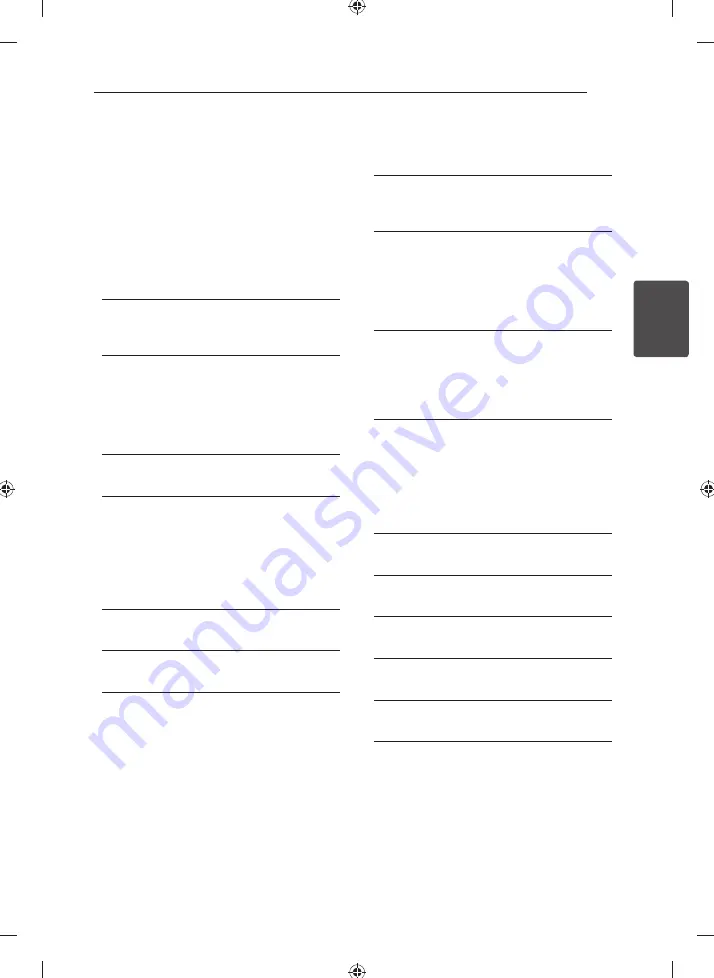
21
S
y
s
tem Setting
3
System Setting
Language
Menu Language
Select a language for the Setup menu and then on
screen display.
Disc Audio / Disc Subtitle / Disc
Menu
Select the language you prefer for the audio track
(disc audio), subtitles, and the disc menu.
[Original]
Refers to the original language in which the
disc was recorded.
[Other]
To select another language, press numeric
buttons and then
b
ENTER
to enter the
corresponding 4-digit number according to
the language code list on the page 35. If you
enter the wrong language code, press
CLEAR
.
[Off (for Disc Subtitle)]
Turn off Subtitle.
Display
TV Aspect
Select which screen aspect to use based on the
shape of your TV screen.
[4:3]
Select when a standard 4:3 TV is connected.
[16:9]
Select when a 16:9 wide TV is connected.
Display Mode
The Display Mode setting works only when the TV
Aspect mode is set to 4:3.
[Letterbox]
Displays a wide picture with bands on the
upper and lower portions of the screen.
[Panscan]
Automatically displays the wide picture on the
entire screen and cuts off the portions that do
not fi t. (If the disc/fi le is not compatible with
Pan Scan, the picture is displayed at Letterbox
ratio.)
Resolution
Sets the output resolution of the Component and
HDMI video signal. Refer to “Resolution Setting” for
details about the resolution (page 16).
[Auto]
If the HDMI OUT jack is connected to
TVs providing display information (EDID),
automatically selects the resolution best suited
to the connected TV. If the COMPONENT
VIDEO OUT is only connected, this changes the
resolution to 480i (or 576i) as default resolution.
[1080p]
Outputs 1 080 lines of progressive video.
[1080i]
Outputs 1 080 lines of interlaced video.
[720p]
Outputs 720 lines of progressive video.
[480p (or 576p)]
Outputs 480 (or 576) lines of progressive video.
[480i (or 576i)]
Outputs 480 (or (576) lines of interlaced video.
Summary of Contents for FB165
Page 10: ...Getting Started 10 Getting Started 1 Front panel ...
Page 40: ......
















































