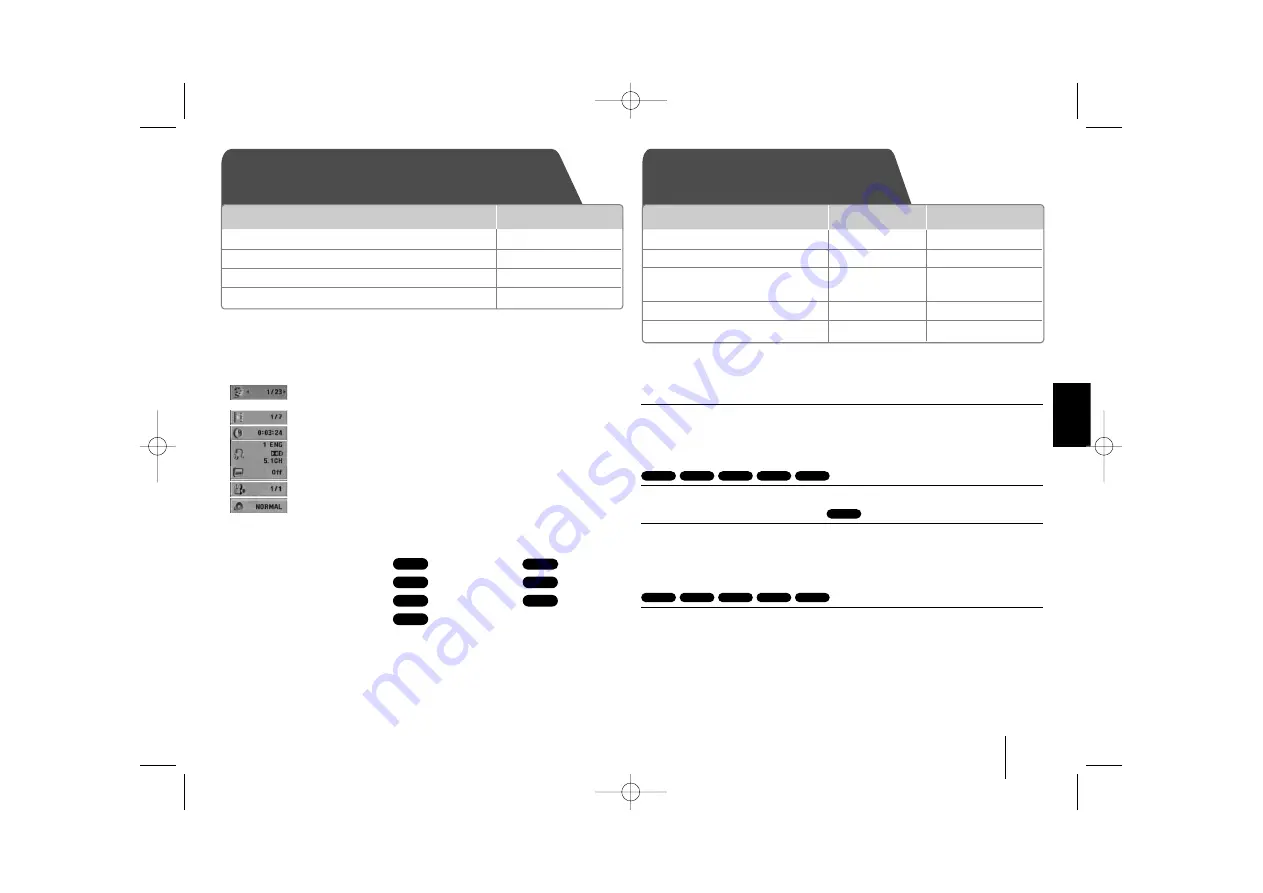
11
Displaying Disc Information - more you can do
You can select an item by pressing
U
U u
u
and change or select the setting by
pressing
I
I i
i
.
Current title (or track/ file)
number/ total number of titles (or tracks/ files)
Current chapter number/ total number of chapters
Elapsed playing time
Selected audio language or channel
Selected subtitle
Selected angle/ total number of angles
Selected sound/ EQ mode
Symbol Used in this Manual
All discs and file listed below
MP3 files
DVD and finalized DVD±R/RW
WMA files
DivX files
Audio CDs
JPEG files
Playing a Disc or file - more you can do
Mixed disc or USB Flash Drive – DivX, MP3/ WMA and JPEG
When playing a disc or USB Flash Drive containing with DivX, MP3/ WMA and
JPEG files together, you can select menu of files which you would like to play
by pressing
MENU
.
Moving to the previous/ next page on the file list menu
Press and hold
U
U u
u
to move to the previous or next page.
Playing a DVD that has a menu
Most DVDs now have menus which load first before the film begins to play.
1
You can navigate these menus using
U
U u
u I
I i
i
to highlight an option.
2
Press
PLAY
to select.
Skipping to the next/ previous chapter/ track/ file
Press
SKIP
(
>
) to move to the next chapter/ track/ file.
Press
SKIP
(
.
) to return to the beginning of the current chapter/ track/ file.
Press
SKIP
(
.
) twice briefly to step back to the previous chapter/ track/ file.
ACD
DivX
DVD
WMA
MP3
DVD
JPG
ACD
DivX
WMA
MP3
JPG
ACD
DivX
WMA
DVD
MP3
ALL
Displaying Disc information
Playing a Disc or file
1 Press
DISPLAY
2 Select an item
U
U u
u
3 Adjust the display menu settings
I
I i
i
4 To return the exit
O
O
RETURN
ON REMOTE
ON UNIT
ON REMOTE
1 Insert a disc on unit
2 Select a DVD/CD
FUNC.
FUNCTION
3 Adjust the menu settings /
I
I i
i U
U u
u
Select a file from the menu
4 Start the Disc playing
B
B /
/ X
X
B
B
PLAY
5 To stop the Disc playing
x
x
x
x
STOP
FB164-F5U_DRUSLL_ENG_5707 10/19/09 9:29 AM Page 11
























