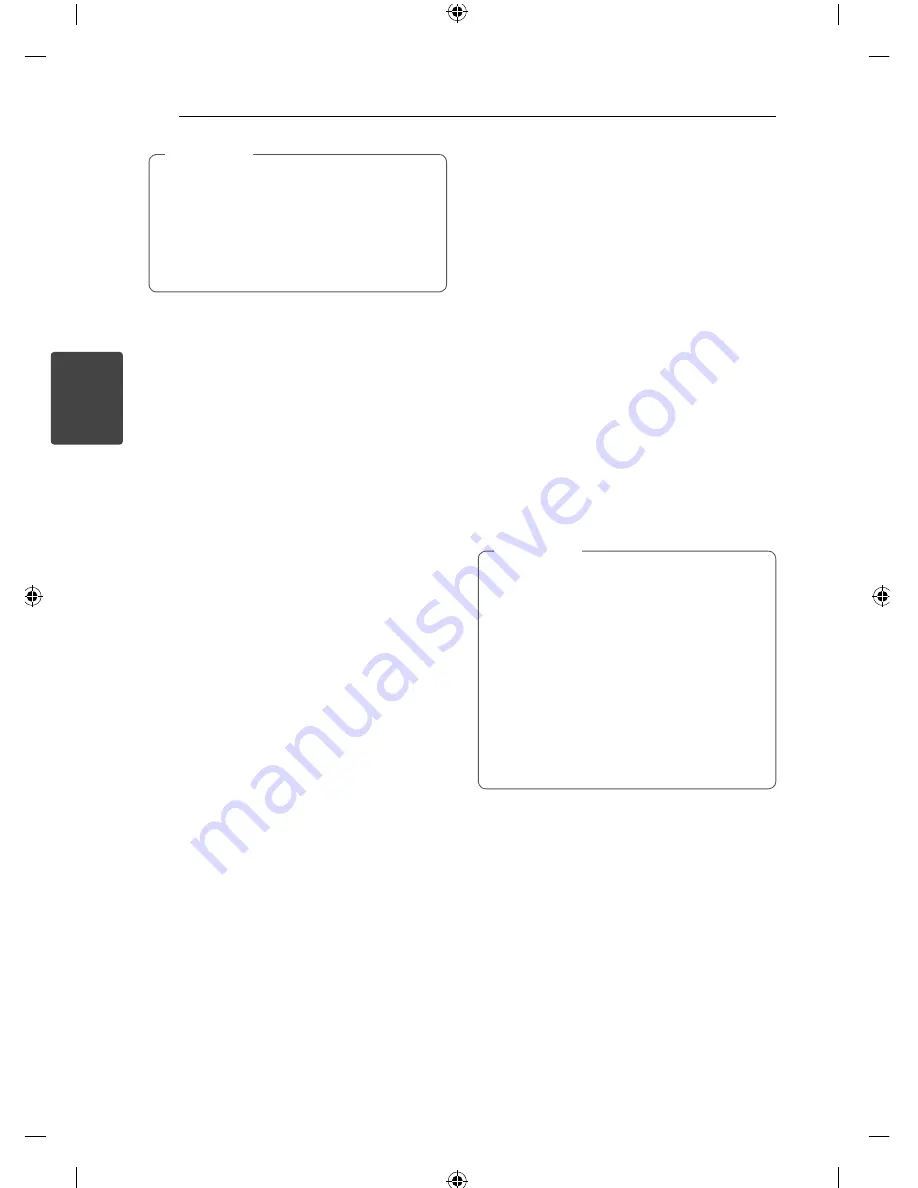
Operating
16
Operating
3
On some speakers, sound may not be heard
or heard in low sound depending on the
sound mode.
Maybe you need reset the surround mode,
after switching the input, sometimes even
after the sound track changed.
,
Note
Setting the Clock
1. Turn the unit on.
2. Press
CLOCK
for at least 2 seconds.
3. Choose time mode by pressing
C
/
V
.
- AM 12:00 (for an AM and PM display) or 0:00
(for a 24 hour display)
4. Press
SET
to confi rm your selection.
5. Select the hours by pressing
C
/
V
.
6. Press
SET
.
7. Select the minutes by pressing
C
/
V
.
8. Press
SET
.
Using your player as an alarm
clock
1. Turn the unit on.
2. Press
TIMER
. Each functions fl ashes.
3. Press
SET
when the function you want to be
woken by is showing.
4. “ON TIME” will be displayed. This is your desired
time to unit turns on. Press
C
/
V
to
change the hours and minutes and press
SET
to
save.
5. The “OFF TIME” will be displayed. This is your
desired time to unit turns off .
6. Press
C
/
V
to change the hours and
minutes and press
SET
to save.
7. Press
C
/
V
to change the volume and
press
SET
to save. The clock icon "
(
“ shows
that the alarm is set.
8. Press
TIMER
button 2 times. You can check the
setting status.
If you set the clock time, you can check the
time by pressing
CLOCK
even when the
player is turned off .
If you set the clock time and alarm, you
can check the alarm icon “
(
“ by pressing
CLOCK
even when the player is turned off .
If you set the clock time and alarm, you
can check the alarm icon “
(
“ and setting
informaiton by pressing
TIMER
even when
the unit is turned off . Then this function will
working in everyday.
,
Note
Summary of Contents for FA166DAB
Page 8: ...Getting Started 8 Getting Started 1 Front panel ...
Page 25: ...Warranty 25 Warranty 6 ...
Page 26: ......

























