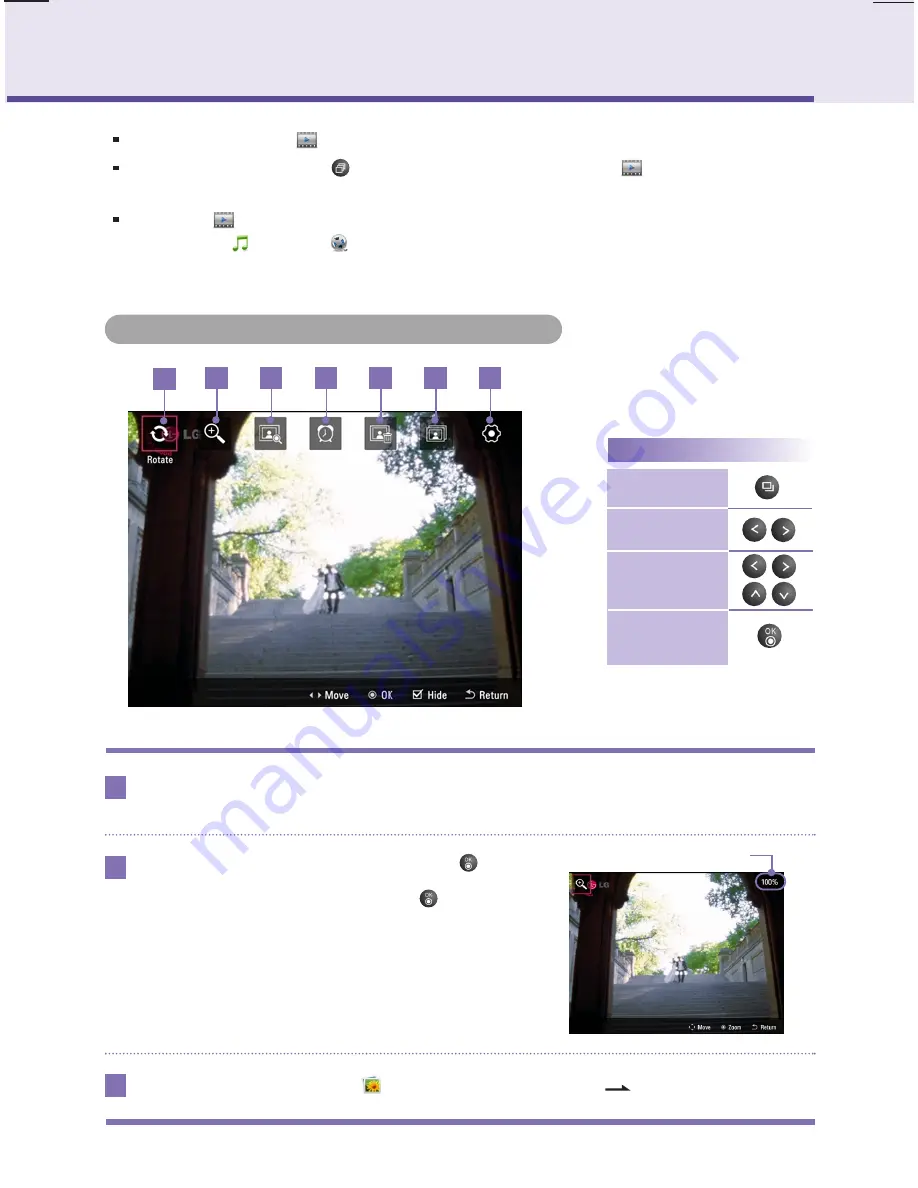
13
Digital Photo Frame
Slide Show
List
Rotate
Zoom
0˚ - 90˚ - 180˚ - 270˚
100% - 150% - 200% - 300% - 400%
Extension rate indication
1
2
3
4
5
6
7
1
2
3
You can rotate the photo at regular angle.
You can extend the photo by
button.
It extends the photo in order from 100% to
400%, and if pressing
button at 400%,
it goes back to 100%..
You can play photo files in
Slide Show
.
To use a Slide Show, press the
button on the remote control or select the
Slide Show
on the
HomeMenu
.
If selecting a
Slide Show
at home menu, it basically plays photo. If you want to play music or video,
please begin at
Music
and
Video
.
Playing photo and slide show menu
Operating key
Open/close menu
Menu movement
Menu detailed
adjustment
Selecting
menu/setup
It moves to
Photo
that you can manage the file. (
19P)
Summary of Contents for F8012N
Page 31: ......
















































