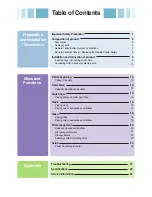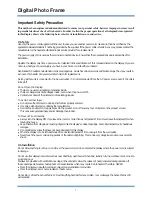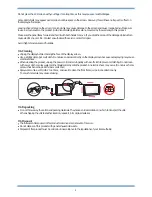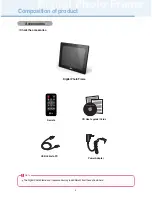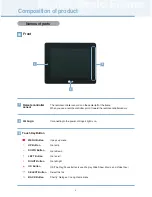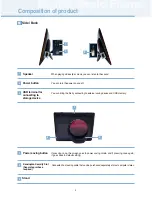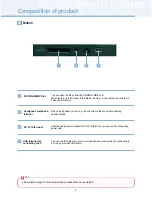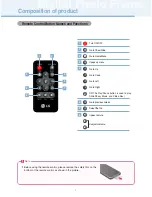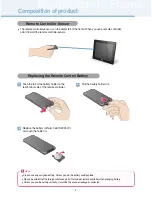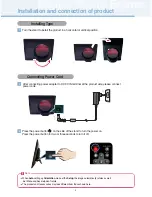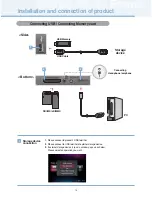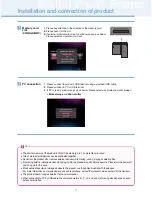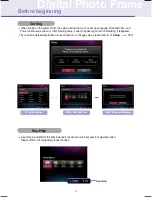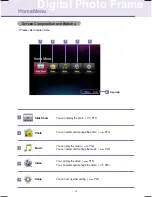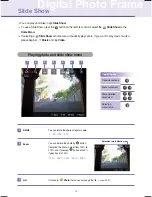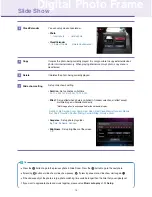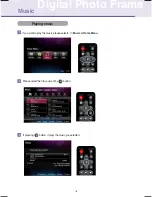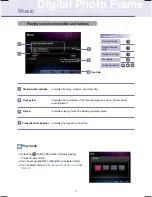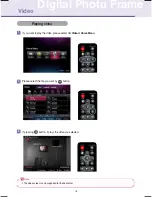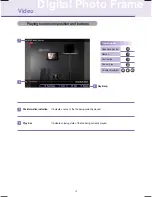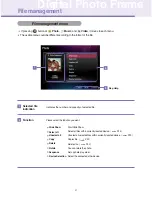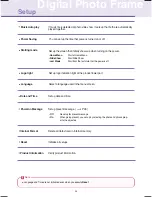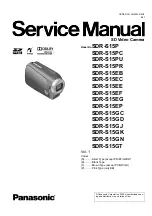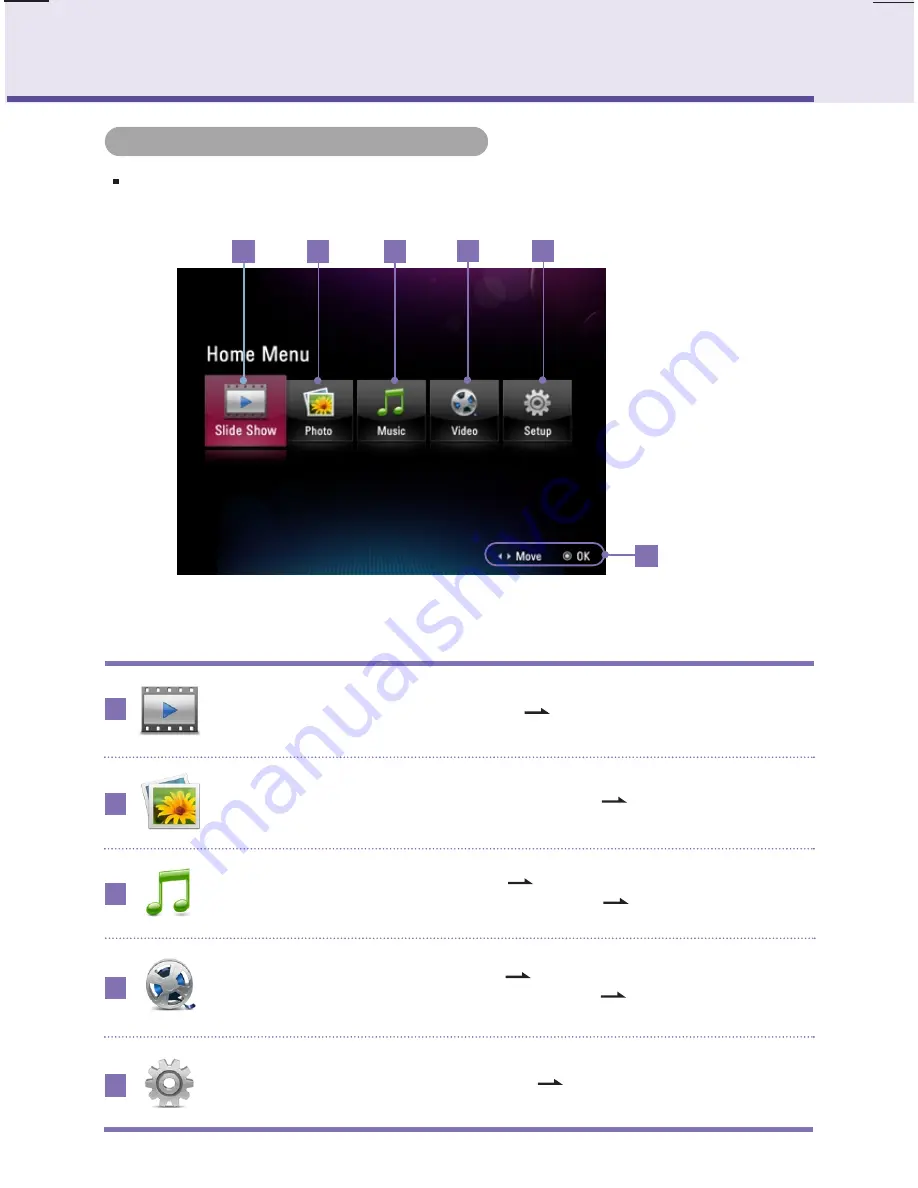
13
Digital Photo Frame
HomeMenu
Please select desired menu.
1
Slide Show
Photo
Setup
1
6
Key-Help
2
3
You can display the photo. (
P14)
You can select and manage the photo. (
P20)
You can set up other setting. (
P22)
Music
You can play the music. (
P16)
You can select and manage the music. (
P20)
Video
You can play the video. (
P18)
You can select and manage the video. (
P20)
4
5
2
3
4
5
Screen Composition and Buttons
Summary of Contents for F1020N
Page 33: ......