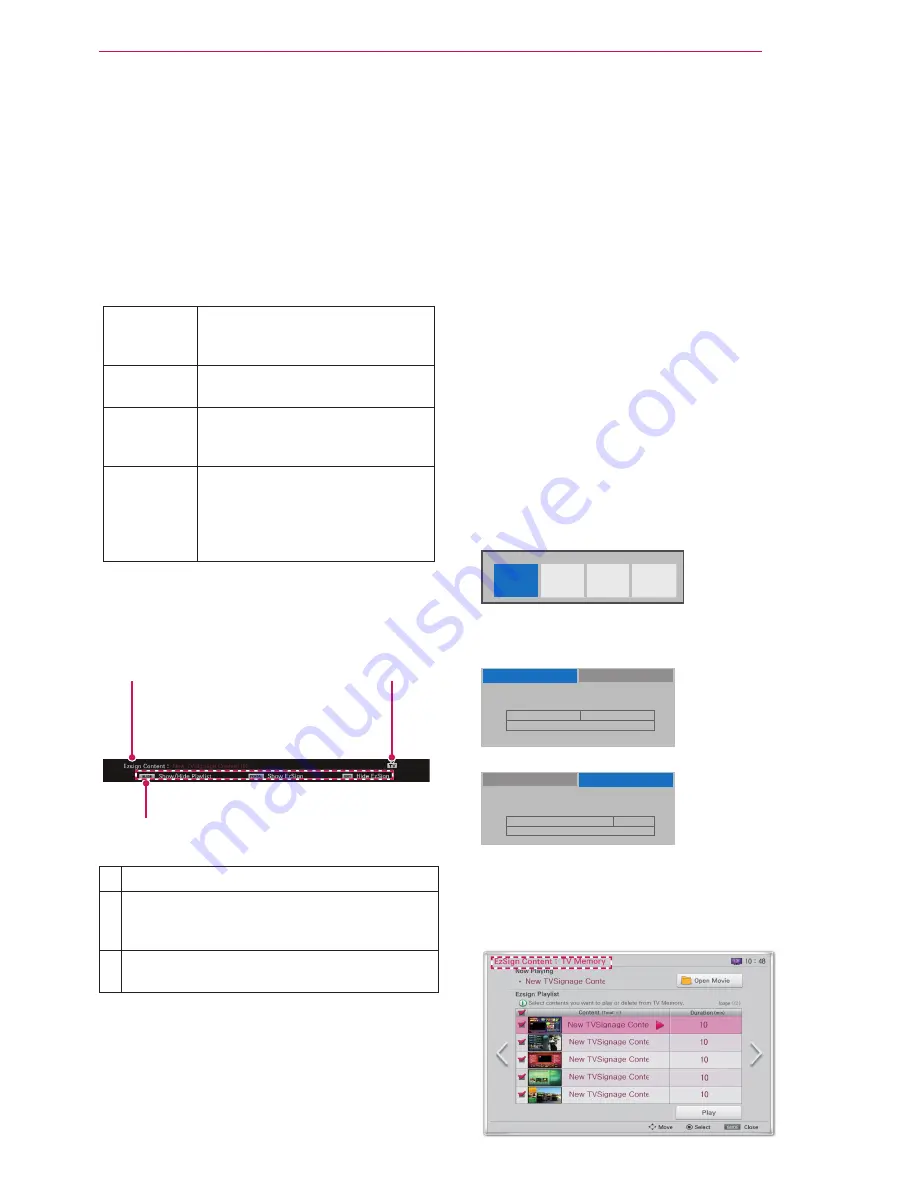
Managing Content
15
NOTE
ꔈ
You can switch to EzSign mode or TV mode or
see the file information while a file is being
played from a USB device or the TV memory
by pressing any button on the TV remote con-
trol.
ꔈ
When you turn on a TV which has been set to
the factory default, any content files on the TV
are automatically played.
ꔈ
If there are several files in the playlist, you can
proceed to the next page.
Exit
Returns to the previous TV mode
or Movie mode when the file is
being played.
Portal
Switches to EzSign mode and the
file is played.
Program
Guide
Displays or hides the file list and
playback information on the TV
screen.
Information Displays or hides the information
on the TV remote control buttons
and the file status information
while being played on the TV
screen.
When you press the
Information
button on the
remote control, the following screen is displayed.
❶
❸
❷
❶
Shows the content title.
❷
Displays the play mode.
(with an EzSign mode / TV mode / Movie
mode icon)
❸
Provides the information on the remote con-
trol button.
ꔈ
EzSign mode indicates that a content file is
being played. You can play the file at any time
since the
Program Guide
and
Information
but-
tons are always available.
ꔈ
In TV mode, the content file is stopped and a
regular TV program is displayed in full-screen
mode. You can play the file at any time since
the
Program Guide
and
Information
buttons are
always available.
ꔈ
In Movie mode, the content file playback is
stopped, just as in TV mode, and the movie is
played in full-screen mode. However, the con-
trol buttons (play, stop, rewind, etc.) related to
playing movies are only available in this mode.
Checking the Location of the Content
Being Played
1
Press the
Menu
button on the TV remote con-
trol while playing the content file.
2
Select
My Media
using the remote control.
3
Select
EzSign TV
.
USB
EzSign TV
Movie List
Photo List
Music List
4
The highlighted tab with the
ꔐ
symbol indicates
the location of the file currently being played.
<Playing from TV memory>
ꔐ TV Memory
USB
EzSign content exists. Do you want to play it?
Play
Delete
Close
<Playing from USB device>
TV memory
ꔐ USB
Do you want to copy the EzSign content to TV memory
and play?
Copy to TV memory & Play
Play
Close
NOTE
ꔈ
Press the
Program Guide
button on the remote
control to check the EzSign Content informa-
tion at the top of the playlist screen and locate
the saved files.
ꔈ
Summary of Contents for EzSign 2.0 Editor
Page 1: ...www lg com User Guide LG EzSign 2 0 Editor ...
Page 17: ......



































