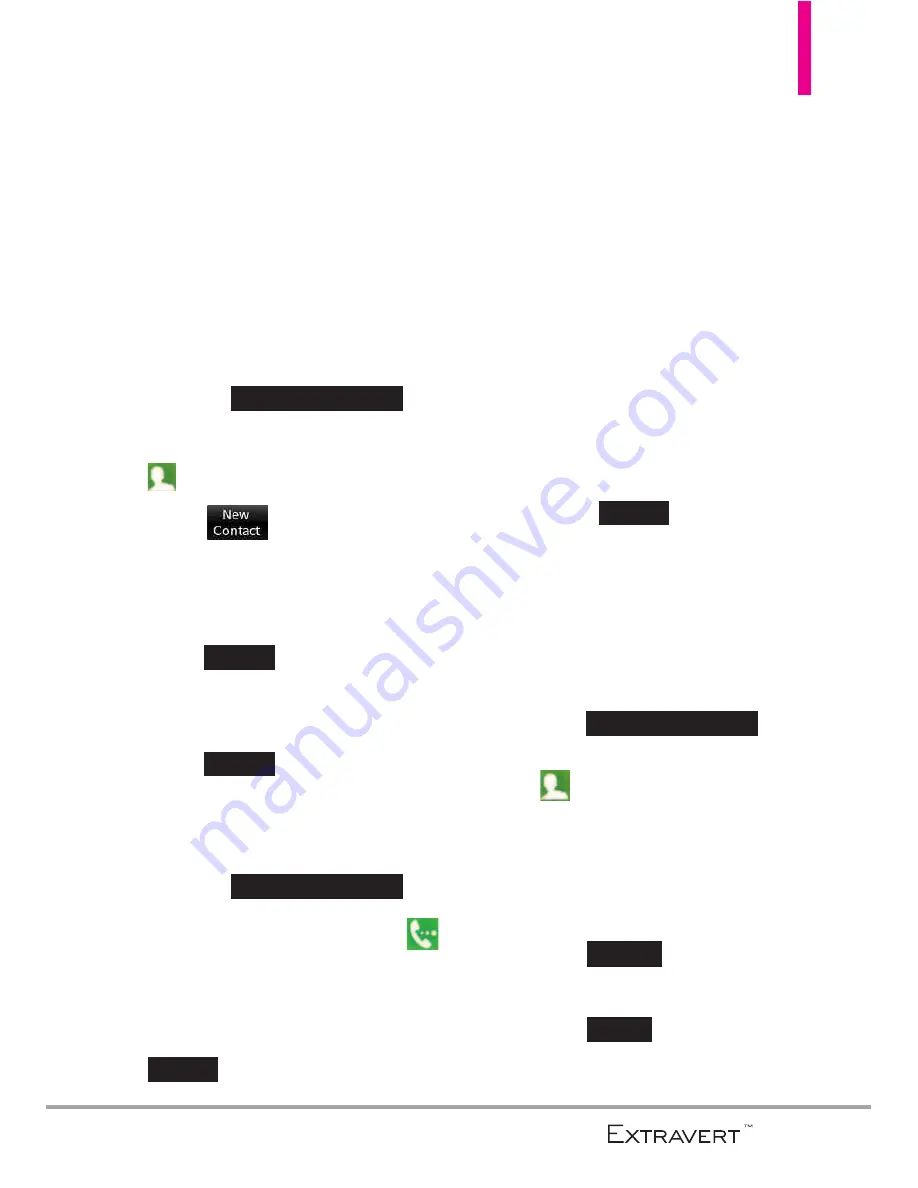
Contacts
35
Contacts
The Contacts Menu allows you to
store names, phone numbers and
other information in your phone’s
memory.
1. New Contacts
1. Unlock the touch screen by
dragging up.
2. Touch the
Contacts Quick Key
.
3. Touch
.
4. Touch an information field and
use the keypad to enter the
necessary information. Then
touch
. Do this for each
field you want to enter.
5. When all fields are complete,
touch .
OR
1. Unlock the touch screen by
dragging up.
2. Touch the
Phone Quick Key
to display the Dialpad.
3. Use the Dialpad to enter the
phone number and touch
.
4. Touch
Add New Contact/
Update Existing
.
NOTE
If you choose
Update Existing
,
you will need to choose the
Contact whose information you
want to change. Then touch
Mobile 1/ Home/ Business/
Mobile 2/ Fax
.
5. Touch
Mobile 1/ Home/
Business/ Mobile 2/ Fax
.
6. Enter information into the
remaining fields, as necessary,
and touch
to save.
2. Contacts List
Allows you to view your Contacts
List.
1. Unlock the touch screen by
dragging up
and touch the
Contacts Quick
Key
.
2. Touch a Contacts entry.
3. The following options are
available.
l
Touch
to erase the
Contacts.
l
Touch
to edit the
Contacts.
Edit
Erase
Slide up to unlock
Save
Save
Slide up to unlock
Save
Done
Slide up to unlock
Summary of Contents for Extravert
Page 129: ...MEMO ...
Page 130: ...MEMO ...
Page 131: ...MEMO ...
Page 132: ...MEMO ...
Page 270: ...MEMO ...
















































