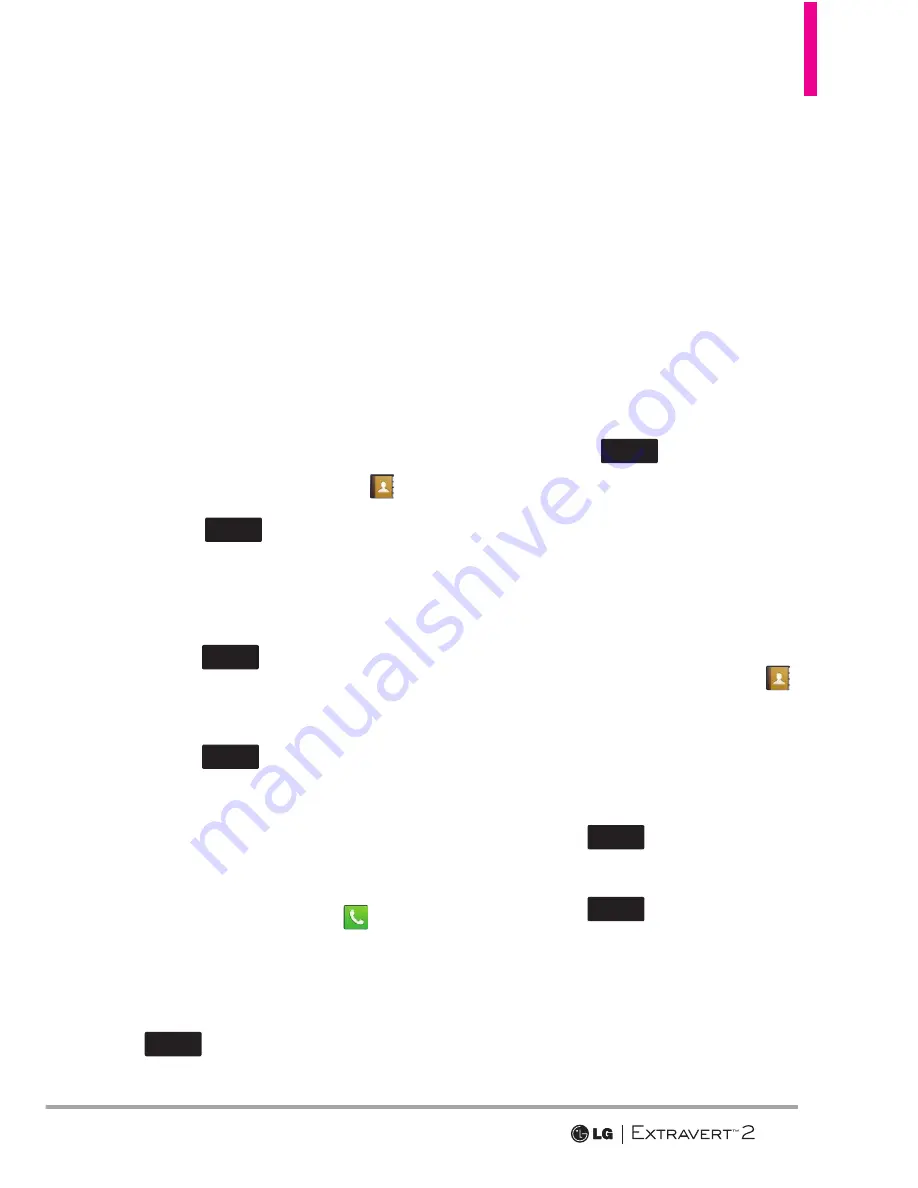
27
Contacts
Contacts
The Contacts Menu allows you to
store names, phone numbers and
other information in your phone’s
memory.
1. New Contacts
Allows you to add a new contact.
1. Swipe your finger across the
screen in any direction to unlock.
2. Touch the
Contacts Key
.
3. Touch
New
Contact
.
4. Touch an information field and
use the keypad to enter the
necessary information. Then
touch
Done
. Do this for each
field you want to enter.
5. When all fields are complete,
touch
Save
.
OR
1. Swipe your finger across the
screen in any direction to unlock.
2. Touch the
Phone Key
to
display the dialpad.
3. Use the dialpad to enter the
phone number and touch
Save
.
4. Touch
Add New Contact/
Update Existing
.
NOTE
If you choose Update Existing,
you will need to choose the contact
whose information you want to change.
Then touch
Mobile 1/ Home/ Business/
Mobile 2/ Fax
.
5. Touch
Mobile 1/ Home/
Business/ Mobile 2/ Fax
.
6. Enter information into the
remaining fields, as necessary,
and touch
Save
to save.
2. Contacts List
Allows you to view your Contacts
List.
1. Swipe your finger across the
screen in any direction to unlock
and touch the
Contacts Key
.
2. Touch a contacts entry.
3. The following options are
available.
Touch
Erase
to erase the
contact.
Touch
Edit
to edit the
contact.
Touch the phone number to
dial the contact.
















































