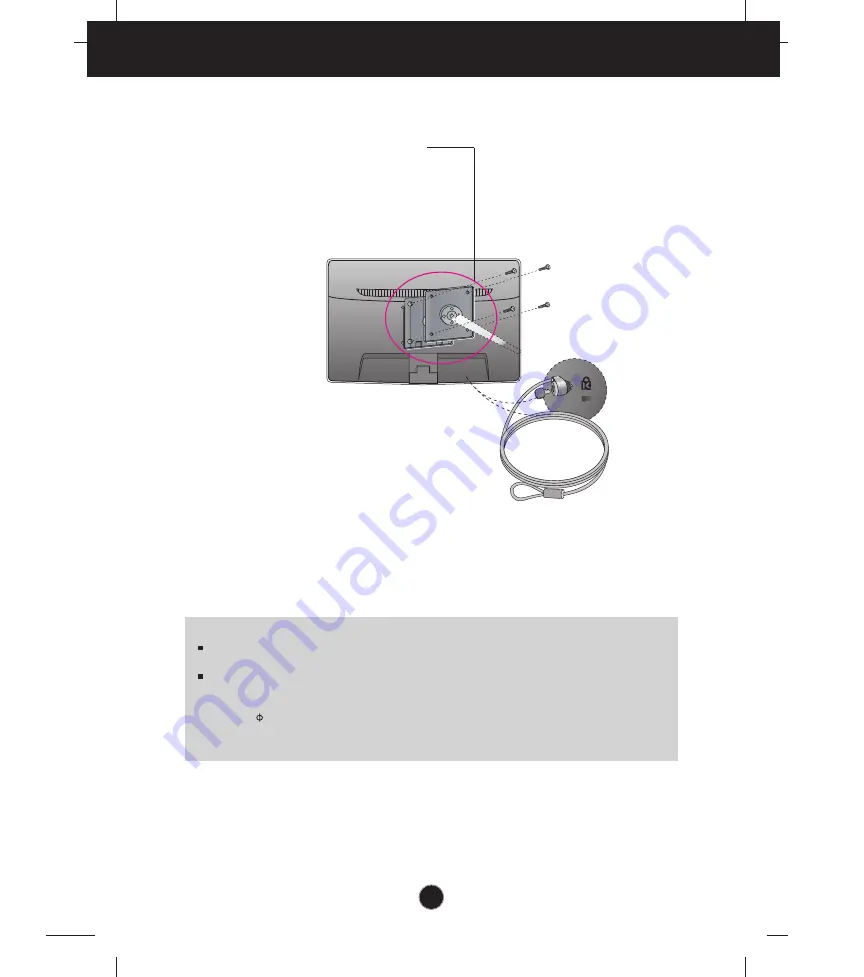
26
Installing the Wall mount plate
Wall mount plate(Separate purchase)
This is stand-type or wall mount type and is
connectable with Wall mount plate.
Please refer to the installation guide for more
details, which is provided when Wall mount
plate is purchased.
Kensington Security Slot
Connected to a locking cable that can
be purchased separately at most
computer stores.
<Screw Mounting Interface Dimension>
Hole spacing : 75 mm x 75 mm.
3
.
Install the Wall mount plate.
NOTE
VESA compatible only with respect to screw mounting interface dimensions and mounting screw
specifications
Please use VESA standard as below.
* 784.8 mm and under (30.9 inch)
- Wall Mount Pad Thickness : 2.6 mm
- Screw : 4.0 mm x Pitch 0.7 mm x Length 10 mm
* 787.4 mm and above (31.0 inch)
- Please use VESA standard wall mount pad and screws.


































