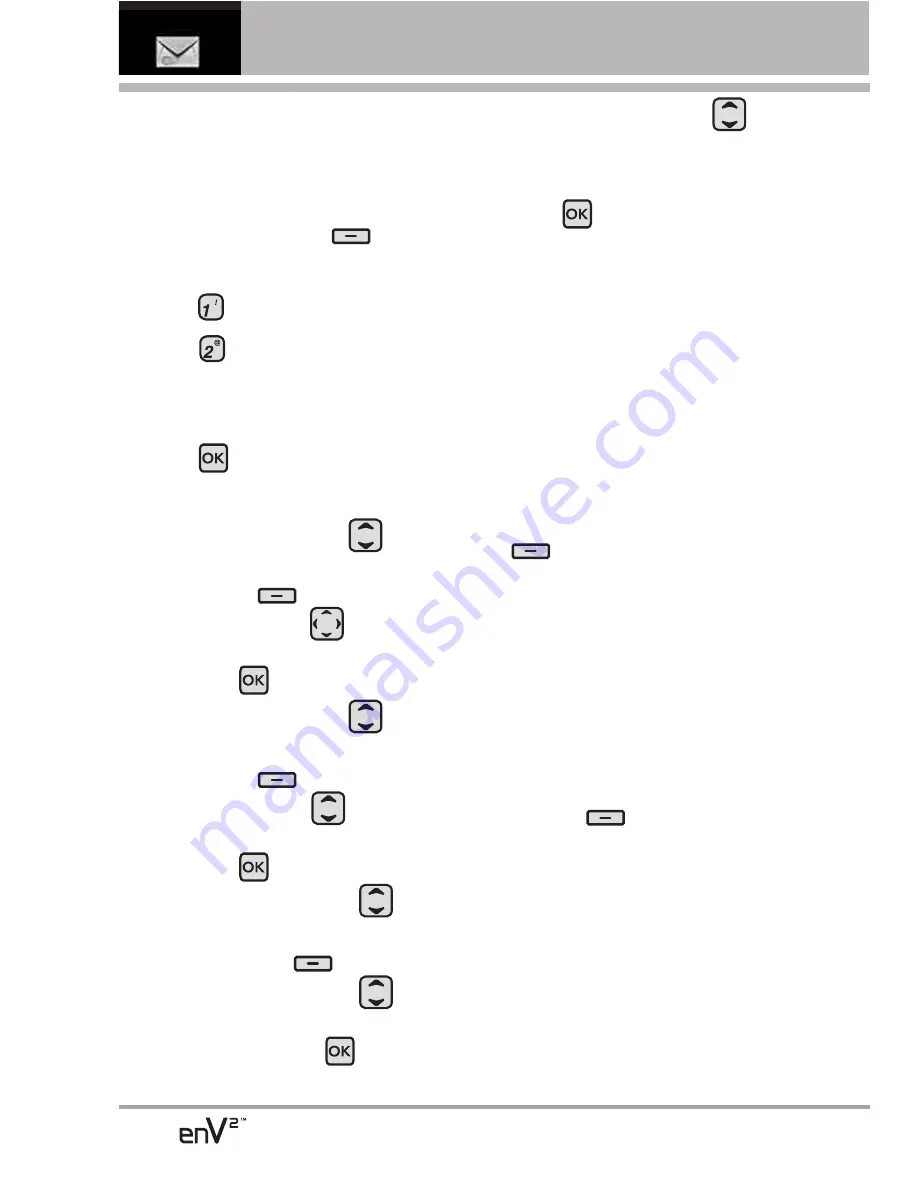
32
MESSAGING
1.2 Picture Message
The Basics of Sending a Message
Using the Internal Keypad
1. Press the Left Soft Key
[Message]
.
2. Press
New Message
.
3. Press
Picture Message
.
4. Enter the cellular phone number or
email address of the recipient.
5. Press .
6. Type your message (text or email).
7. Use the Directional Key
to
highlight
Picture
and press the
Left Soft Key
[My Pics]
. Use
the Directional Key
to scroll
to the image you want to send,
then press
.
8. Use the Directional Key
to
highlight
Sound
, then press the
Left Soft Key
[Sounds]
. Use
the Directional Key
to scroll
to the audio file you want to send
then press
.
9. Use the Directional Key
to
highlight
Name Card
, then press
the Left Soft Key
[Contacts]
.
Use the Directional Key
to
choose
My Name Card/ From
Contacts
, and press
.
10.Use the Directional Key
to
highlight
Subject
and enter the
subject.
11.Press
[SEND]
.
A confirmation message is
displayed.
Customizing the Message Using
Options
1. Create a new Picture Message.
●
Editing the To: field
2. With the flip open and the To: field
highlighted, press the Right Soft Key
[Add]
.
3. Select the option(s) to customize.
From Contacts/ From Recent
Calls/ Groups/ To Online Album/
To Contacts
●
Editing Text or Subject
2. With the flip open and the Text:
field highlighted, press the Right
Soft Key
[Options]
.
3. Select the option(s) to customize.
Preview
Displays the Picture
message as it would be seen by
the recipient.
Save As Draft
Saves the message
into the Drafts folder.
Copy Text
Allows you to copy
Summary of Contents for EnV2
Page 131: ...MEMO ...
Page 132: ...MEMO ...






























