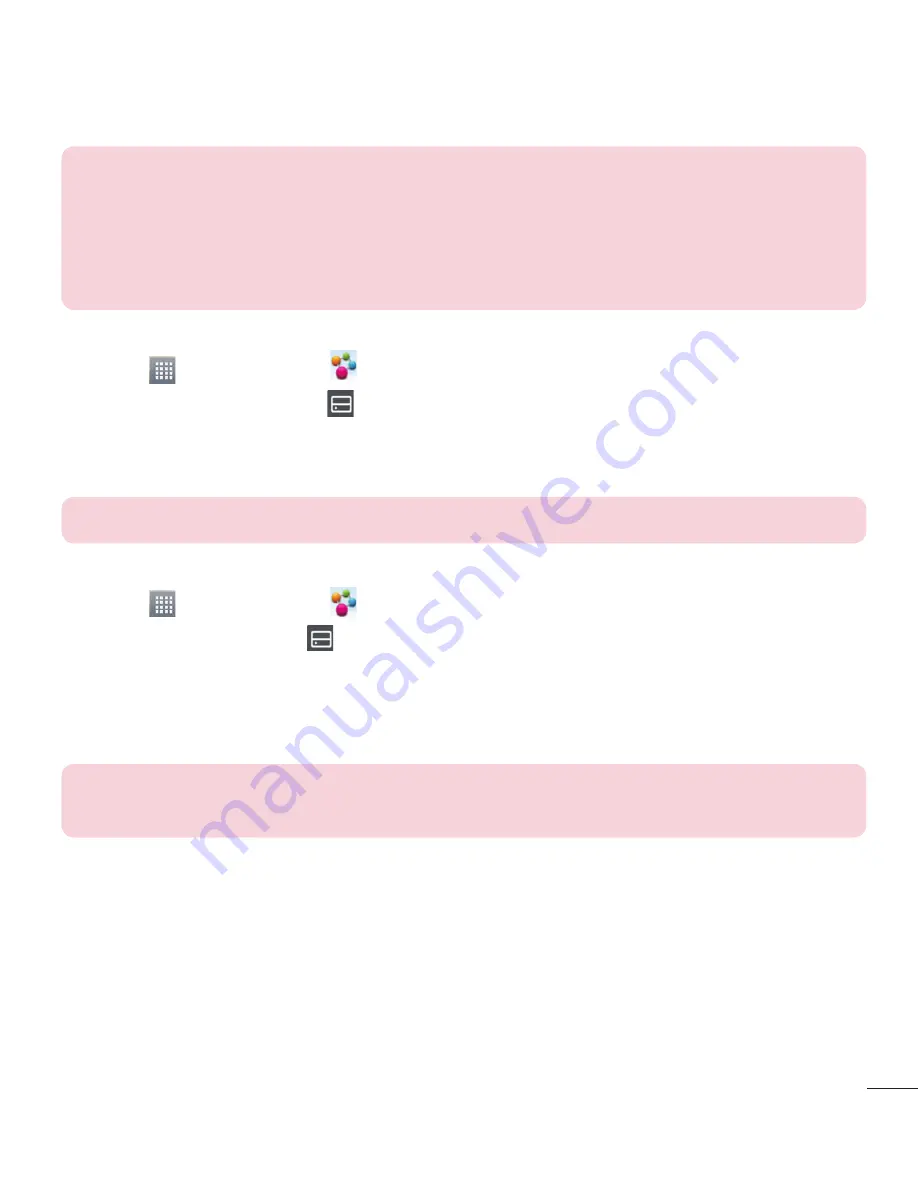
39
NOTICE:
Check that your device is connected with your home network using
Wi-Fi connection to use this application.
Some DLNA enabled devices (e.g. TV) support only the DMP feature of DLNA
and will not appear in the renderer device list.
Your device might not be able to play some contents.
To download contents from the remote content library
1
Touch
>
SmartShare
.
2
Touch the
Library
button and select the device of the remote content library.
3
You can browse the content library.
4
Touch and hold a content thumbnail and then touch
Download
.
NOTICE:
Some contents are not supported.
To upload contents to the remote content library
1
Touch
>
SmartShare
.
2
Touch the
Library
icon and select
My phone
.
3
You can browse the local content library to find the content(s) you want.
4
Touch and hold a content thumbnail and then touch
Upload
.
5
Select the device of the remote content library to be uploaded.
NOTICE:
Some DLNA enabled devices do not support the DMS upload
functionality and will not upload files. Some contents are not supported.
PC connections with a USB cable
Learn to connect your device to a PC with a USB cable in USB connection modes.
Transferring music, photos and videos using the USB mass storage mode
1
Connect your phone to a PC using a USB cable.
2
If you haven't installed the LG Android Platform Driver on your PC, you will need to
















































