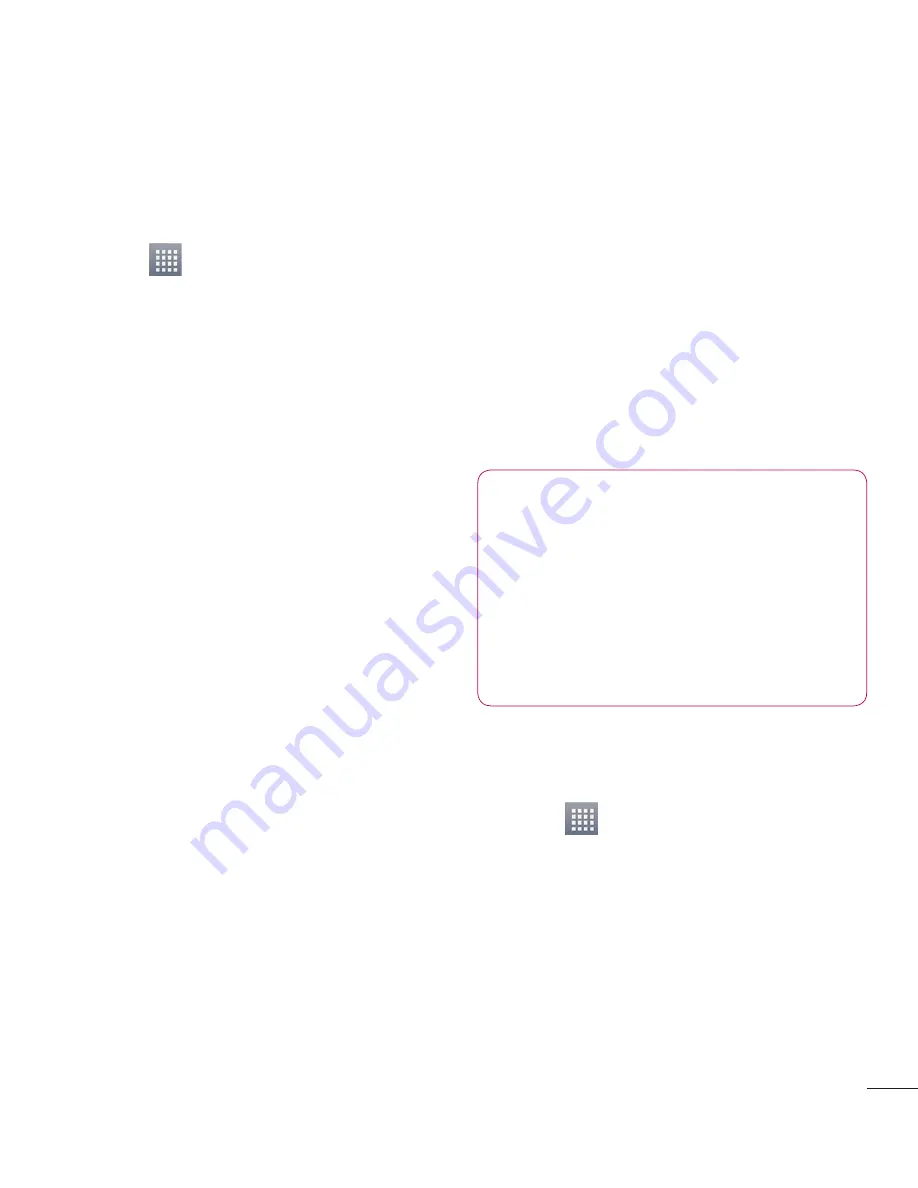
63
FileShare
This feature allows you to share files from
your phone.
Touch
>
Apps
tab >
FileShare
.
Choose the types of content you would
like to share. Choose from Images,
Videos, Music and Document.
Backup
About backing up and restoring smart
phone data
It recommends that you regularly create
and save a backup file on the Internal
Storage, especially before you update any
software. Maintaining a current backup
file on Storage memory might allow you
to recover smart phone data if your smart
phone is lost, stolen, or corrupted by an
unforeseen issue.
This Backup application support between
LG smart phones, other S/W version or
OS. And so, when you buy the new LG
smart phone, you can back up the current
LG-E973 smart phone data on your new
one.
If you have preloaded
Backup
application
on your smart phone, you can back up
and restore most of your smart phone
data,
Applications
including unprotected
applications, their settings,
Applications
1
2
(Downloaded), Applications (Pre-
installed), Bookmarks
,
Calendar,
Call log
,
Contacts
,
Home screen,
Messages,
and
System settings
using
this application.
To perform a manual backup of your
smart phone data.
To schedule automatic backups of your
smart phone data.
To restore your smart phone data.
NOTE:
Please note that the Backup
function does not support the
backup of the User data & Media
data (Picture/Video). Please backup
those files by using the Media sync
(MTP). Connect your phone to your
computer with a USB cable and
touch Media sync (MTP).
Back up your smart phone
data
Touch
>
Apps
tab > and then
select
Backup
>
Backup
>
Internal
Storage.
Touch the
Add new
to enter a name
for your backup fi le, and then select
Continue
.
Select the check box next to the item
you want to back up, and then select
Continue
to back up.
•
•
•
1
2
3






























