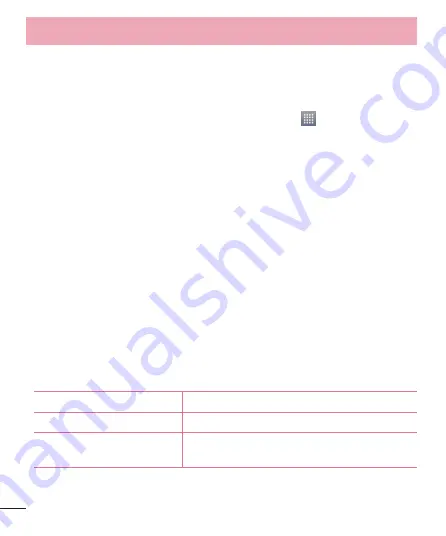
36
Transferring music, photos and videos using the USB mass storage
mode
1
Connect the your phone to a PC using a USB cable.
2
If you haven't installed the LG Android Platform Driver on your PC, you
will need to manually change the
Settings
. Touch
>
Apps
tab >
Settings
>
PC connection
>
USB Connection type
, then select
Media
sync (MTP)
.
3
You can now view the mass storage content on your PC and transfer the
files.
Synchronise with Windows Media Player
Ensure that Windows Media Player is installed on your PC.
1
Use the USB cable to connect the phone to a PC on which Windows
Media Player has been installed.
2
Select the
Media sync (MTP)
option. When connected, a pop-up
window will appear on the PC.
3
Open Windows Media Player to synchronize music files.
4
Edit or enter your device’s name in the pop-up window (if necessary).
5
Select and drag the music files you want to the sync list.
6
Start synchronization.
•
The following requirements must be satisfied to synchronize with
Windows Media Player.
Items
Requirement
OS
Microsoft Windows XP SP2, Vista or higher
Window Media Player
version
Windows Media Player 10 or higher
•
If the Windows Media Player version is lower than 10, install version 10 or
higher.
Connecting to Networks and Devices
Summary of Contents for E410g
Page 2: ......
Page 114: ......
Page 115: ...ENGLISH MFL67794521 1 0 User Guide LG E410g www lg com ...
Page 116: ......
Page 224: ......






























