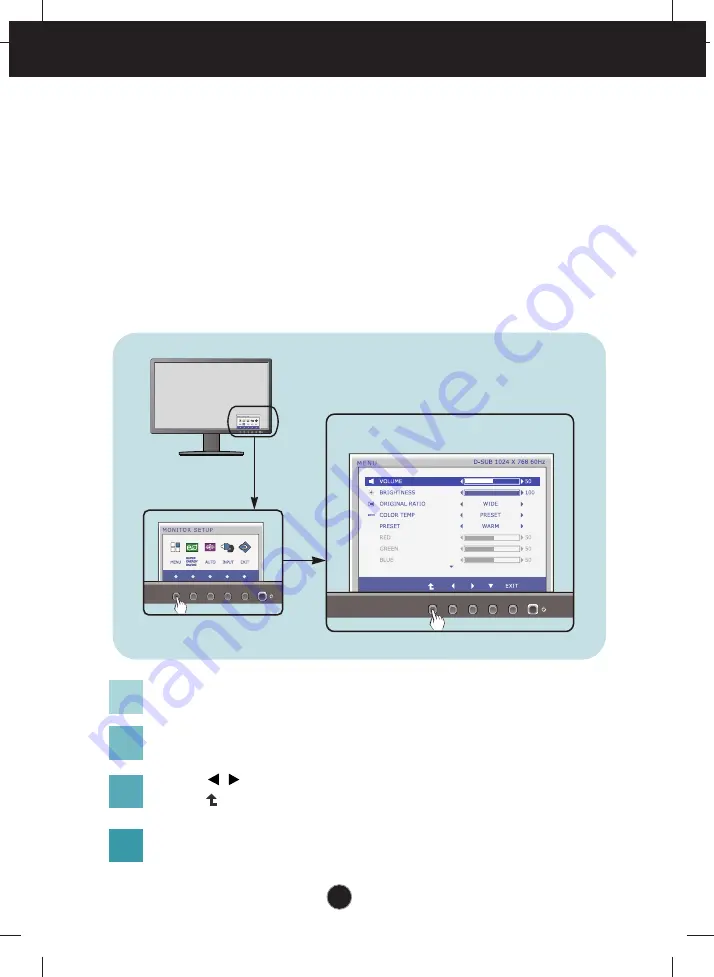
On Screen Display (OSD) Control Adjustment
Screen Adjustment
Making adjustments to the image size, position and operating
parameters of the display is quick and easy with the On Screen
Display Control system.
A short example is given below to familiarize you with the use of the
controls. The following section is an outline of the available
adjustments and selections you can make using the OSD.
To make adjustments in the On Screen Display, follow these steps:
Press the discretionary
Button
, then the main menu of the OSD appears.
To access a control, use the corresponding
Buttons
.
Use the
/ Buttons
to adjust the image to the desired level.
Use the
Button
to select other sub-menu items.
Press the
EXIT Button
to exit from the OSD.
1
2
3
4
15
















































