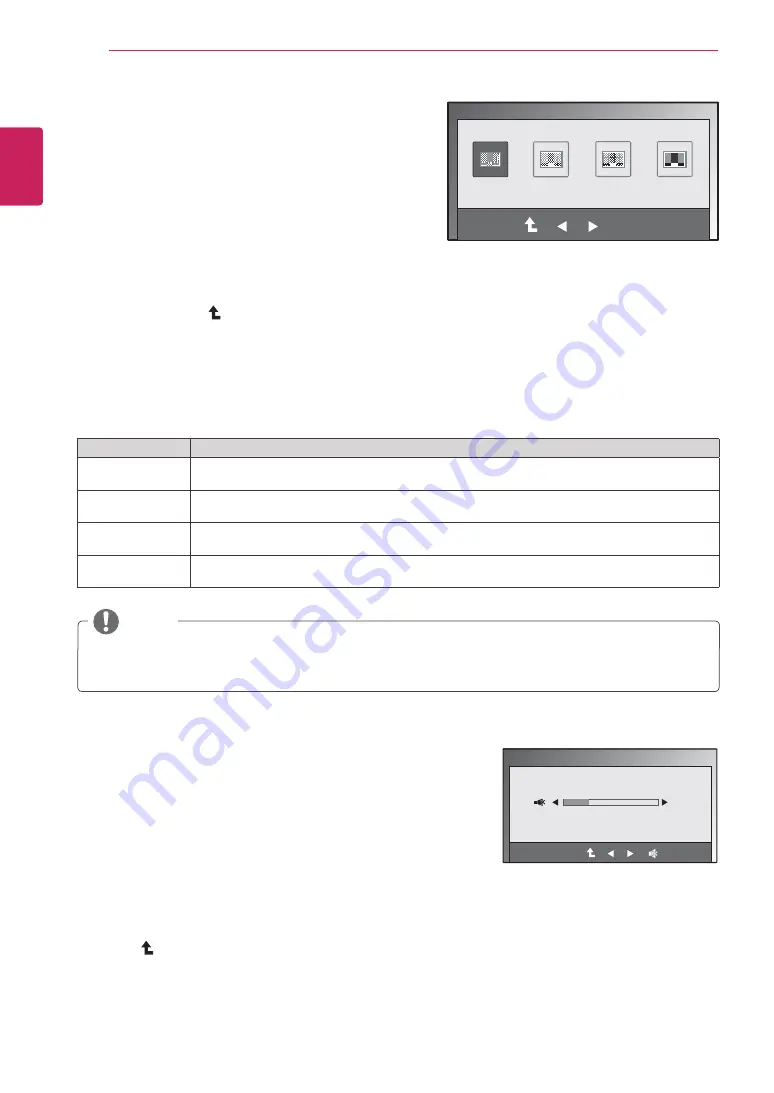
16
ENG
ENGLISH
CUSTOMIZING SETTINGS
SUPER+ RESOLUTION Settings
1
Press any button on the front of the Monitor set to
display the
MONITOR SETUP
OSD menu.
2
Press
the
SUPER+ RESOLUTION
button to display
the options in the OSD menu.
3
Set the options by pressing ◄ or ► buttons.
4
Select
EXIT
to leave the OSD menu.
To return to the upper menu or set other menu items,
use the up arrow (
) button.
The available SUPER+ RESOLUTION settings are described below.
Menu
Description
NORMAL
Select this when you want to use the product in the most general using environment. In the
General mode, SUPER+ RESOLUTION is turned off.
LOW
When the user wants a natural video screen with soft image, it helps to get the optimized screen.
It is effective for video with small movement or still image.
MEDIUM
When the user wants a comfortable video screen at the medium level between low and high
mode, it helps to get the optimized screen. It is effective for UCC and SD level videos.
HIGH
When the user wants a sharp video screen with clear images, it helps to get the optimized screen.
It is effective for high resolution video screens and games.
Select SR(SUPER+ RESOLUTION) mode to enjoy more clear image. (Please note that noise
may occur depending on the options of SR(SUPER+ RESOLUTION) mode.)
NOTE
(;,7
2.
683(55(62/87,21
(;,7
1250$/
/2:
0(',80
+,*+
Volume Settings (Only supported in HDMI)
1
Press any button on the front of the Monitor set to display the
MONITOR SETUP
OSD menu.
2
Press
the
VOLUME
button to display the options in the OSD
menu.
3
Adjust
the
VOLUME
by pressing ◄ or ► buttons.
4
Select
EXIT
to leave the OSD menu.
To return to the upper menu or set other menu items, use the up
arrow (
) button.
92/80(
(;,7
(;,7






























