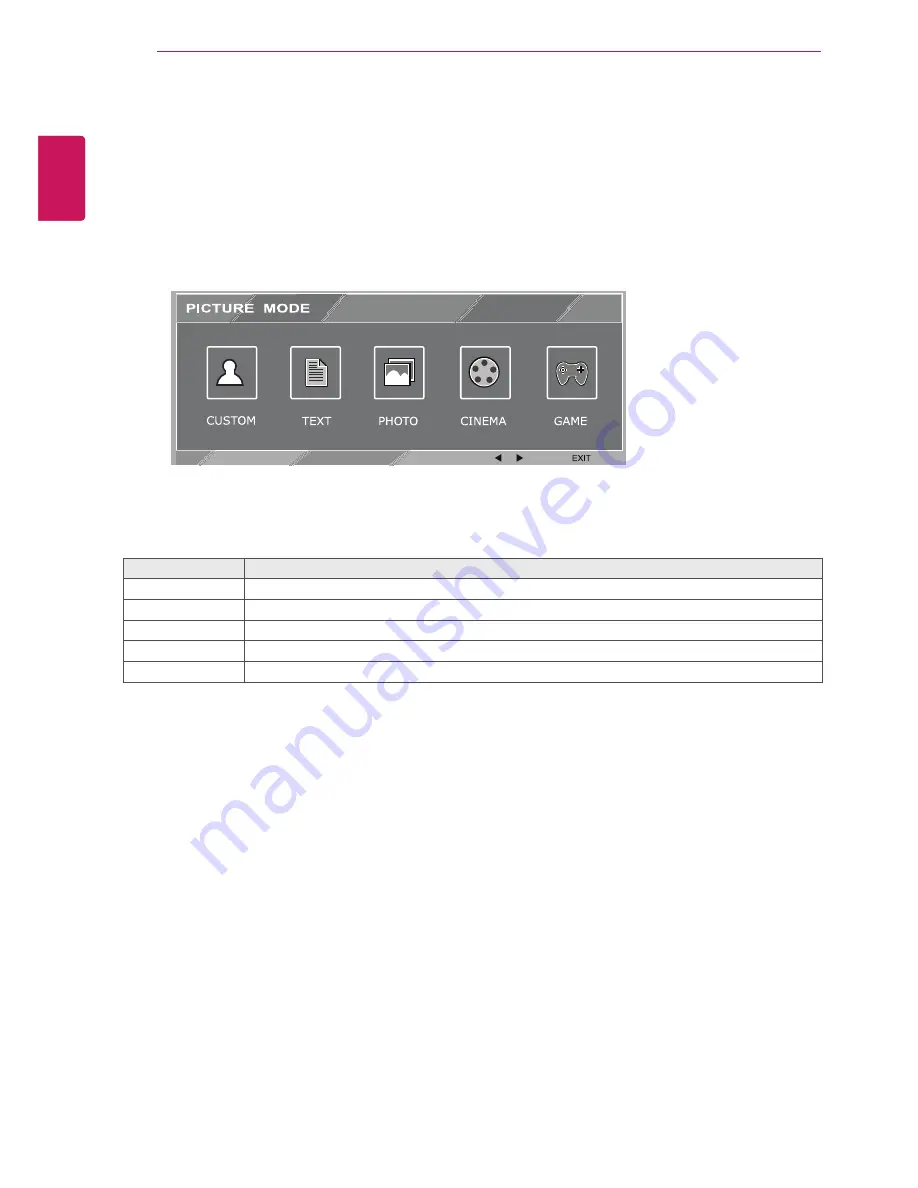
18
ENG
ENGLISH
CUSTOMIZING SETTINGS
Each option is explained below.
PICTURE MODE Setting
1
Press
MODE
button on the bottom of the Monitor set to display the
PICTURE MODE
OSD .
2
Set the options by pressing the or or buttons.
3
Select
EXIT
to leave the OSD menu.
PICTURE MODE
Description
CUSTOM
It is a mode that the user can adjust each element. It can adjust the color mode of the Main Menu.
TEXT
It is a mode that the screen is adjusted to the best for the text works.
PHOTO
It is a mode that the screen is adjusted to the best to view pictures.
CINEMA
It is a mode that the screen is adjusted to the best to view the videos.
GAME
It is a mode that the screen is adjusted to the best to play a game.





























