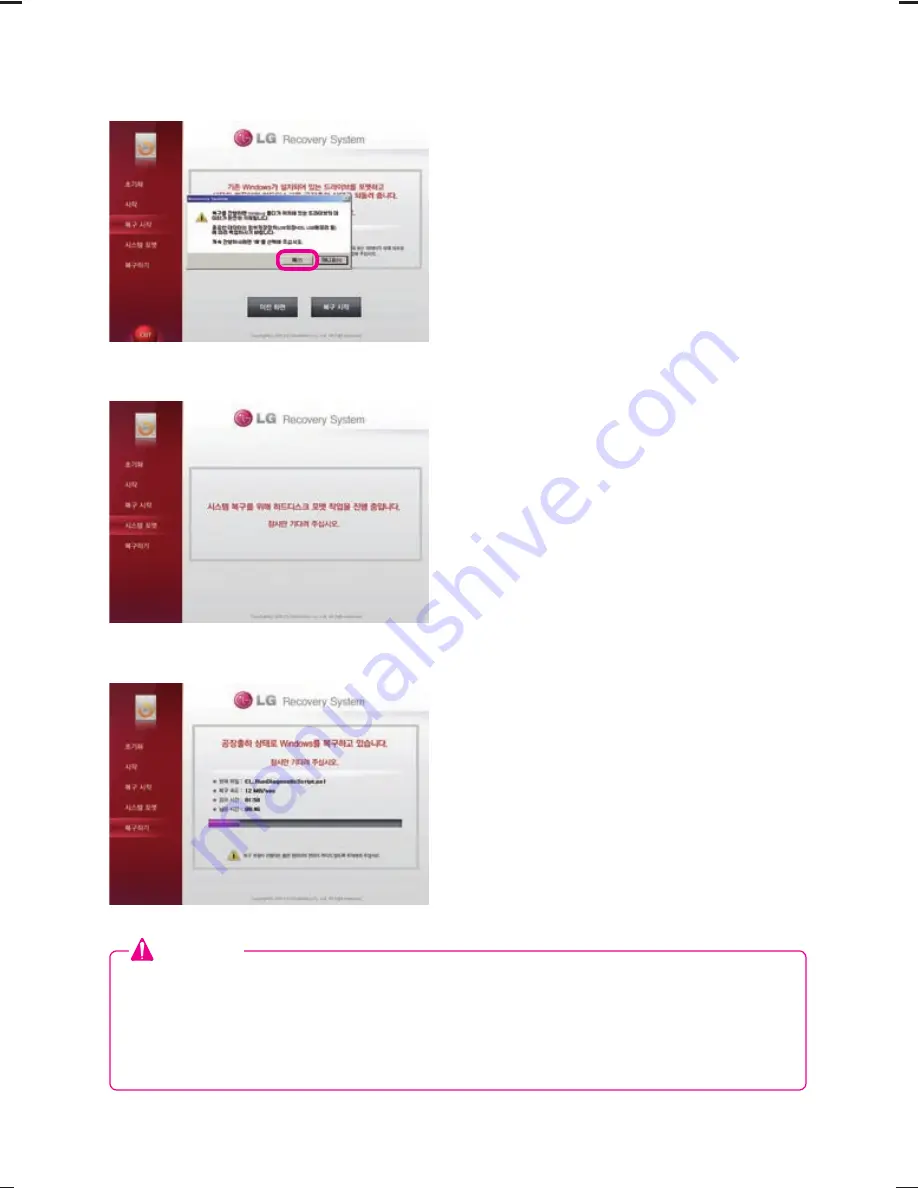
38
Step 5. Recovery confirmation
- This process asks you whether or not to
continue the system recovery. Click [Yes]
to start the recovery process.
Step 6. Formatting the system
- This process formats the system before
recovering the operating system. It will
begin automatically.
Step 7. Recovering the system
- This process recovers the operating
system. It will begin automatically. Once
the recovery is complete, the system will
automatically restart after 10 seconds.
- A system recovery takes 15 - 28 minutes.
Caution
● Always keep backup copies of important data.
● You cannot perform the recovery function if the system partition size is set smaller than
the minimum size required for operating system installation.
● In addition to using the recovery mode, you can connect a USB keyboard and a USB
mouse to install the operating system manually.








































