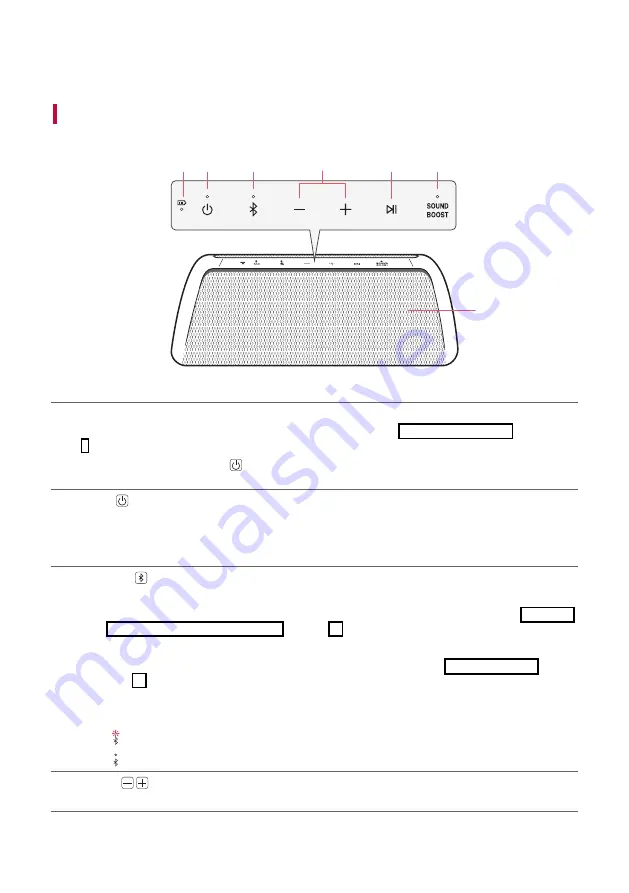
5
Exploring the Product
Top
b
c
d
a
e
f
g
a
Battery LED
Please check the battery charging level and battery status. (
[
See “Checking Battery Status” on page
•
Press and hold the
Power
button for 2 seconds to check the battery level while the power or the
speaker is on.
b
Power
Turns the speaker on or off.
Power LED
Indicates the power status.
c
Bluetooth
You can change the
Bluetooth
settings.
•
Connecting an additional smartphone: Press and hold the button for 2 seconds. (
[
Two Bluetooth Devices to the Speaker” on page 13.)
•
Changing from AUX to
Bluetooth
: Press the button.
•
Resetting
Bluetooth
: Press and hold the button for 7 seconds. (
[
Bluetooth LED
Indicates the
Bluetooth
connection status.
•
: Blinks in white / Ready for
Bluetooth
device connection.
•
: Turns on in white / Connected to a
Bluetooth
device.
d
Volume
This adjusts the speaker volume.
Exploring the Product
Summary of Contents for DXG7QBK
Page 36: ......






































