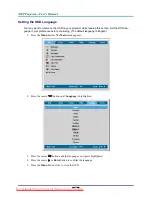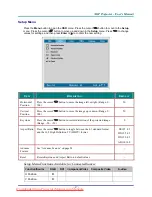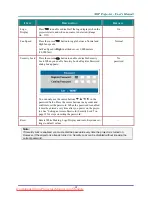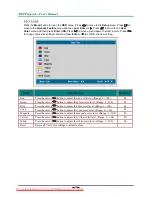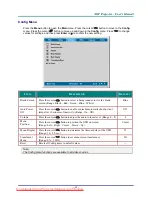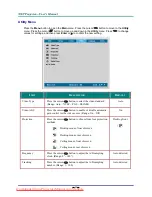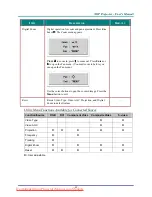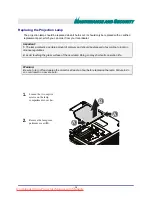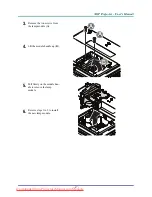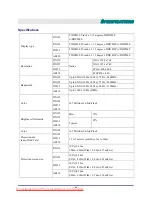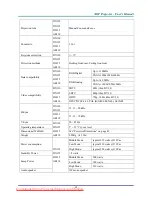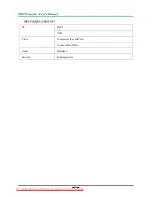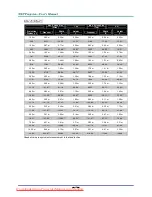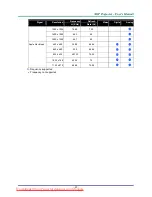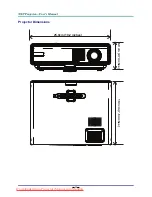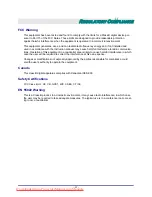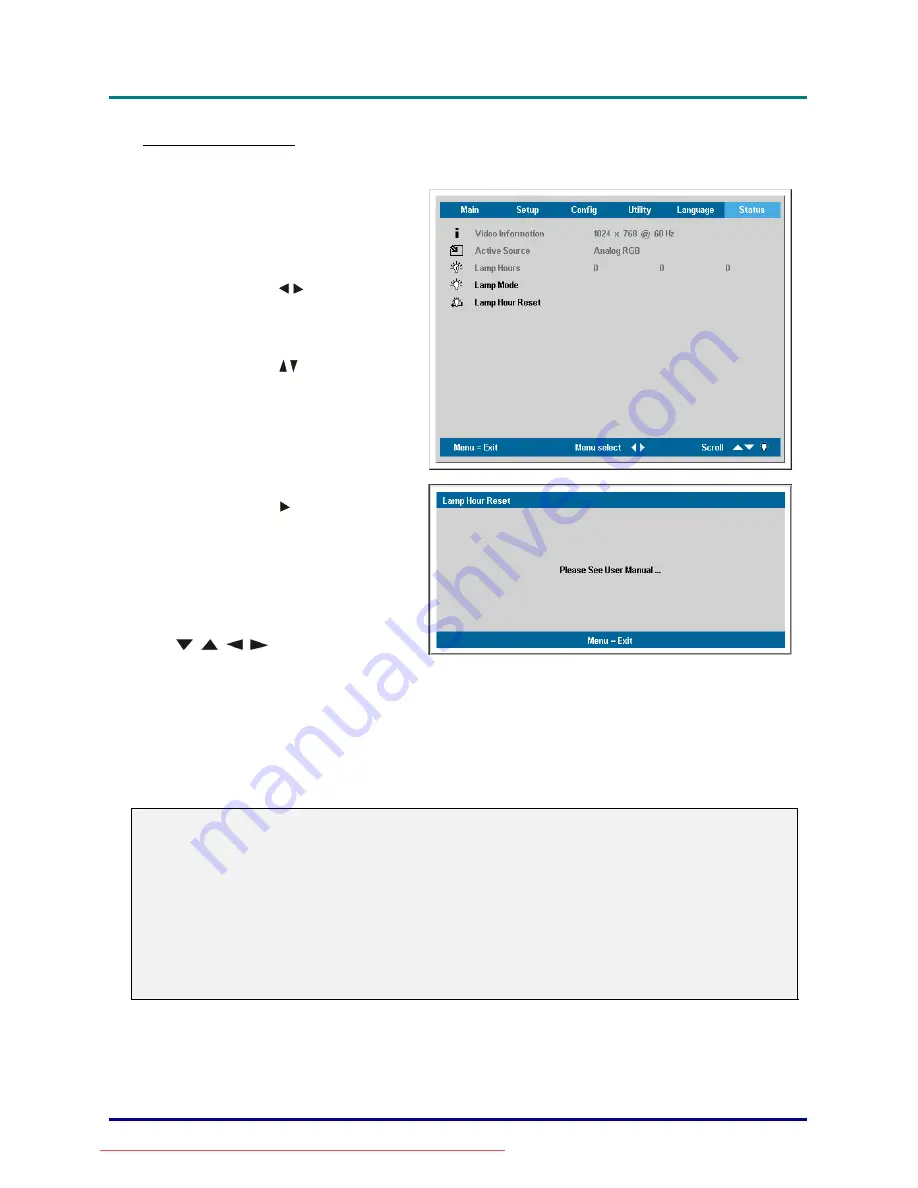
D
D
D
L
L
L
P
P
P
P
P
P
r
r
r
o
o
o
j
j
j
e
e
e
c
c
c
t
t
t
o
o
o
r
r
r
—
—
—
U
U
U
s
s
s
e
e
e
r
r
r
’
’
’
s
s
s
M
M
M
a
a
a
n
n
n
u
u
u
a
a
a
l
l
l
–
38
–
Resetting the Lamp
After replacing the lamp, you should reset the lamp hour counter to zero. Refer to the following:
1.
Press the
Menu
button to open the
Main menu.
2.
Press the cursor
button to move
to the
Status
menu.
3.
Press the cursor
button to move
down to
Lamp Hour Reset
.
4.
Press the cursor or
Enter
button.
A message screen appears.
5.
Press the cursor buttons in this order:
;
;
;
.
The
Status
menu appears again
showing the
Lamp
Hours
reset to
zero.
Cleaning the Projector
Cleaning the projector to remove dust and grime will help ensure trouble-free operation.
Warning:
1. Be sure to turn off and unplug the projector at least an hour before cleaning. Failure to do so
could result in a severe burn.
2. Use only a dampened cloth when cleaning. Do not allow water to enter the ventilation openings
on the projector.
3. If a little water gets into the projector interior while cleaning, leave unplugged in a well-ventilated
room for several hours before using.
4. If a lot of water gets into the projector interior when cleaning, have the projector serviced.
Downloaded from ProjectorsManual.com Manuals